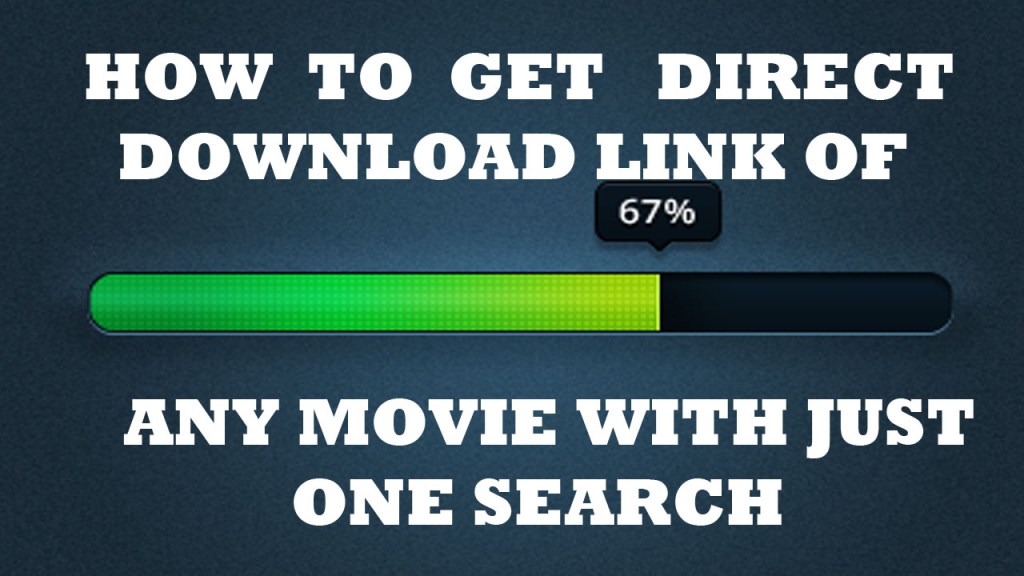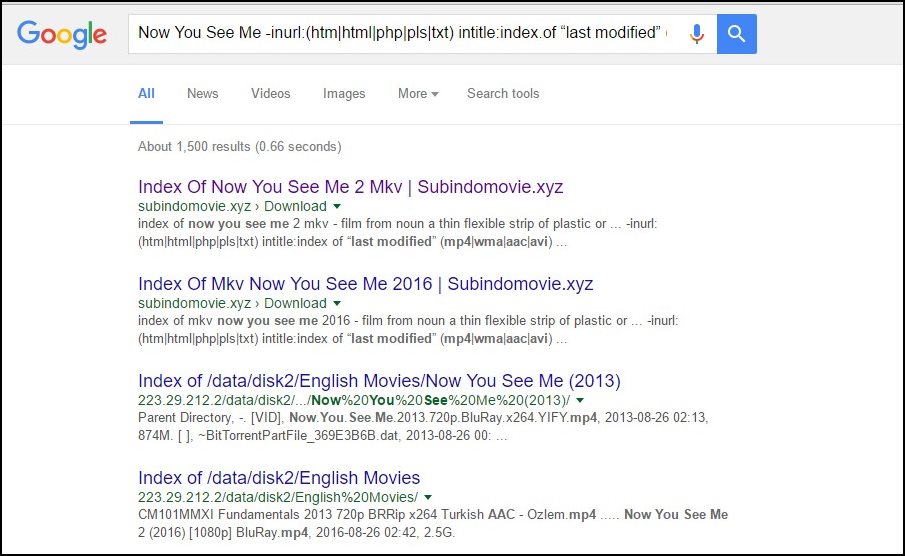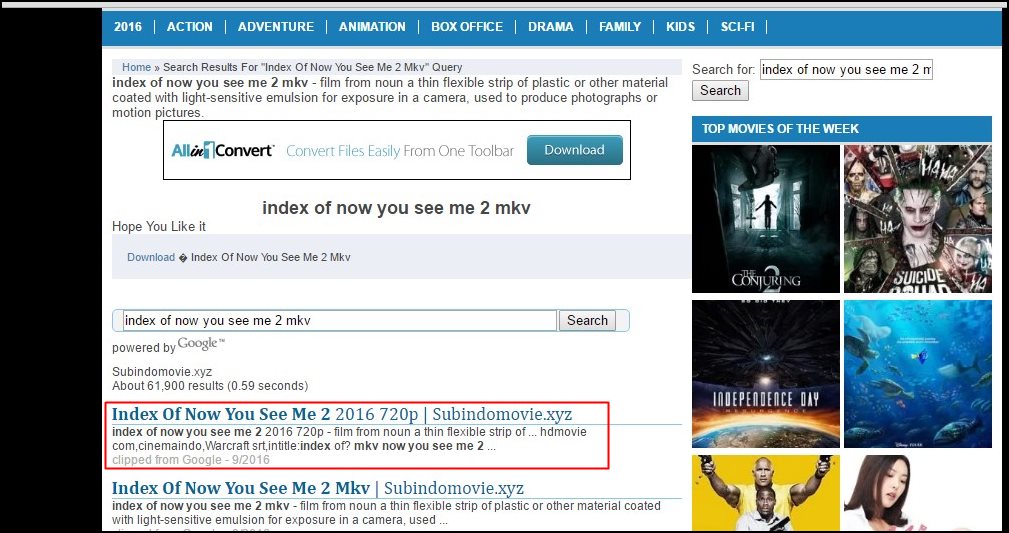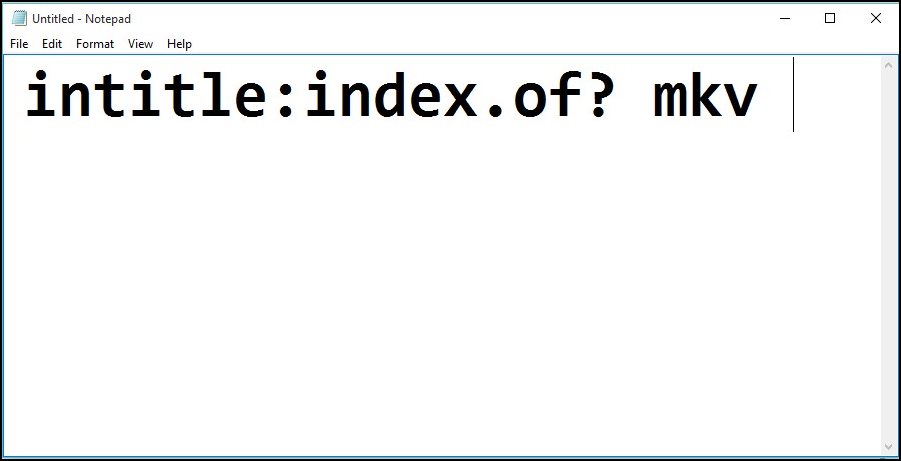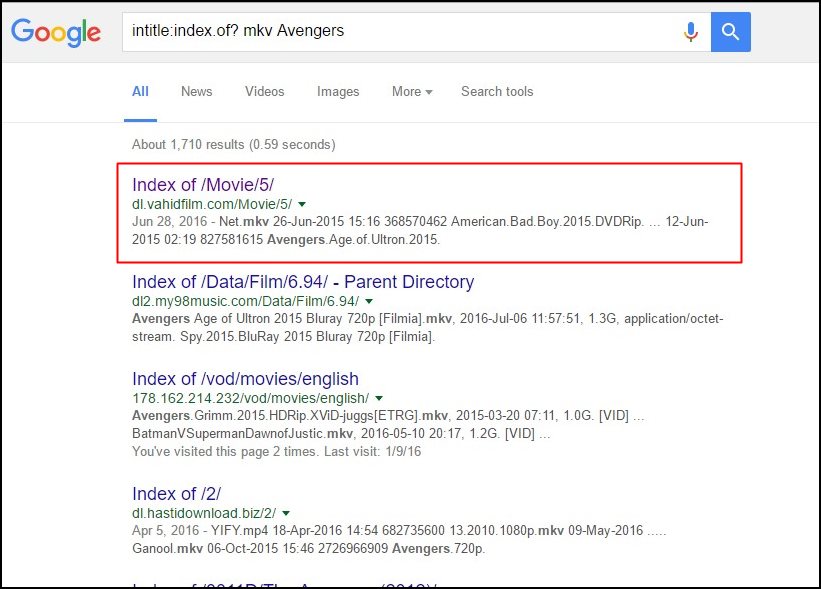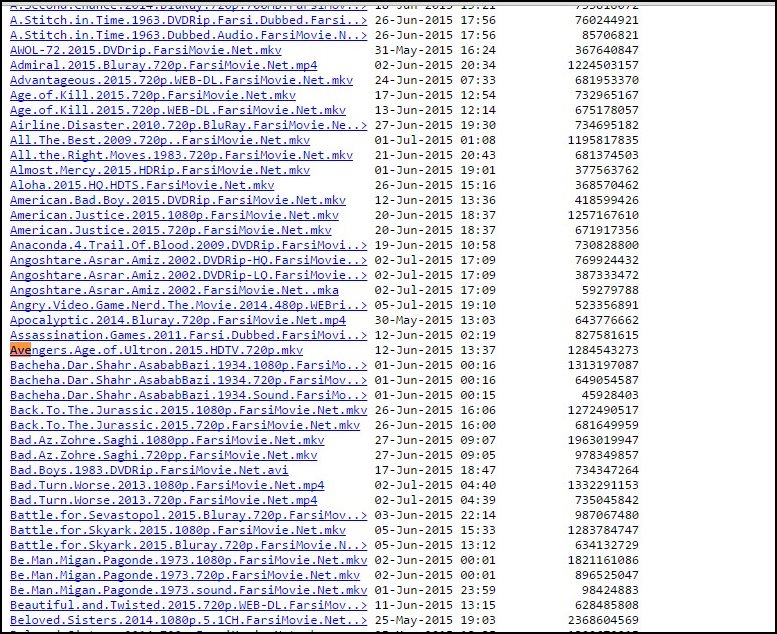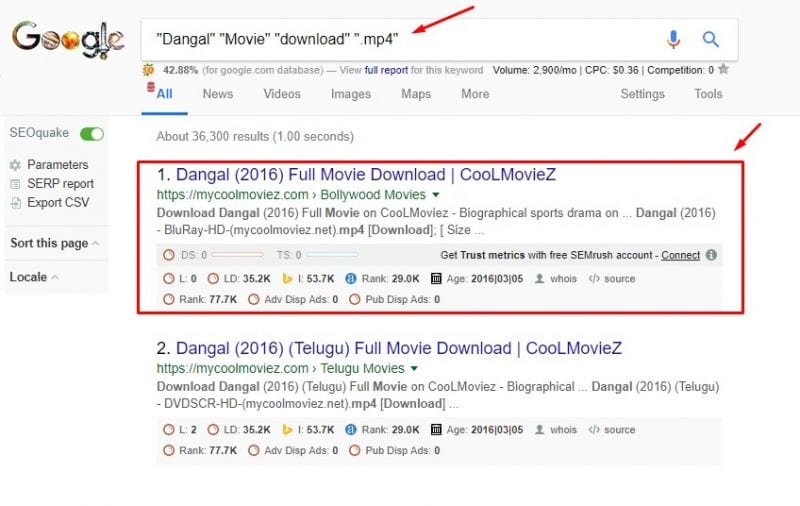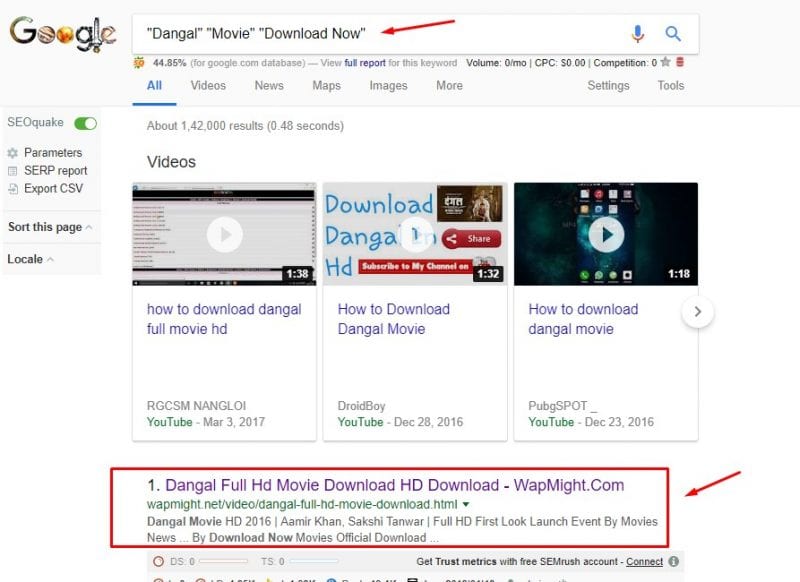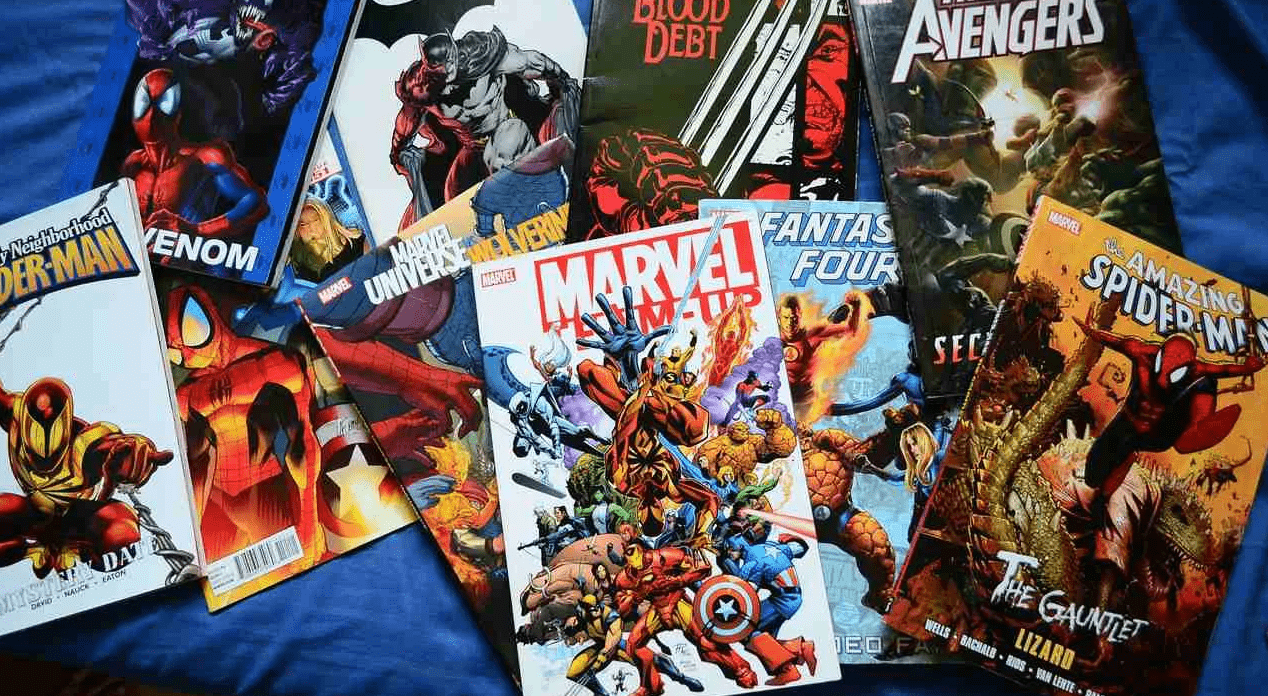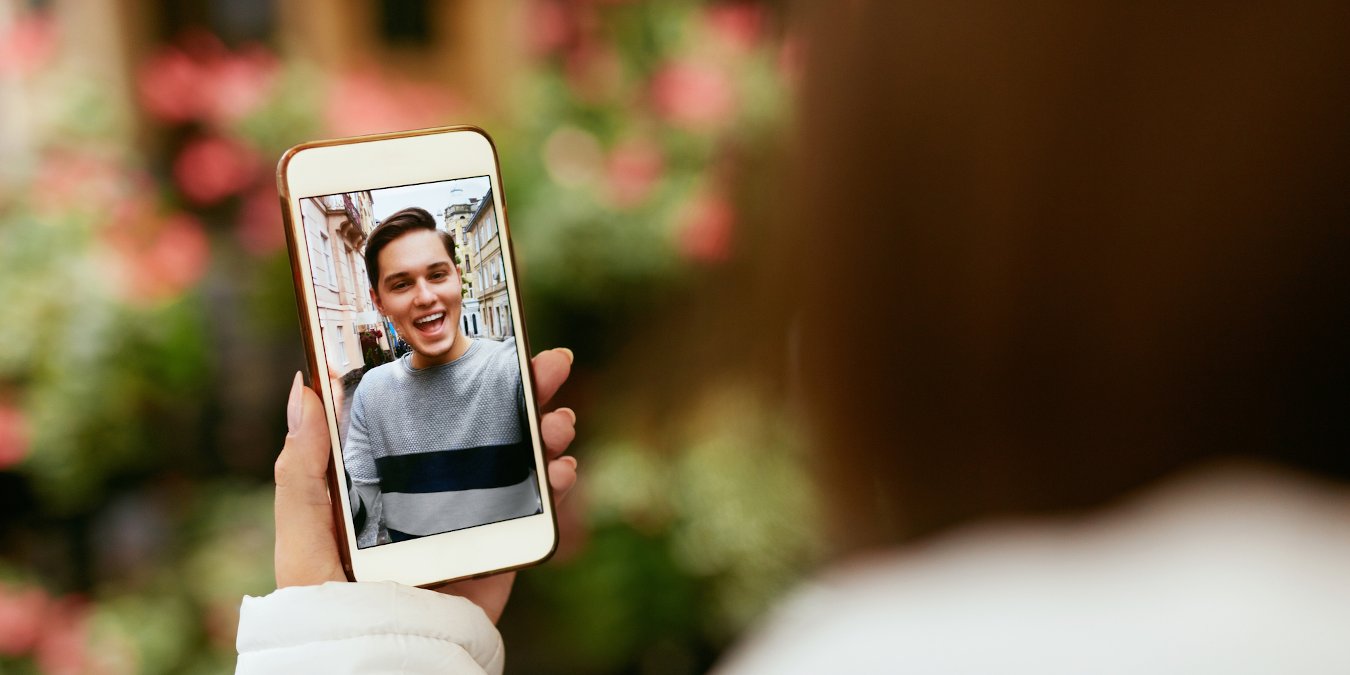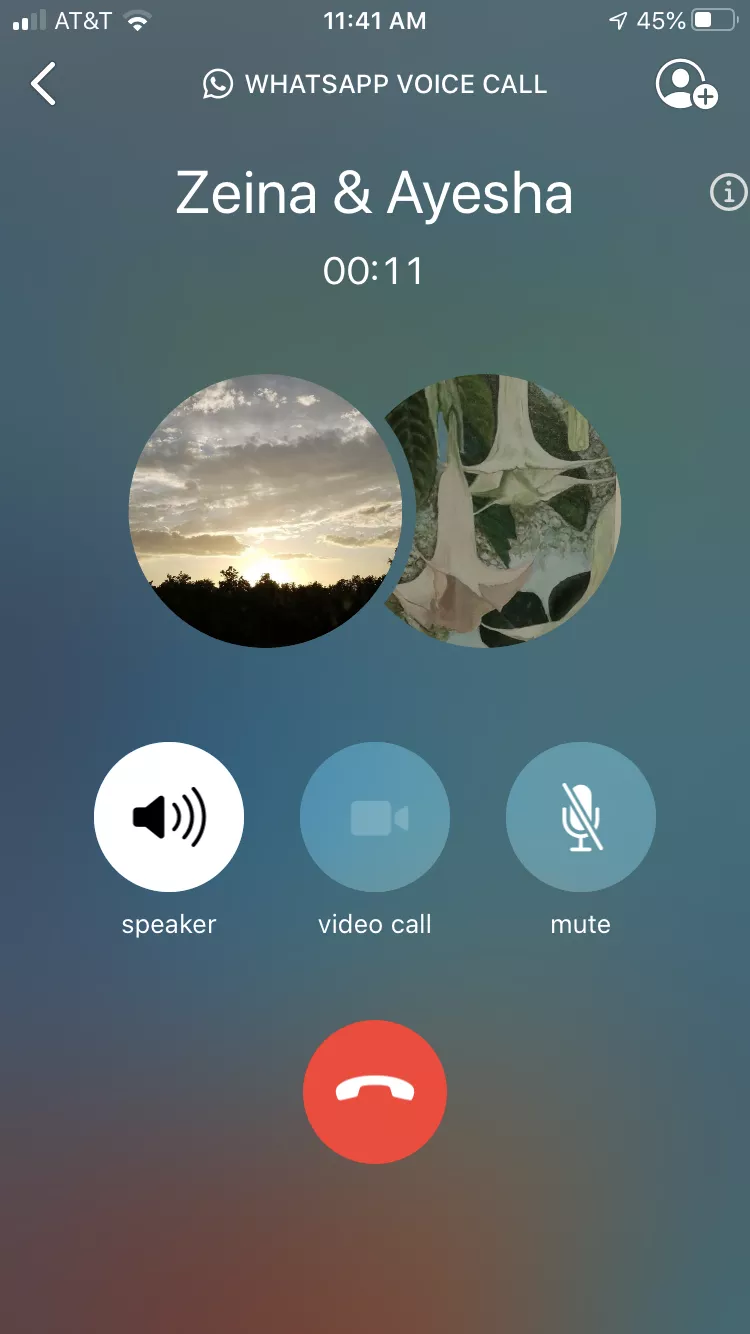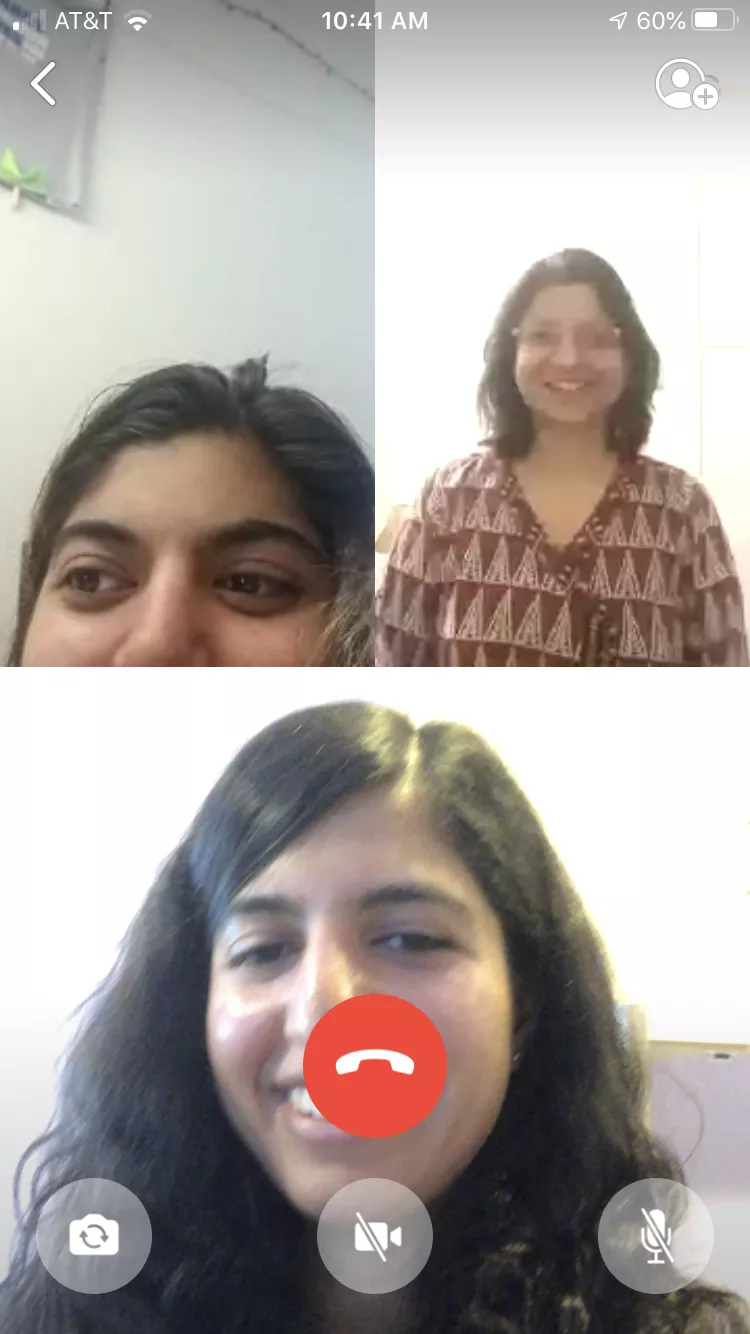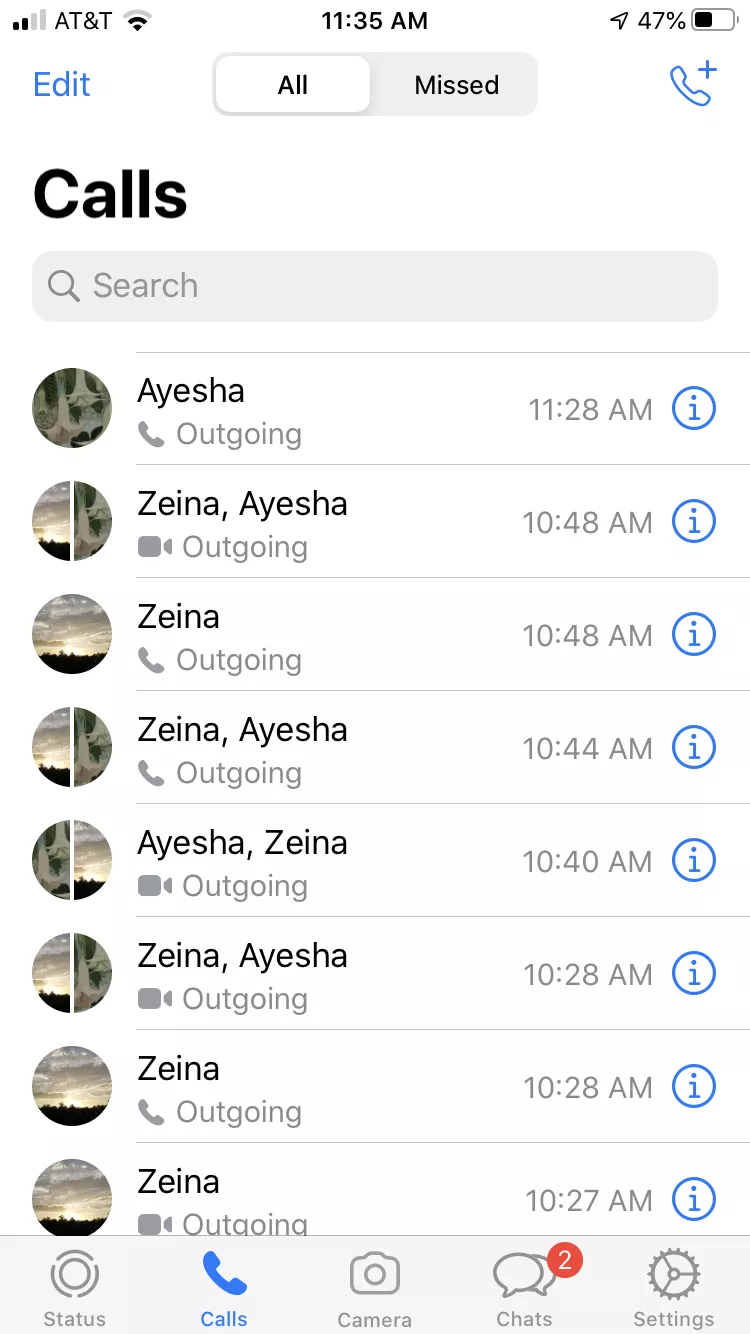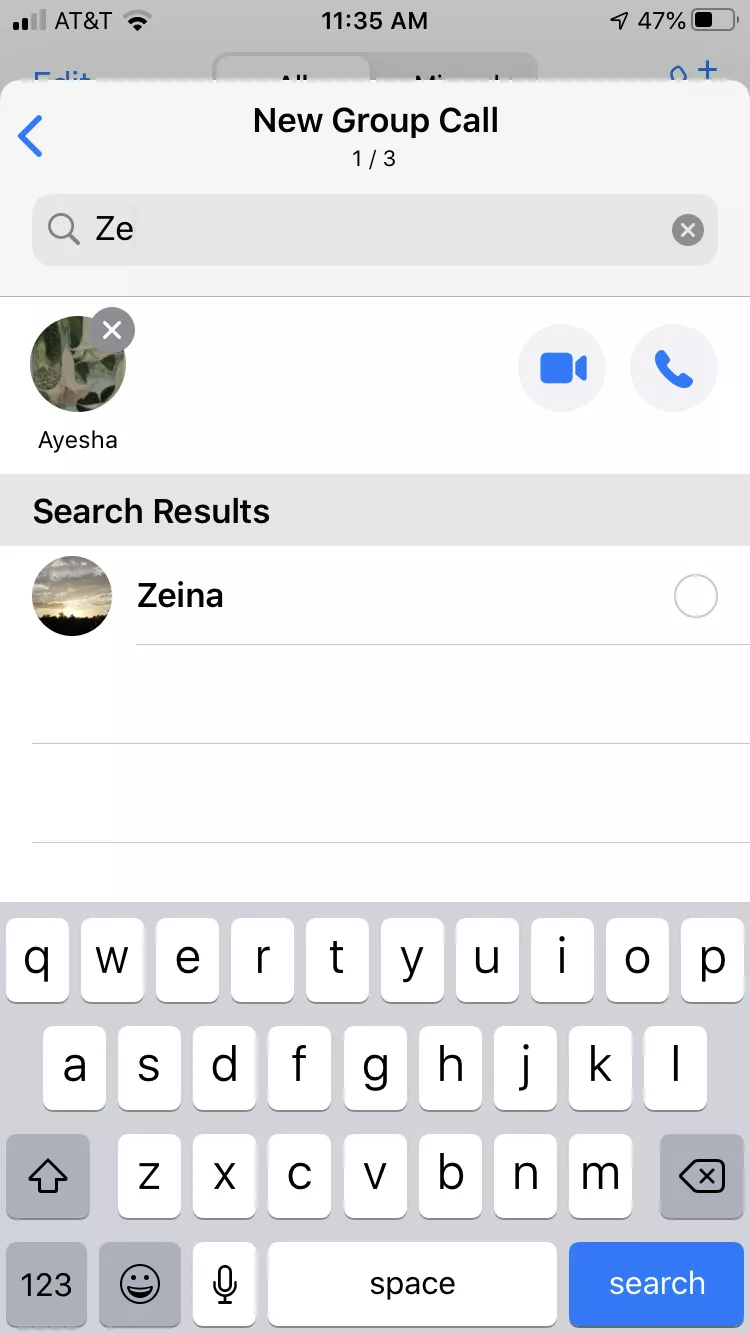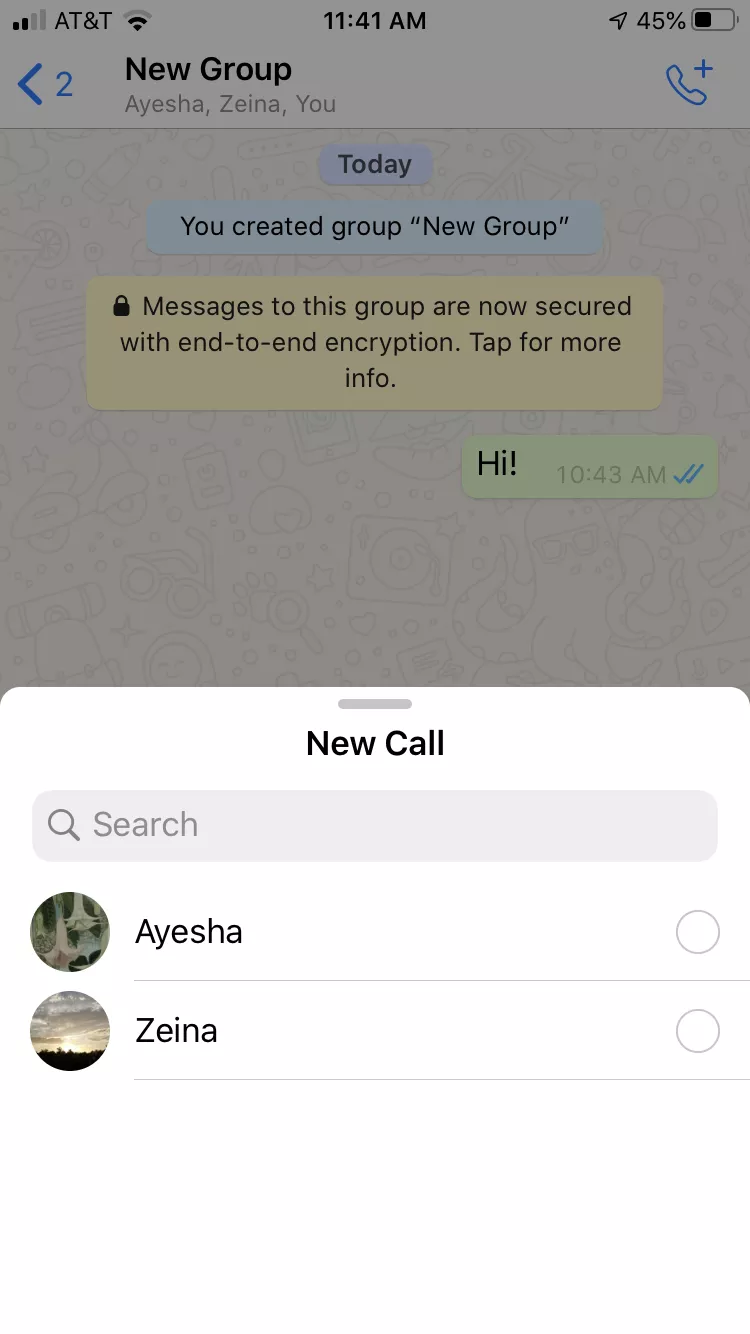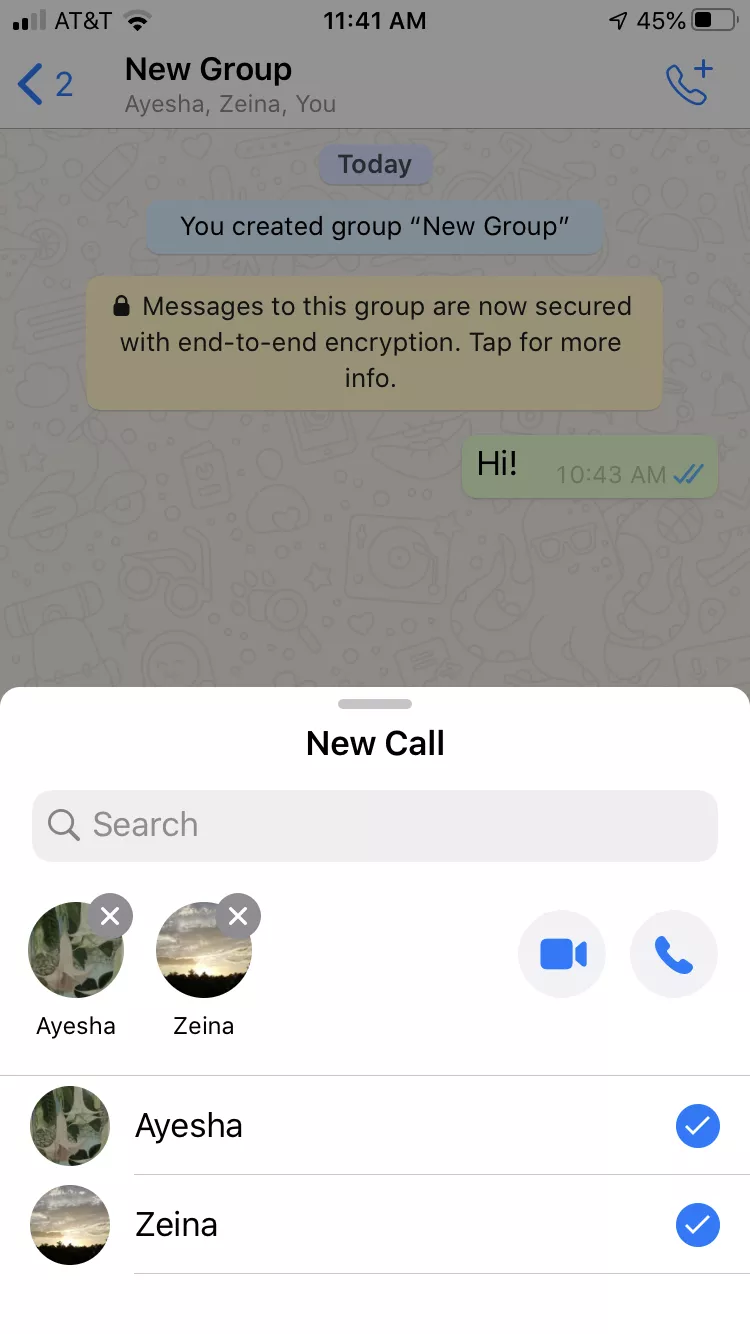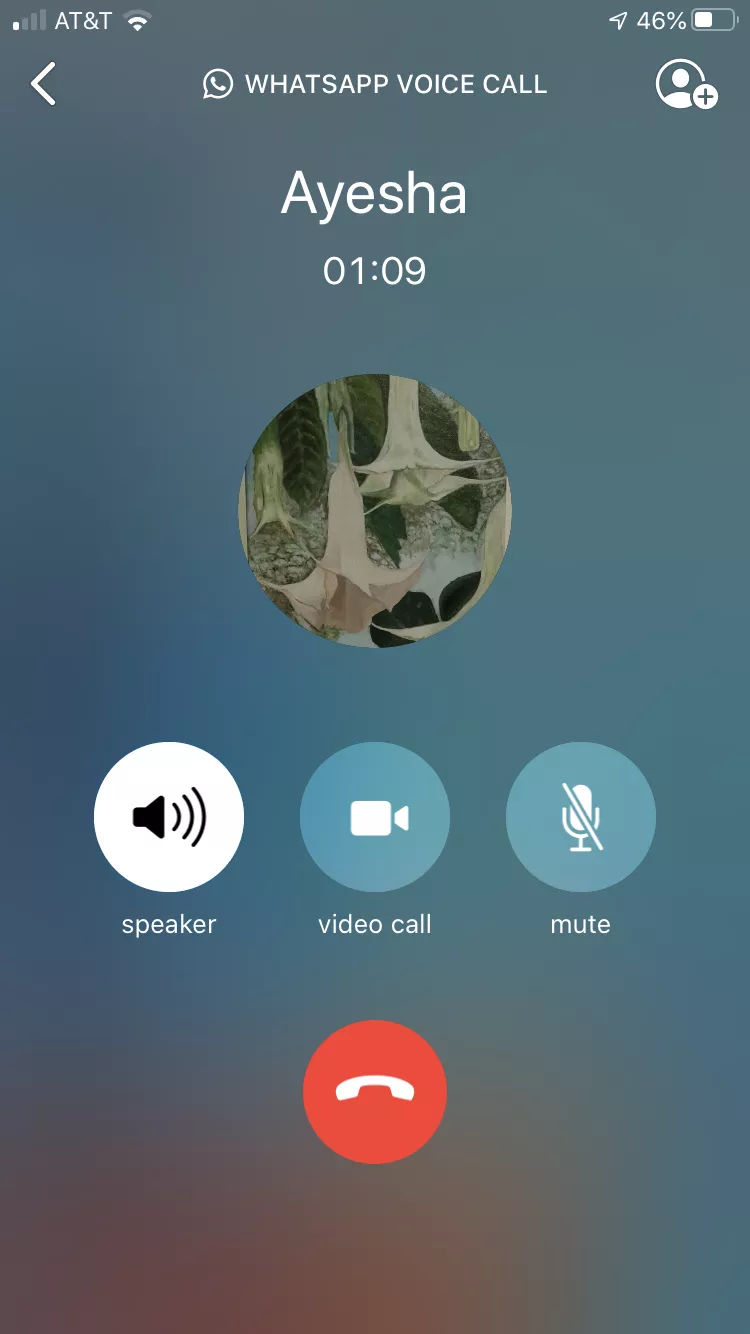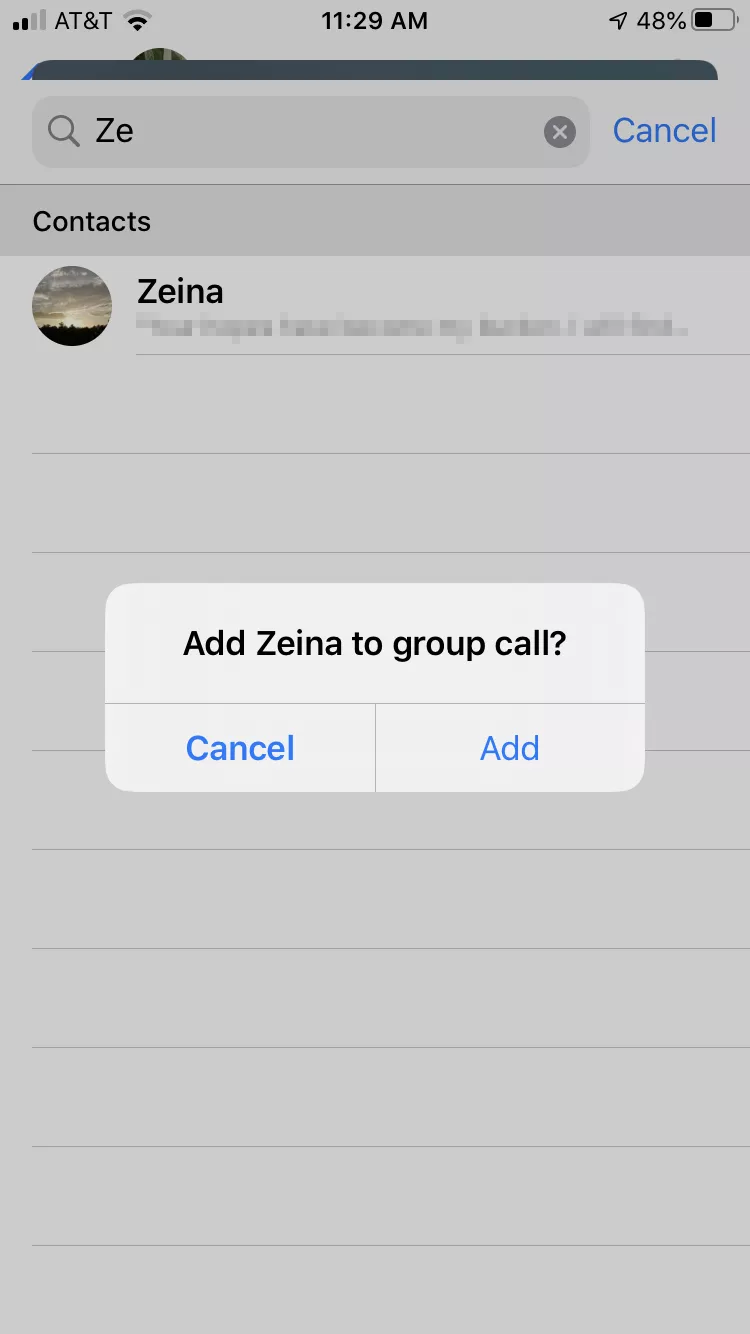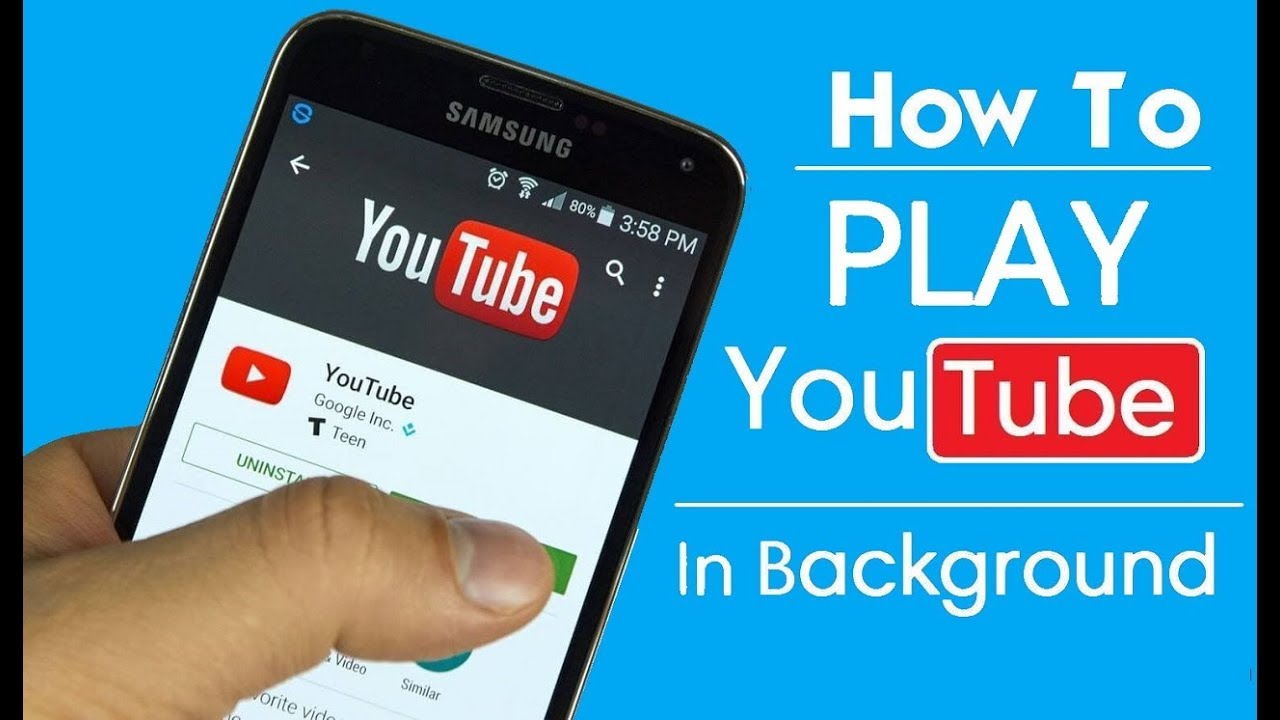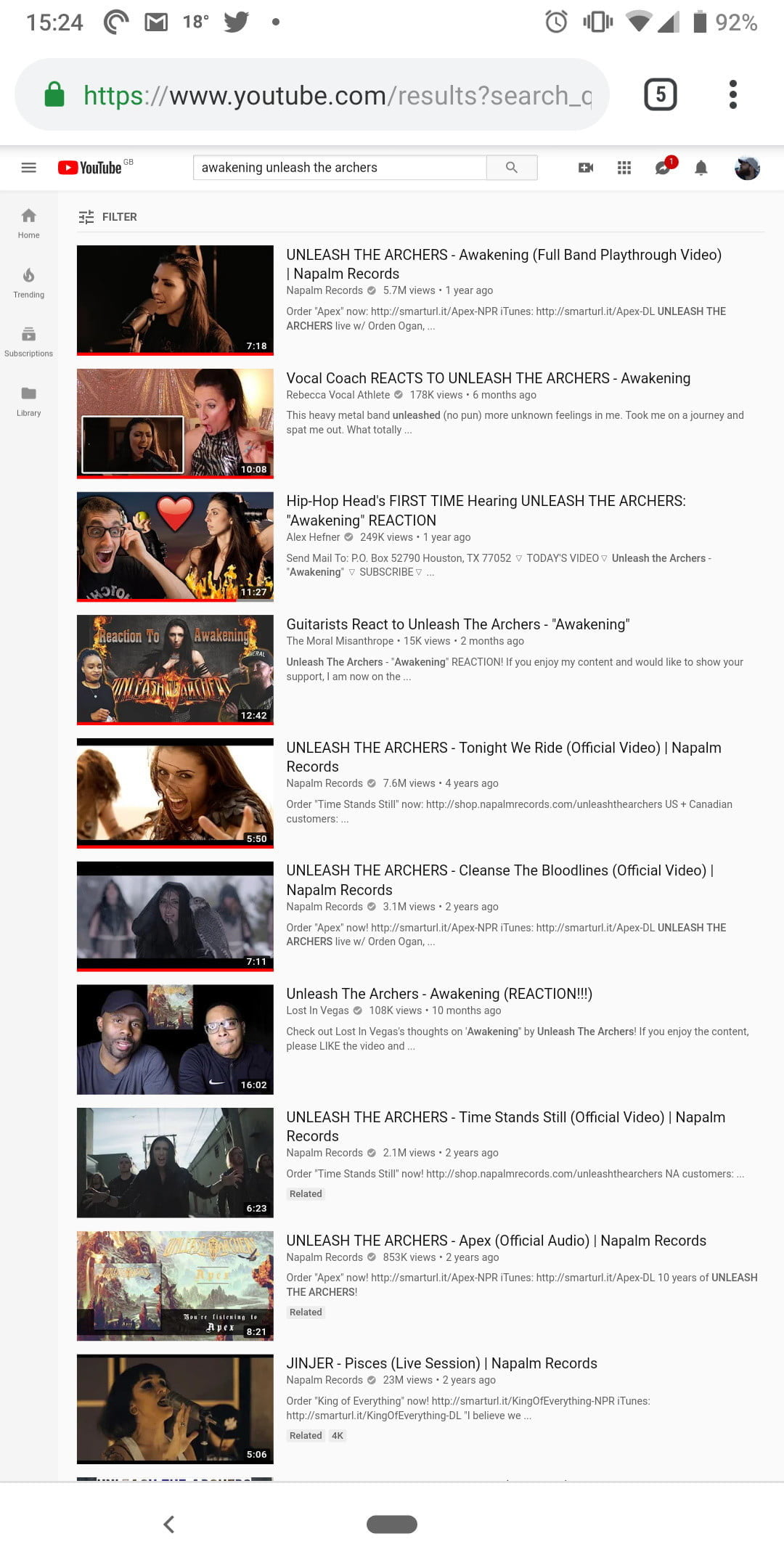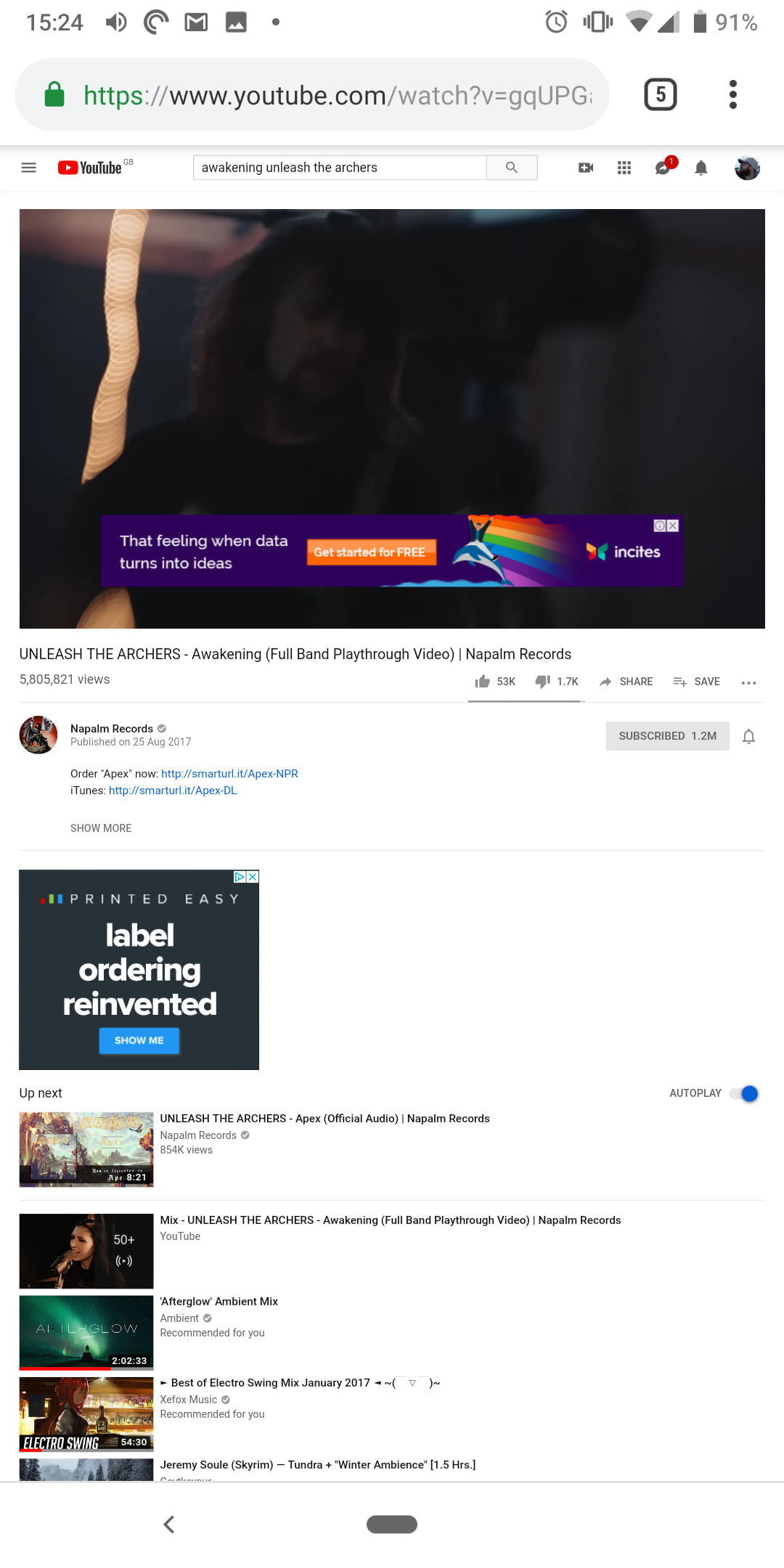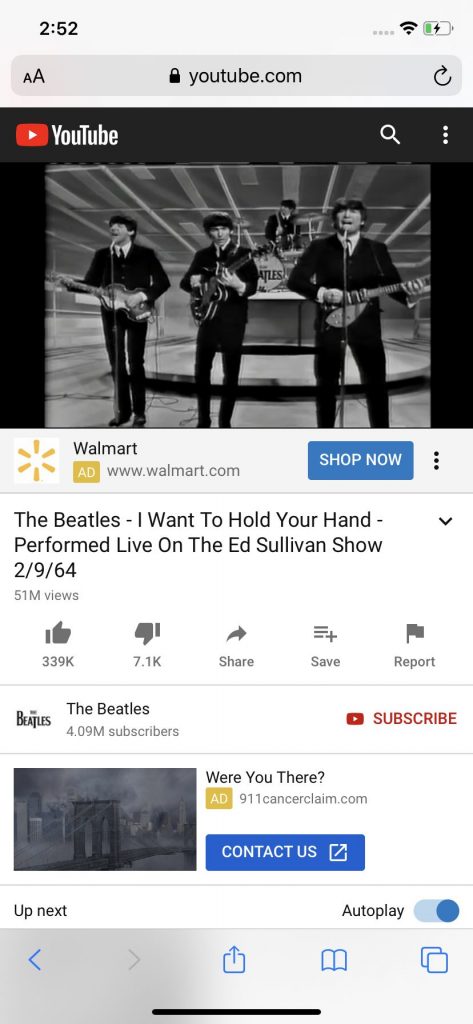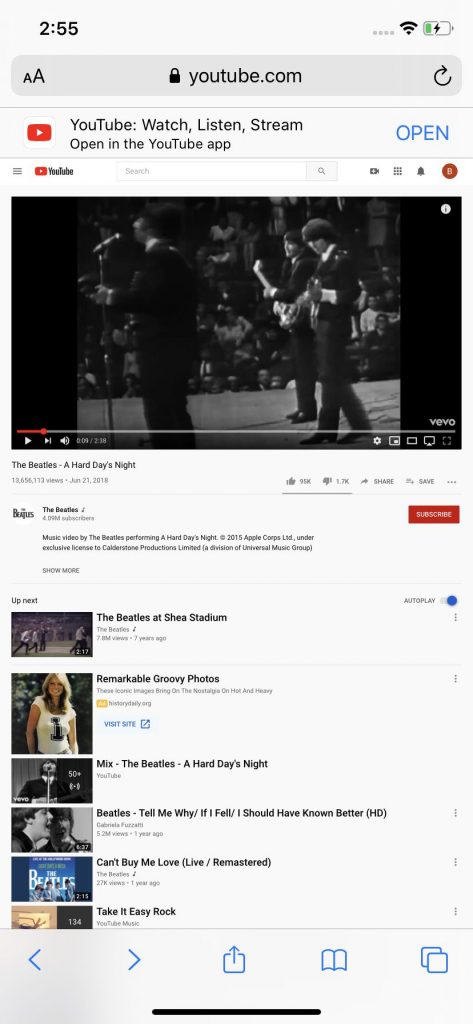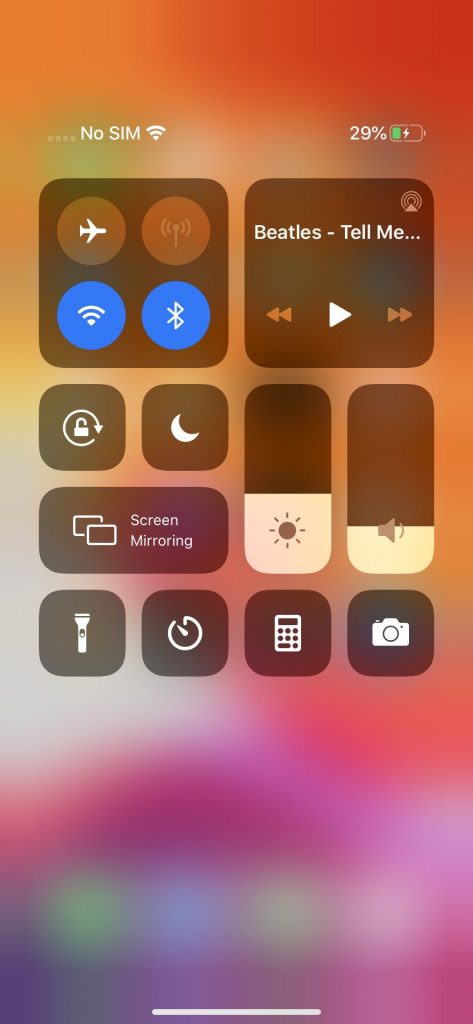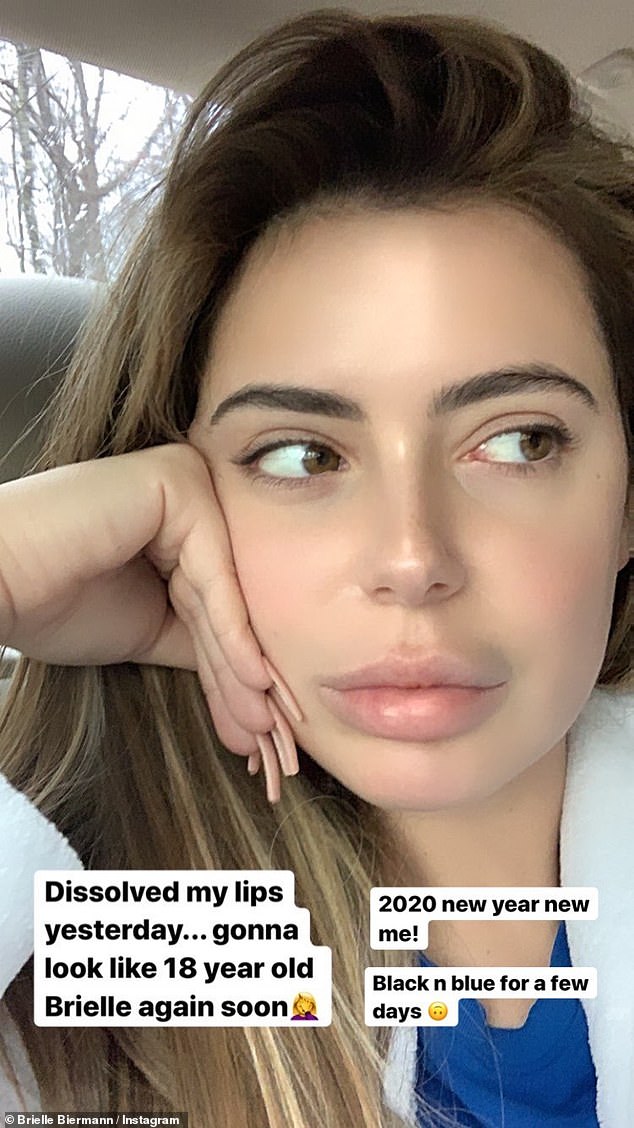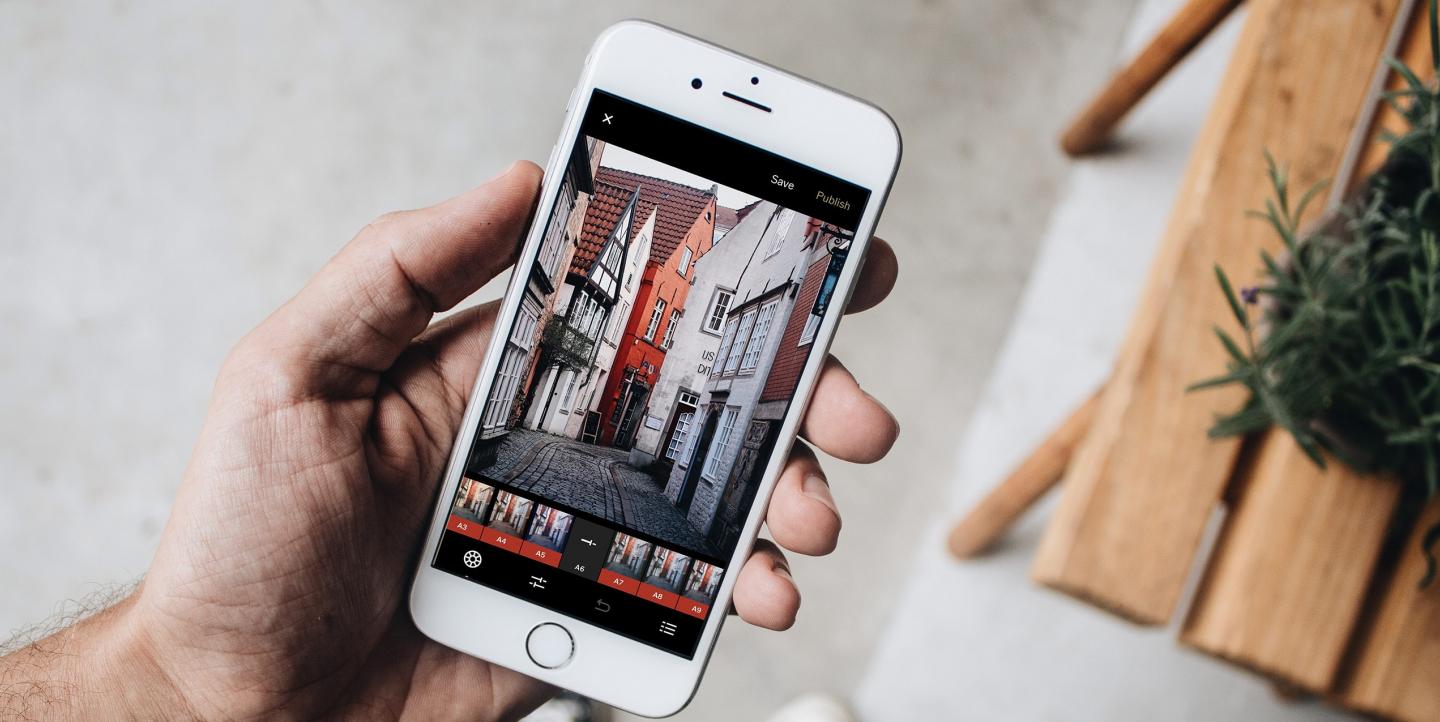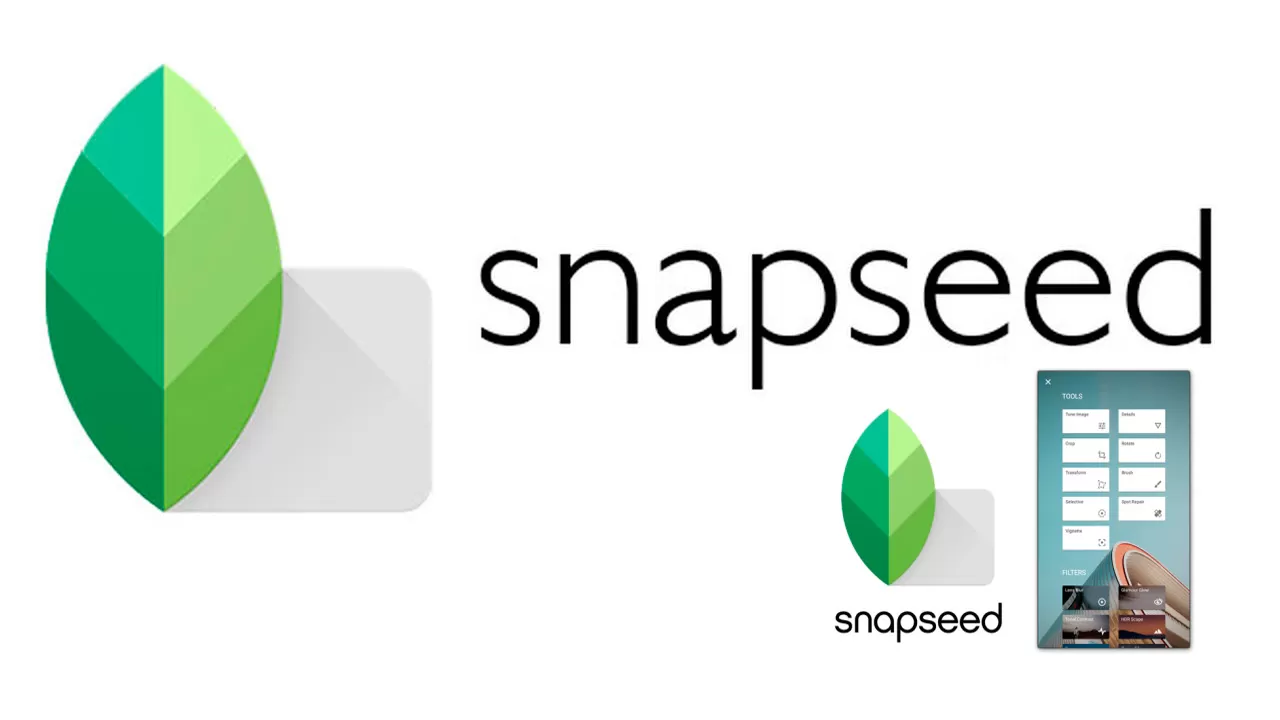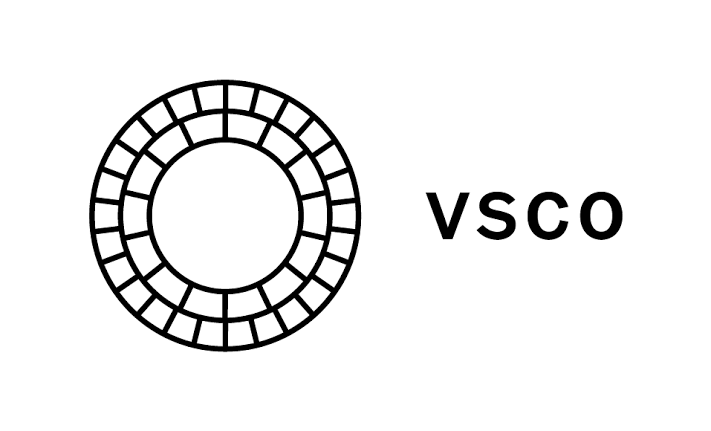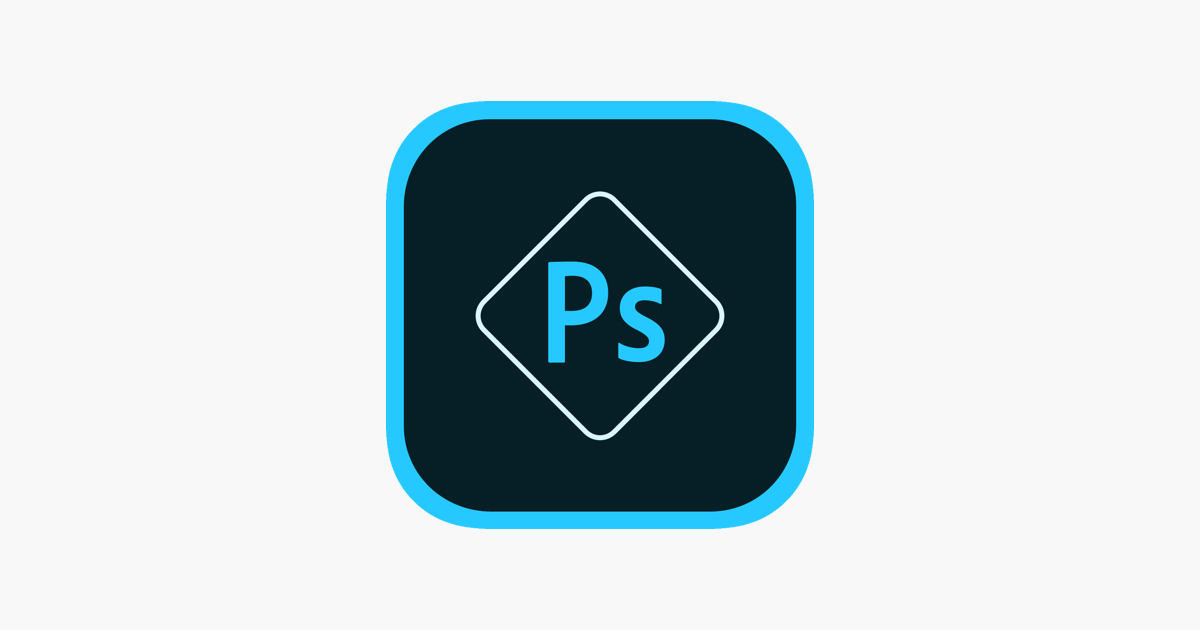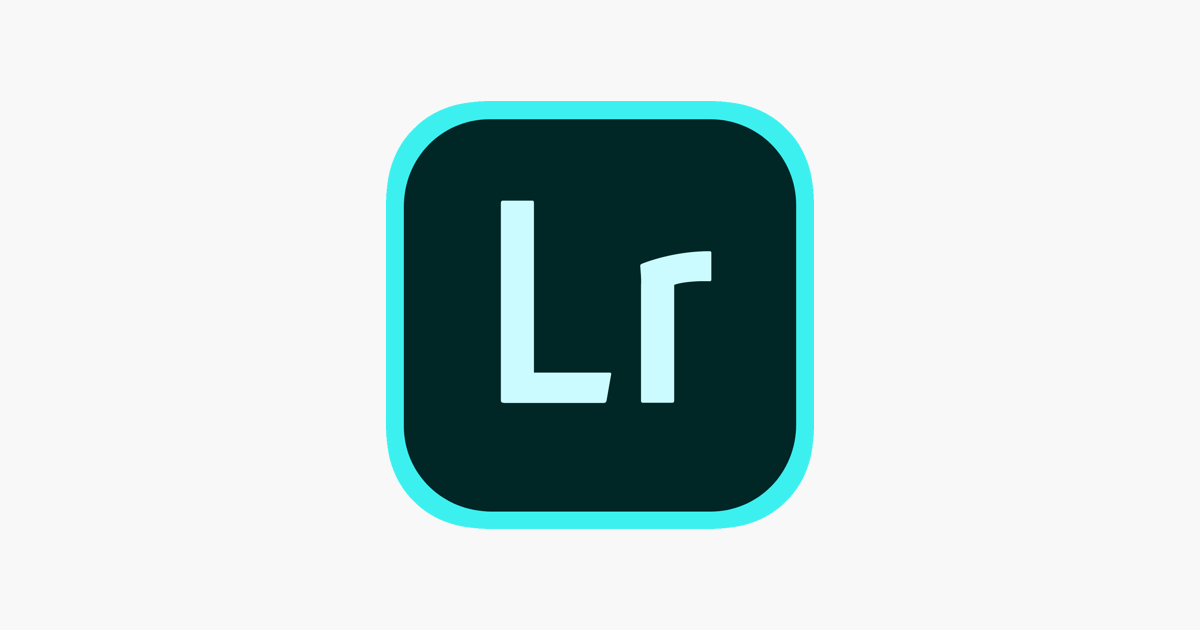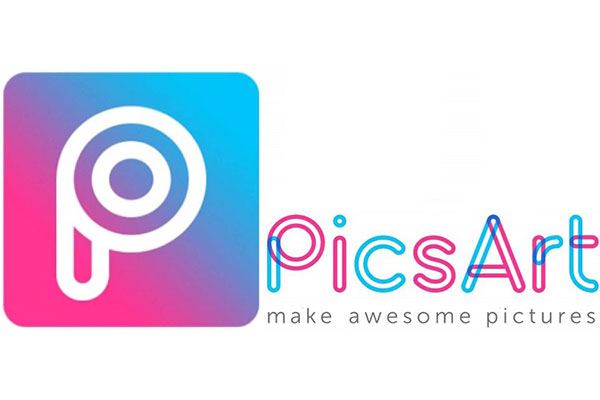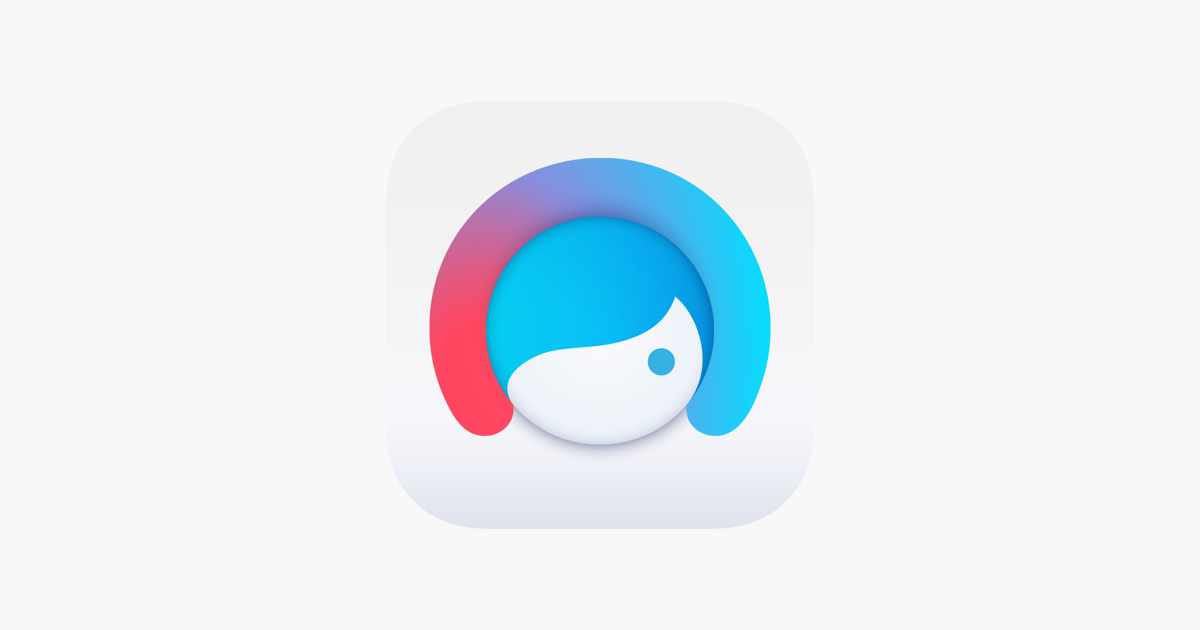The TV star, Bianca Gascoigne, has raised the temperatures this Sunday with some very provocative poses
The 33-year-old posted on Instagram some photos where she appears with a pair of black underwear, which leaves little room for imagination.
She took the photos for Easter, where she congratulated all her fans on the occasion of the holiday. Of course, her poses immediately received thousands of likes and comments.