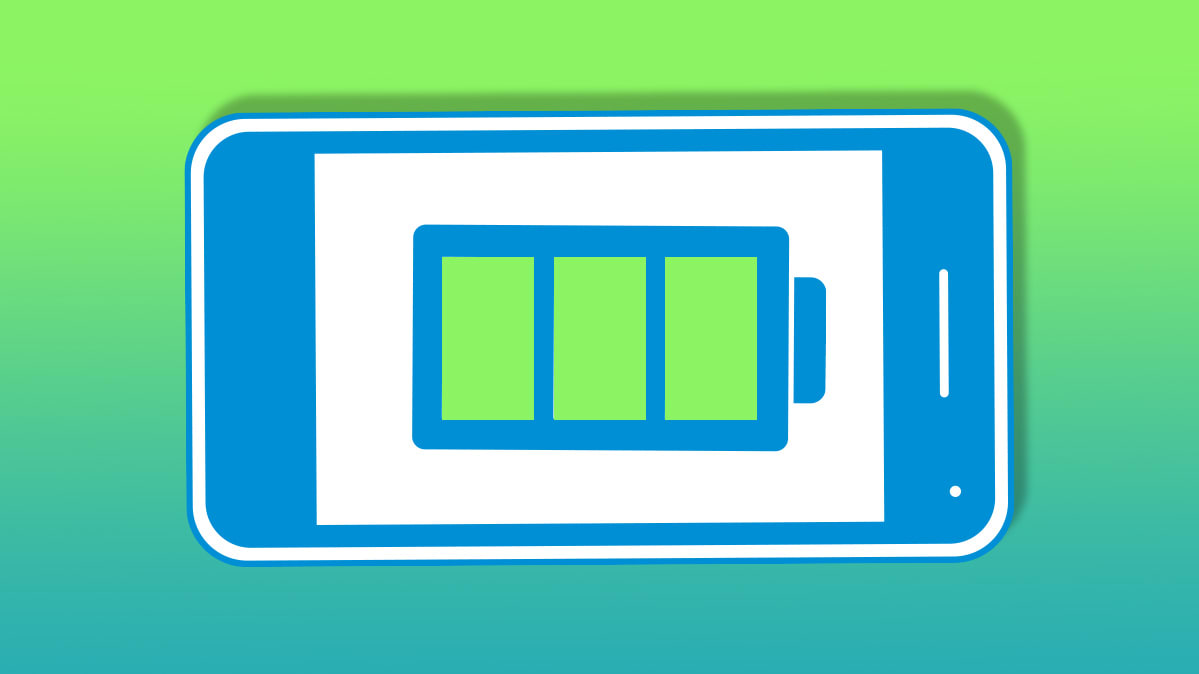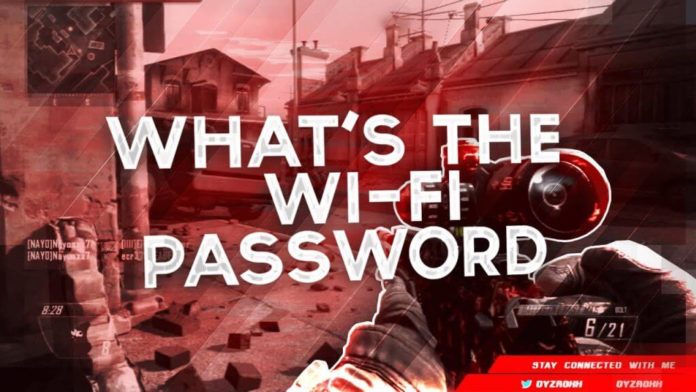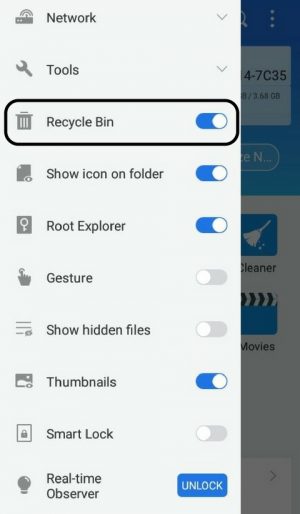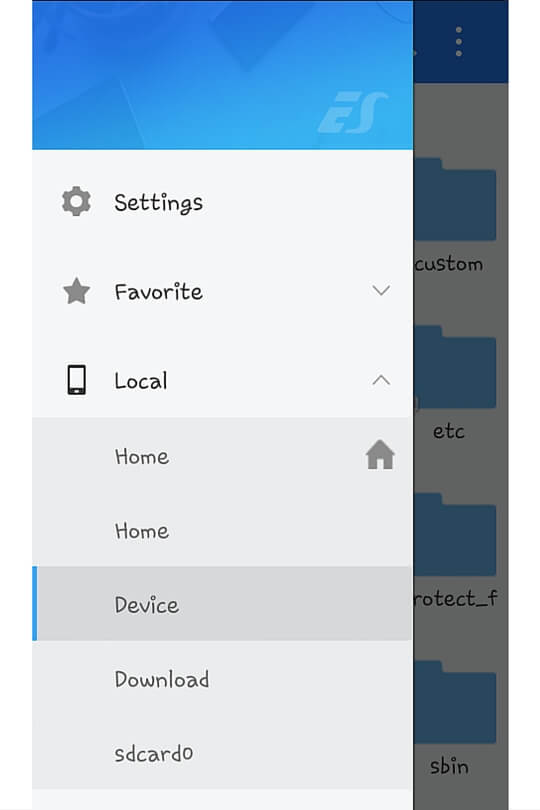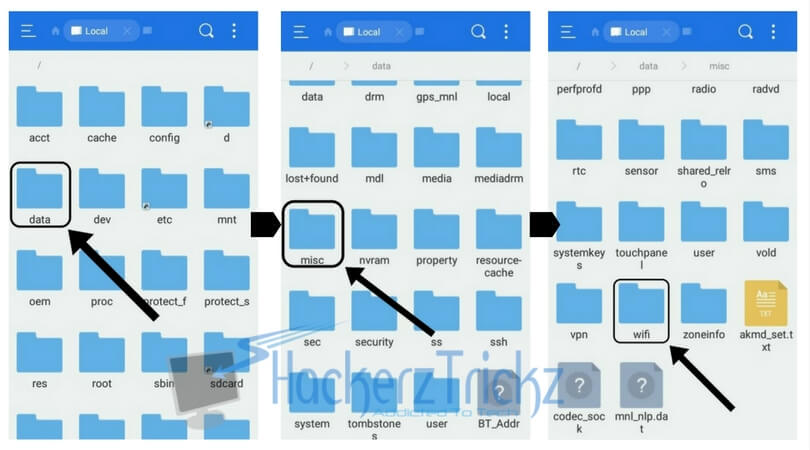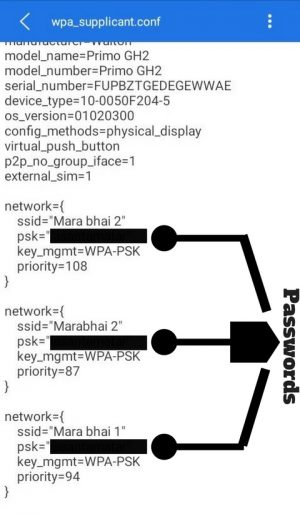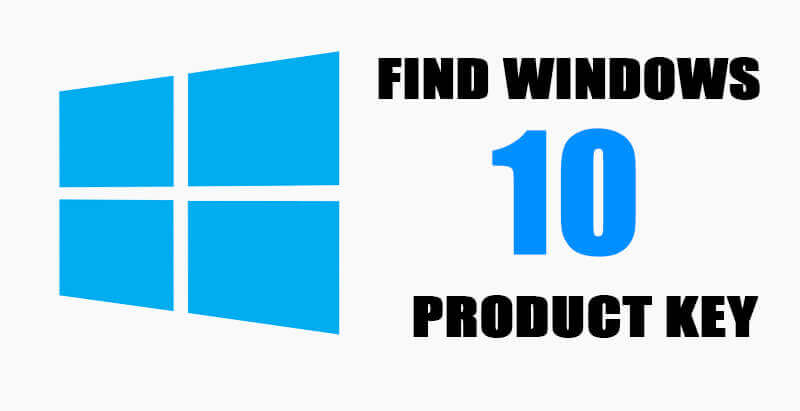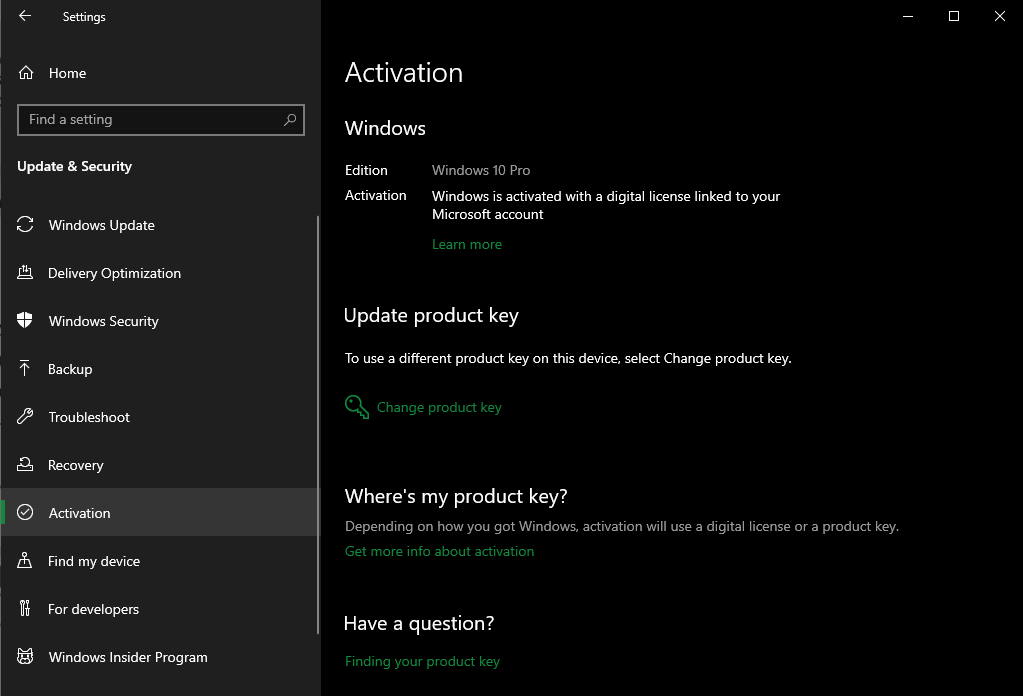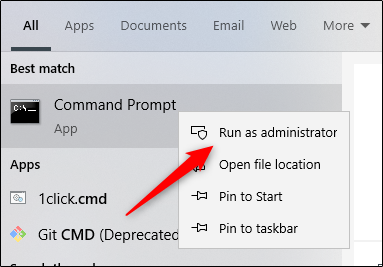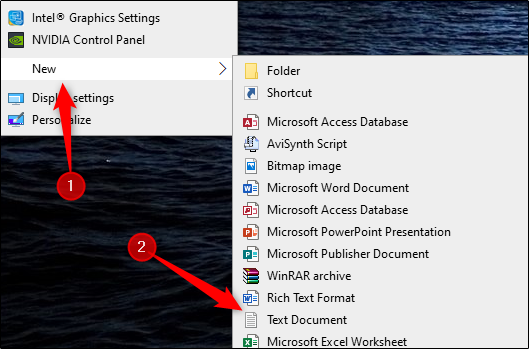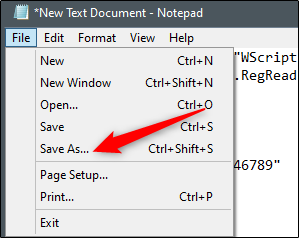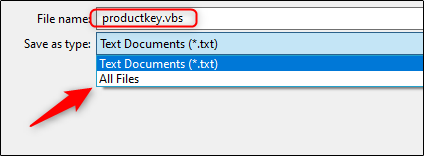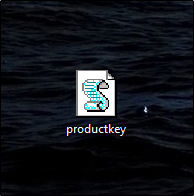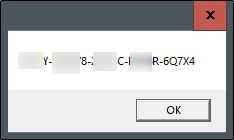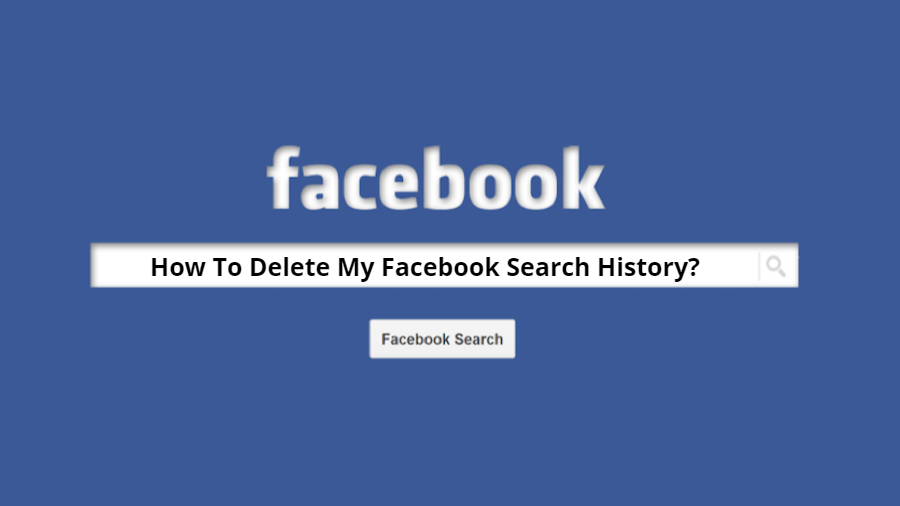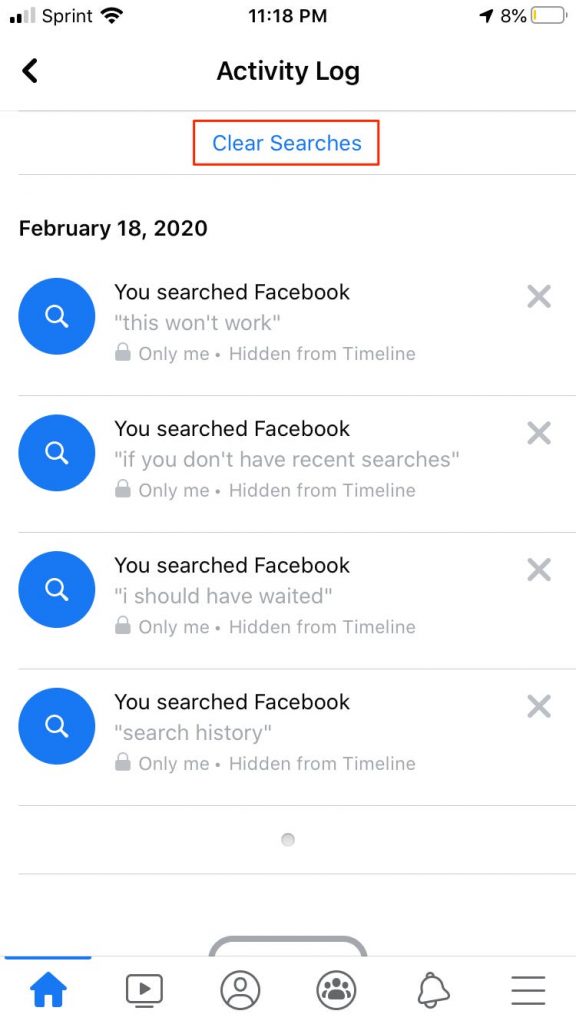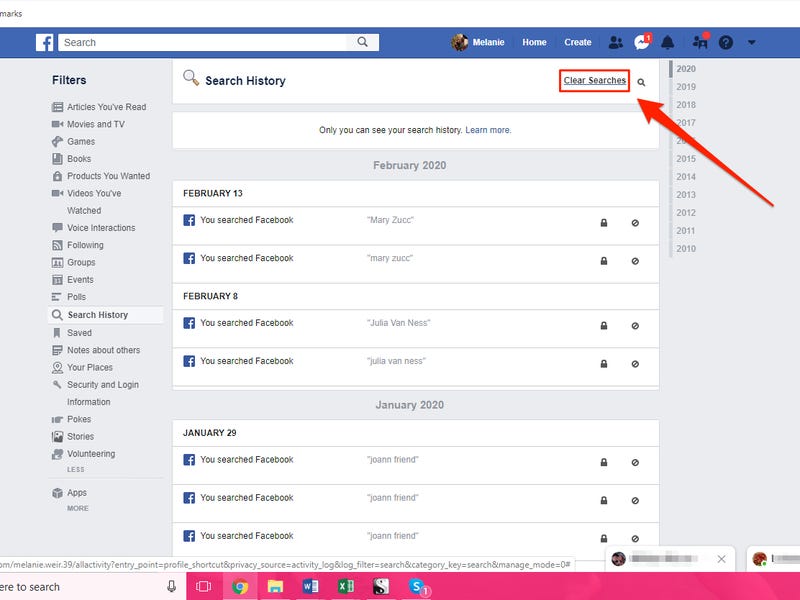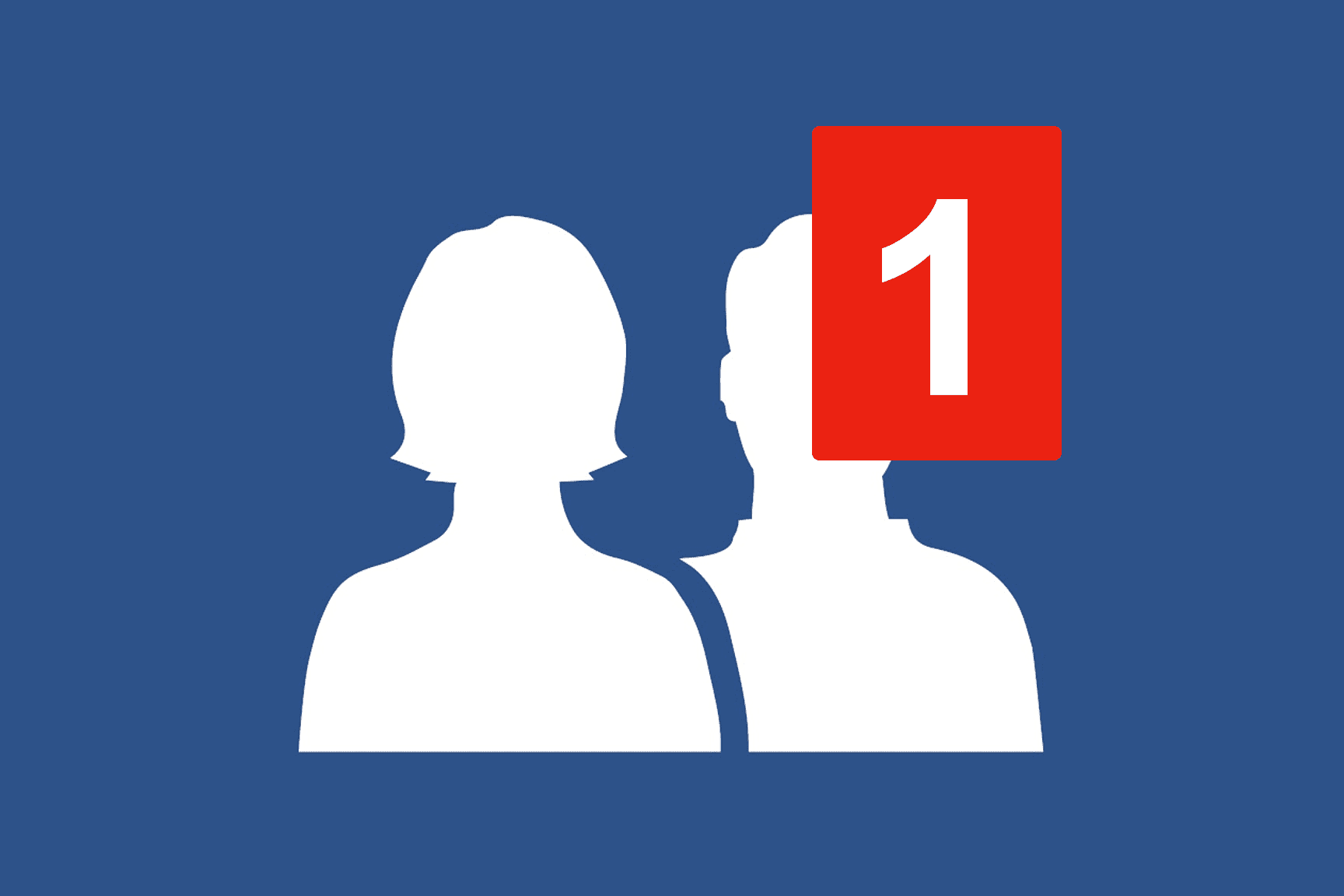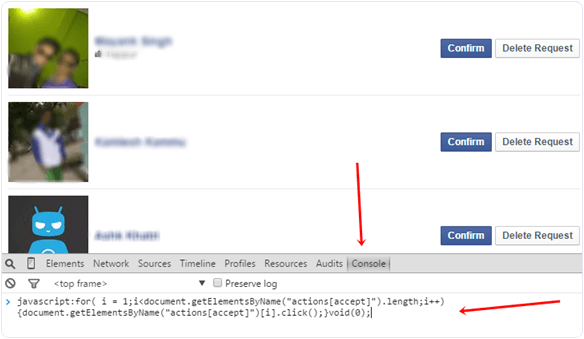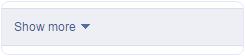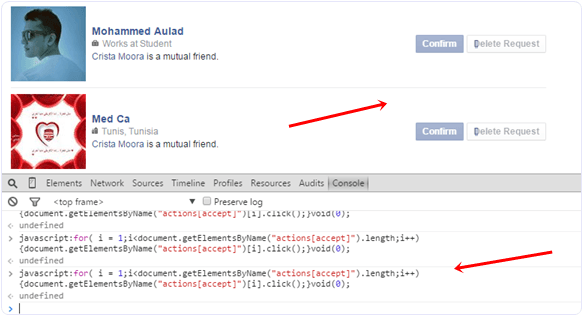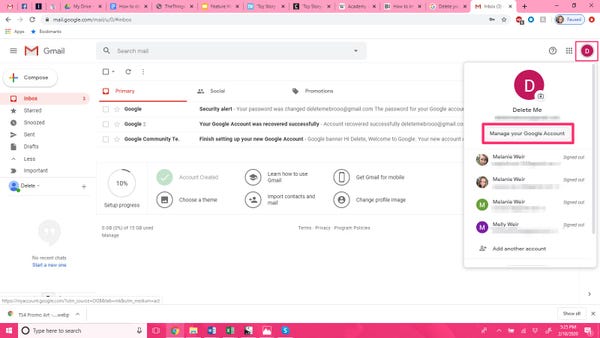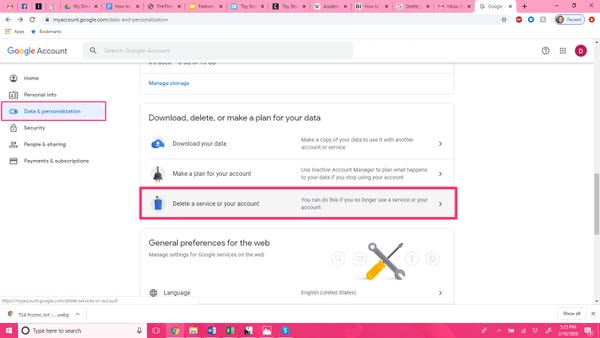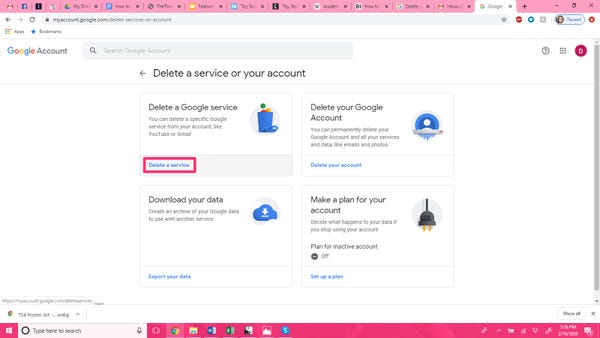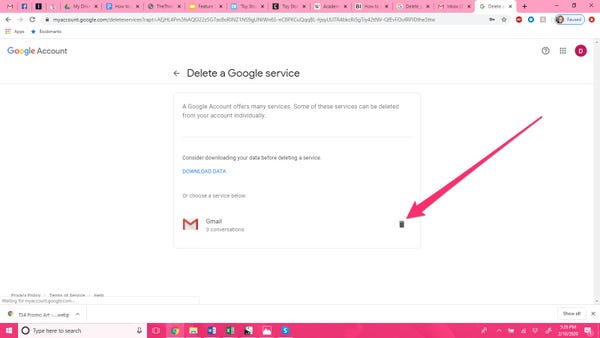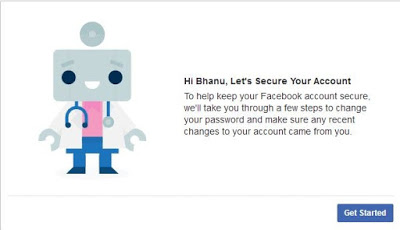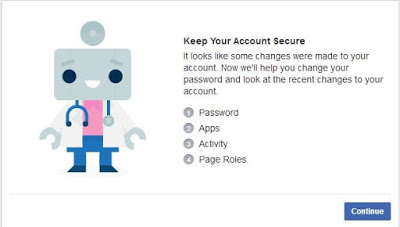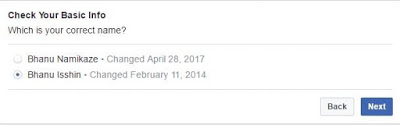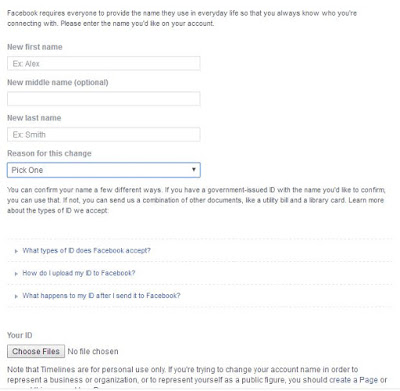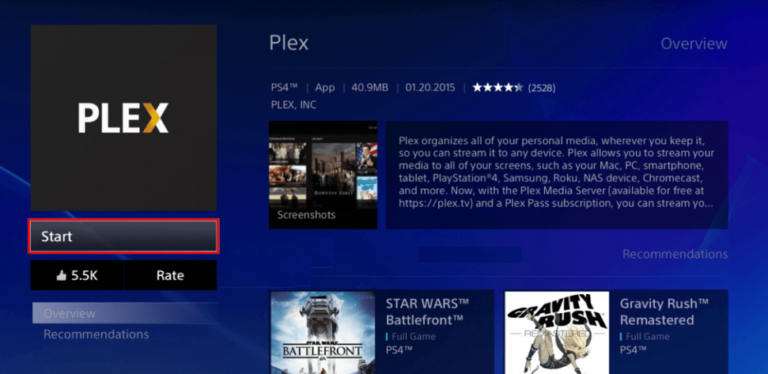Despite the many advances in technology that have brought dual camera systems, smaller frames, and the integration of artificial intelligence devices, the industry that is not sufficiently developed is that of batteries. The minimum required is the possibility of a full day of use with one load.
> Check Out: How to Calibrate Mobile Phone Battery – That’s why it Needs Calibration
Cellphone Battery – that’s what you need to know
#1. Even if the battery of the handset is 100%, is there room for a small extra charge? (True)
There is more power in your cellphone battery than the percentage indicates, but if you use it all, you will significantly reduce battery life. Increasing the available power within the battery leads to a reduction in the amount of time it can charge and hurt the internal battery life. In order for the batteries to last for multiple charging cycles, manufacturers limit the amount of power they can charge from the battery.
#2. Having Wi-Fi and Bluetooth open, wasted more on the battery of the device? (True)
In addition to the display, battery consumption is also the fact that the device is trying to connect to WiFi or mobile networks. For example, if you notice that the battery of your smartphone is consumed while driving, because you try to connect to a cellular network
REDUCTION OF DISPLAY LIGHTING AND THE TIME OF TELEPHONE IN THE SLEEP MODE ARE SOME WAY TO INCREASE LIFE OF BATTERY.
#3. The battery of the handset is destroyed by the use of an informal charger? (True)
Not all chargers are created in the same way and this can cause damage to the battery. Official chargers have special security devices that reduce the amount of power when the battery is fully charged, but some of the unofficial ones do not have these capabilities. This means a rapid emptying of its duration.
> Check Out: How to Scan a Document Using Your Phone or Tablet – The Best way
#4. Does the device battery damages if it is charged via a PC or laptop? (Not true)
Slightly slower load is good for the battery. Slow load with less “pressure” taking lithium ions, results in a lesser impact on its destruction. That is why manufacturers are putting restrictions on the devices so they can not be loaded fast.
#5. Turning off the device at random occasionally helps increase battery life? (Not Applicable)
This is a myth, of course. Before the lithium-ion batteries were batteries of nickel-metal hydride, it was impossible to obtain a valid loading level indicator without discharge and recharging completely. By contrast, in lithium-ion batteries, this is no longer so. They can show us their status regardless of the loading level.
#6. Does the handset battery behave worse when it is cold? (Not true)
Indeed, it is the opposite. Trying to keep the battery at low temperatures is much better for his life. Exposing the battery at high temperatures is something that greatly affects her life and leads to its deterioration. But why batteries hate so much fever? The reason is electrolyte. At high temperatures, these electrolytes “damage” something that leads to battery damage.
#7. Should you let the battery reach 0% before recharging? (Not true)
For some strange reasons, batteries get maximum pressure when fully charged and completely discharged.
THE BEST THING TO DO IS LET THE BATTERY REACH 50% AND THEN CHARGE
#8. Does charging the battery more than 100% destroy it? (Yes, but not for the reason you are thinking)
When you leave the battery of the phone connected to the charger and charge it to 100%, charging stops due to security reasons. And she replenishes again when it falls short. However, it is not good to keep 100%, as we said before.
> Read Next: Here’s how to see what kind of information Facebook has about you and how to clear it!
So that’s all about the cellphone battery! Hope you find this article useful.Please let us know your thoughts in the comment section below,follow us on twitter and facebook for more news and updates.