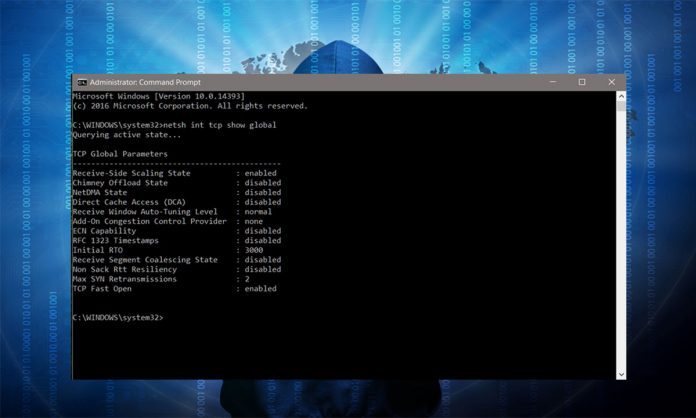In one of the latest article, i’v shared a trick on how to find passwords of all connected Wi-Fi networks using CMD and many people found it interesting.In this article i’m sharing another interesting CMD commands which can help you boost your Broadband Internet Speed.
Tips On How To Boost Your Broadband Internet Speed Using CMD
A lot of articles related to Windows Command Prompt are shared here.CMD is the most interesting tool of Windows where you are free to do most of the tasks which are usually restricted in GUI.
Actually it is not an extra speed,but for some reasons,you are not getting the maximum speed that your ISP provides you.The broadband speed depends on many external factors but by these simple commands you can improve the internal factors.
Steps to Boost Broadband Internet Speed Using CMD
Step 1: As an administrator open CMD , type netsh int tcp show global and Press Enter.
Step2: Now change the TCP parameters. In notepad type these commands:
cd\ netsh int tcp show global netsh int tcp set global chimney=enabled netsh int tcp set heuristics disabled netsh int tcp set global autotuninglevel=normal netsh int tcp set global congestionprovider=ctcp
Step 3: Do save this file as Boostspeed.bat
Step 4: In administrator mode run BoostSpeed.bat.
That’s it. With these commands will boost your broadband speed and You will notice a 30-35% increase in the speed.
To reset TCP global parameters to default values Type copy these in notepad
cd\ netsh int tcp show global netsh int tcp set global chimney=default netsh int tcp set heuristics enabled netsh int tcp set global congestionprovider=none
Do and save it as say Reset.bat to reset the TCP global parameters to their respective default values. You also will have to run this file as an administrator.
> Read Next: How to Find Direct Download Link to Any Movie (Two Methods)
Here in this article we have shared a simple trick on how to Boost Broadband Internet Speed with CMD. Hope you find this article helpful. Feel free to comment your thoughts in the comment section below, follow us on twitter and facebook for more news and updates.