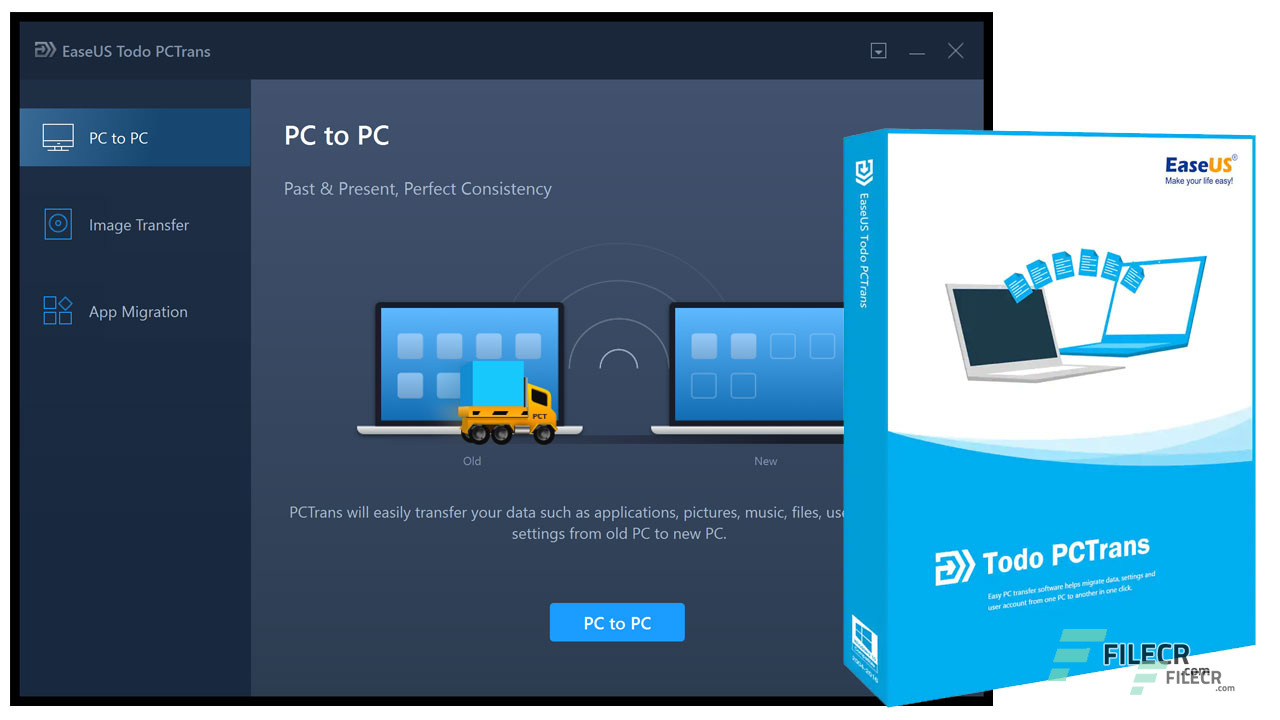Are you looking for a software that will help you to transfer your data, applications, account settings to your new PC in one click? Then read this article till the end and know how this application can help you.
Set up your new system in just one click
The EaseUS software takes all files and others to your new PC and makes it ready to use within a while. The application securely transfer files onto your new system. Whether it is any existing files, folders or any other programs you can be assured that application security transfer to your new system.
In place upgrade option
The option of the in-place upgrade in the application will allow you to install all your previous application that was downloaded in your past PC before you update to Windows 10.
No worry about data loss
You need not worry about data loss as the application will copy the content on your new computer with the backup of your data, application, account, etc to another PC. Moreover, you don’t have to live with the fear of losing data. The application allows you to restore every information when something unexpected happens.
Optimize your PC performance with the software
Wondering how this application can optimize your PC performance? When you switch to a new PC or replace the damaged disc the software transfer application locally in between the two discs and keep the large programs that are the main reason for your PC slows down. With this, you can enjoy your superfast PC working at its best.
What are the ways to transfer files with software
There are three ways to transfer files with the software which are discussed below.
Transferring of files through the network connection
Transferring of files via network connection requires Windows to be connected by a network to migrate files applications and accounts of your old PC to the new one.
Transferring files through image files
This way requires making images of files, folders or applications on the previous computer to transfer it to the next system. It also keeps a backup of files.
Transfer of files in between the local disk
With this option, you can migrate files from one disk to another to free up disk space which will automatically optimize the performance of your PC. This Option will solve the low disk space issues of your system.
How to configure the software in your PC
The usage of the software is extremely straight forward and here is a guide to transferring data application through a network connection.
- Select the option of transferring files by network connection and run the software on both of your systems. Once you are done with it choose the option of ‘PC to PC’ transfer mode.
- Now you will be asked to choose a PC to connect with which you will get the option of the list of computers where the software is running. Choose from the list of computers you want to connect with.
- Now you are required to set up the transfer direction that is used to select the source PC and choose the transfer direction thereby.
- Once you are done with the above three steps you are simply one step away from transferring all your files to your new PC. You are now required to click on the ‘transfer’ button to migrate all your files onto your new system.
Conclusion
The EaseUS Todo PCTrans features some advanced tools that allow you to transfer your files from PC to a new one in the safest way. Moreover, the reviews are quite good to go with and the latest version of this application sports optimized scan user interface as well as migrated content is supported which makes the software to be the number one choice for users.