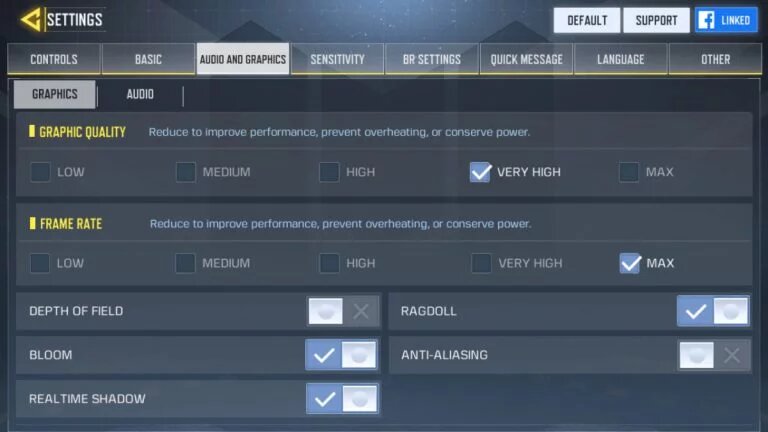You can also play Call Of Duty Mobile on your PC
Not everyone has a smartphone in which you can play Call Of Duty Mobile as it is one of the mobile games which requires a device with high specs. But do not worry because if you have a PC which has the right specifications to handle Call of Duty Mobile, you can play it on your PC without any problems.
> Check out: How to play PUBG Mobile on your PC
The PC requirements to play Call Of Duty Mobile:
- OS: Windows 7/8.1/10
- CPU: AMD/Intel CPU 4 core @3Ghz
- RAM: 8GB
- Storage: 5GB (may be larger depending on the software/games you use)
- GPU: AMD/Intel/Nvidia 1.5 GB dedicated
You must also enable Virtualization. To enable Virtualization follow this tutorial.
To be able to play Call Of Duty Mobile on your PC you will need an Android Emulator. The Android Emulator that can give you the best performance, in this case, is Gameloop which is the official emulator of Call Of Duty Mobile and which you can download here.
- Once you have downloaded and installed Gameloop, open it and wait for it to launch.
- Then download Call Of Duty Mobile directly from Gameloop.
- While Call Of Duty Mobile is downloading, go to settings, and set them according to the image below.
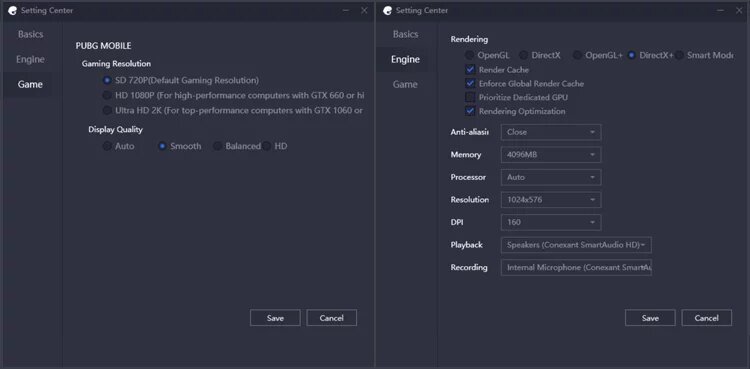
Once you have done all this you can play Call Of Duty Mobile on your PC and smoothly. It should also be noted that by playing Call Of Duty Mobile on PC, you will be accessing the servers of this game for Android Emulator, and most of the time you will be playing against other people who are also using an emulator.
> Check next: Top 3 Best Offline Games Like GTA
So here’s how to play Call Of Duty Mobile on your PC. Hope you found this article useful! Please let us know in the comment section below, follow us on Twitter and Facebook for more news and updates.