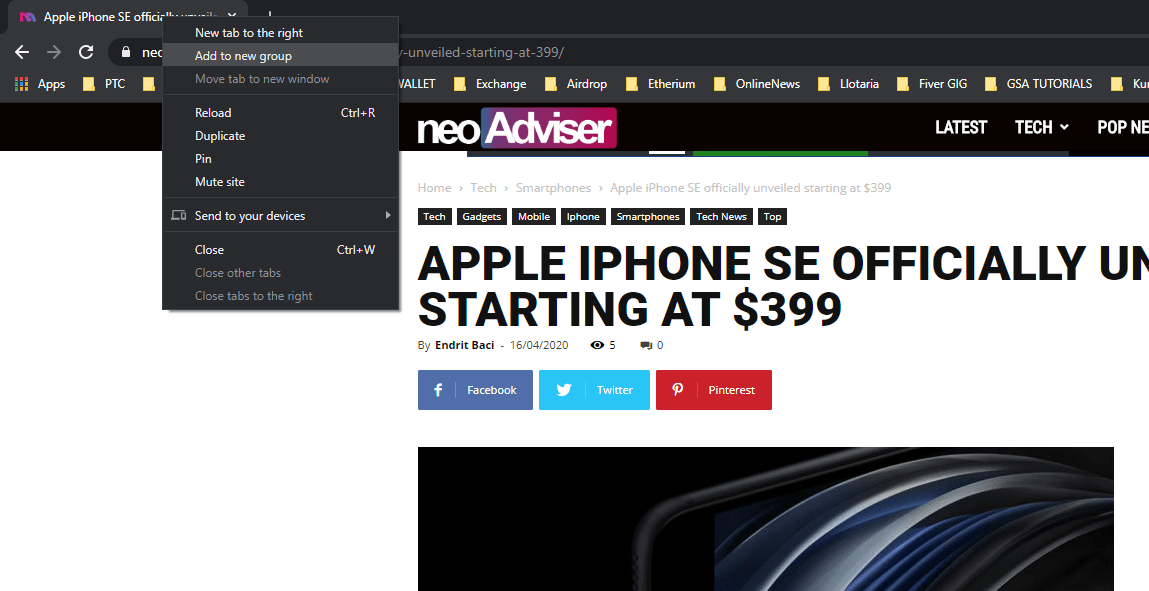Google has given Chrome users enough reason to give up the browser including controversial changes, security issues and privacy concerns. But recently Google introduced a new feature enough as a reason to stay. After a 360-degree turn last month, Google recently launched Chrome 81, which brought in Tab Groups and is the biggest change in how Chrome has been running for 11 years since its launch. As the name suggests, Tab Groups are the new way to organize the many tabs you have opened at once in Chrome and it’s easy. Here’s how to group tabs in Google Chrome:
How to group tabs in Google Chrome
Chrome 81 is available for Windows, Mac and Linux from now on. As the name suggests, Tab Groups are the new way to organize the many tabs you have opened at once in Chrome and it’s easy:
- First, update to the latest version of Chrome. Go to Settings>About Chrome.
- Next, create a new tab group, right-click a tab and select “Add to new group“ option. Note: if you don’t see this option, you might not have the feature yet and if you still want to use Tab Groups, enable it at chrome://flags.
- Some tabs will change colors to indicate their group and a dot will appear as the group header.
- To add tabs to a group, right-click each tab and select Add to the existing group or drag the tabs and drop them. To remove tabs from groups use this same drag-and-drop method.
- Change a group name, simply clicking the group. Here, you can change the color of the group.
As you see the new Tab Groups feature has many customization options available. By clicking on the tab title you can select colors, remove tabs from the group, and close all tabs in the group. You can also switch tabs from one group to another.
Tab groups will change the way you use Chrome. You will no longer need to keep multiple windows open for different projects because they can all coexist in a single one.
> Check next: WhatsApp Group Calls: How to Make Group Calls on WhatsApp (Android & iOS)
So what do you think about this? Let us know your thoughts in the comments section below, follow us on twitter and facebook for more news and updates.