Page load speed affects the performance of your WordPress site, which could harm your relationship with potential clients. It is important to keep your speeds up, helping to reduce any likelihood of lost users and deflected traffic.
What causes WordPress sites to be slow?
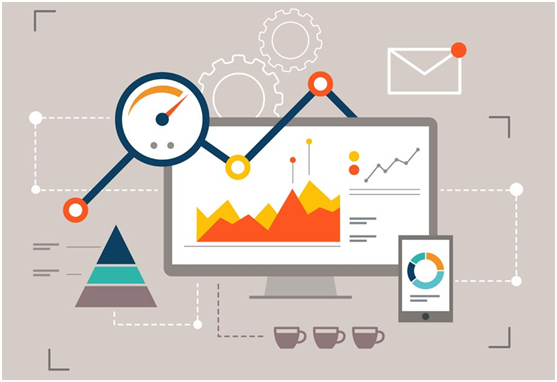
There are five primary causes for a slow response time on your WordPress site. When your web hosting server is not correctly configured or is inappropriately located, your site may load slower than it should.
Your WordPress may have a large number of images that are not optimized for web display, and may be too large. This can be as a result of uploading pictured directly from your downloads, desktop or mobile.
Unsuitable plugins can reduce the effectiveness of your website by adding on code that is unnecessary. Plugins with overlapping functions and those that are not updated may also affect the performance of your site.
Your WordPress configuration may hinder efficient page loading. Sites that do not serve cached pages may overload the server and crash or lag.
If not limited, external scripts such as font loaders and ads will affect the way that your page loads. External scripts will increase the size of your page, which could impact its ability to load.
What can be done to improve the speed?
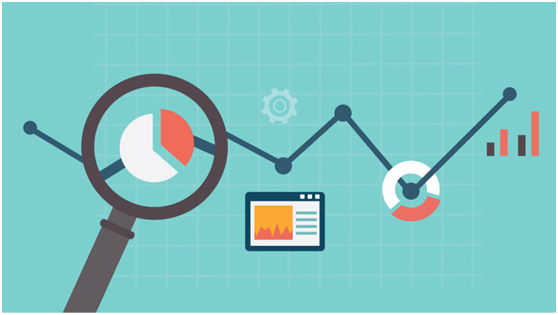
These tips will help optimize the performance of your WordPress site.
Install a WordPress Caching Plugin
WordPress pages are created in a dynamic sense, meaning that the pages are loaded every time someone visits a post or page on your website. To build your pages, WordPress has to run a process to find the required information, put it all together, and then display it to your user. This process involves a lot of steps, and can slow down your website when you have multiple people visiting your site at once. When a user visits your WordPress site, which is built using PHP, your server retrieves information from a MySQL database and your PHP files, and then it’s all put together into a HTML content which is served to the user. It’s a long process, but you can skip a big part of it through the use of Caching plugins.
You can improve the speed of your WordPress site through the use of a caching plugin. Caching can make your WordPress site anywhere from two to five times faster, thus reducing your average load time. Instead of going through the whole page generation process every time, your caching plugin makes a copy of the page after the first load and then presents the cahed page to every other user.
Use Excerpts on archives and for your home page
WordPress displays the full content of each article on your homepage and archives. This means your homepage, categories, tags, and other archive pages will all load slower. If your site has large traffic, the slow response time may be delayed even further, which could significantly affect your performance.
Excerpts show only part of the article, as well as other content available on the website. This can be beneficial because it displays more content, and helps to generate more traffic when users click on the specific article as well as visiting your home page. When fully displayed, users don’t feel the need to visit the actual article, which can reduce page views, and the time your users spend on your site. Showing excerpts will reduce the amount of content displayed, which will help reduce the load time. It will also improve your analytical data.
Optimize your images
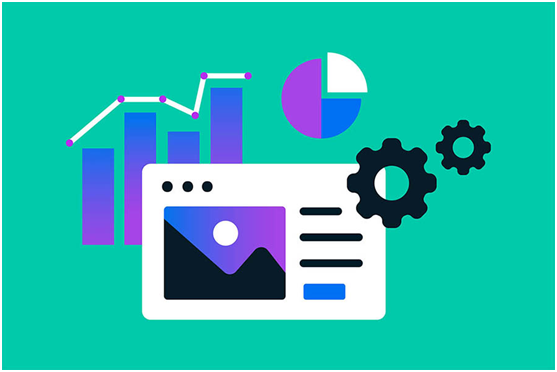
Researchers have found that using colored visuals makes people 80% more likely to read your content. If your images aren’t optimized, they could be hurting more than helping. Non-optimized images are one of the most common speed issues and may affect the relay speed of your WordPress site.
When choosing the pictorials and visuals for your site, you should not upload them directly from your computer or mobile phone. Instead, you need to run them through available optimization software to make them better suited for your site. Compression can reduce the size of an image by up to 10 times, making it better suited for your site while still presenting the aesthetic appeal.
The image format can also play a part in optimization. For simple or transparent pictures, symbols and logos, a PNG format will be the best for use. For detailed and colored pictures, JPG formatted pictures will be suitable for your website.
Update your WordPress site always
WordPress is updated frequently because it is an open source project. Each update will offer new features, as well as fix security issues and bugs. Your WordPress theme and plugins may have regular updates too.
Even though the notifications may be persistent and irritating, it is advisable to follow through with every necessary update. This will protect you from any potential vulnerabilities, which could put your clients and your business at harm. Your site could also become slow and unresponsive as a result of outdated themes, plugins and the core WordPress version.
Do not upload any videos
You can upload videos to your WordPress site, but you are not advised to do so. Your site will consume a lot of bandwidth, which may result in increased fees by your hosting company. Videos will also increase the size of a page, by up to 100 times more than images could. You will also have trouble restoring your WordPress through a backup if you upload videos. You should instead embed links to video hosting services such as YouTube and Vimeo.
Final thought
These tips will help you address slow response times on your WordPress site. To find out whether you may have a problem, you should consider carrying out regular testing. Even though taking up these practices could help reduce your load time, you may need to consider hiring out some of the technical WordPress speed optimization services to professional service providers for regular maintenance and top-notch optimization.
