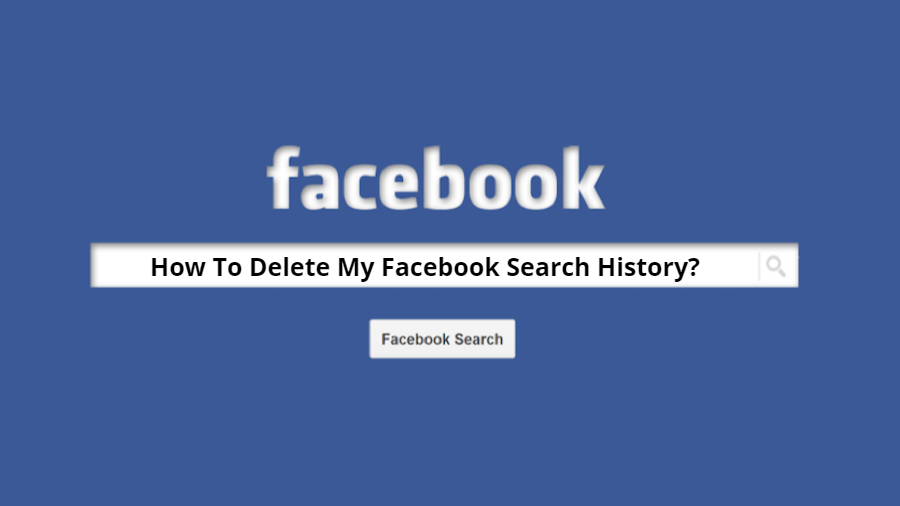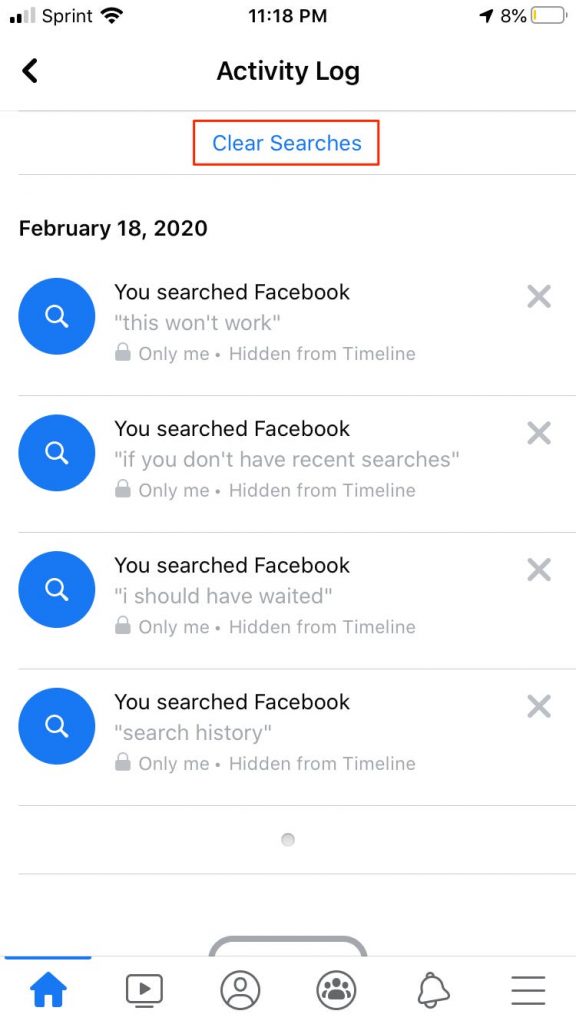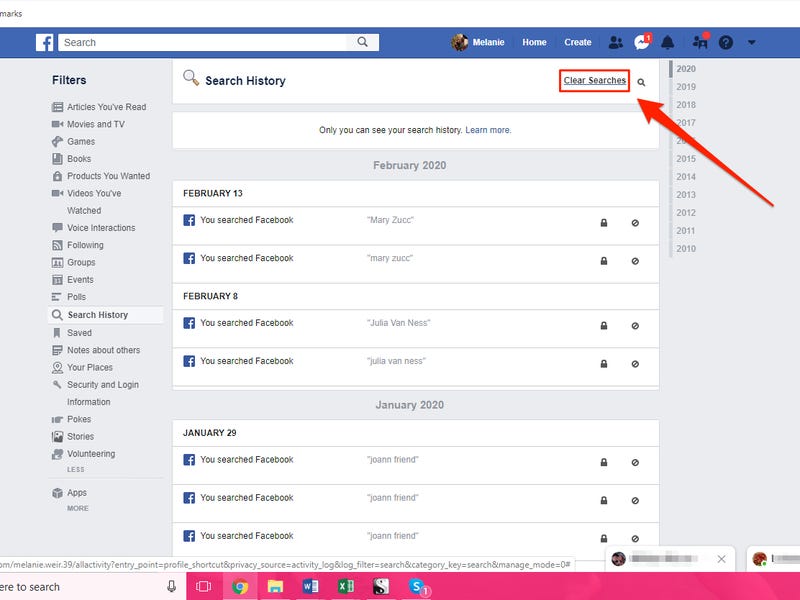The latest Facebook search feature helps you get back to the pages you’ve recently searched for or visited frequently. But on the other hand, it is a threat to privacy. If you leave the phone in the hands of a friend for a second, you won’t want to risk them seeing what you asked for and the first thing that comes to your mind is how to clear the history.
> Check Out: How To Accept All Friend Requests On Facebook At Once
Here’s how to clear your Facebook search history from a mobile device
- Open the Facebook app
- Click the search icon in the upper right corner
- Next to the “Recent Searches” option is the “Edit” button
- When the activity log opens, click on the “Clear Searches” option.
Here’s how to clear your Facebook search history on your desktop
- On the profile page in the upper right corner of the cover is the “Activity Log” button
- Click the “More” option under the comments in the left pane
- From the open menu, type “Search History”
- At the top of the search page, type “Clear Searches”
- Click “Clear Searches” to confirm
> Read Next: Here’s how to see what kind of information Facebook has about you and how to clear it!
Hope you found this article useful. Let us know your thoughts in the comment section below,follow us on twitter and facebook for more news and updates.