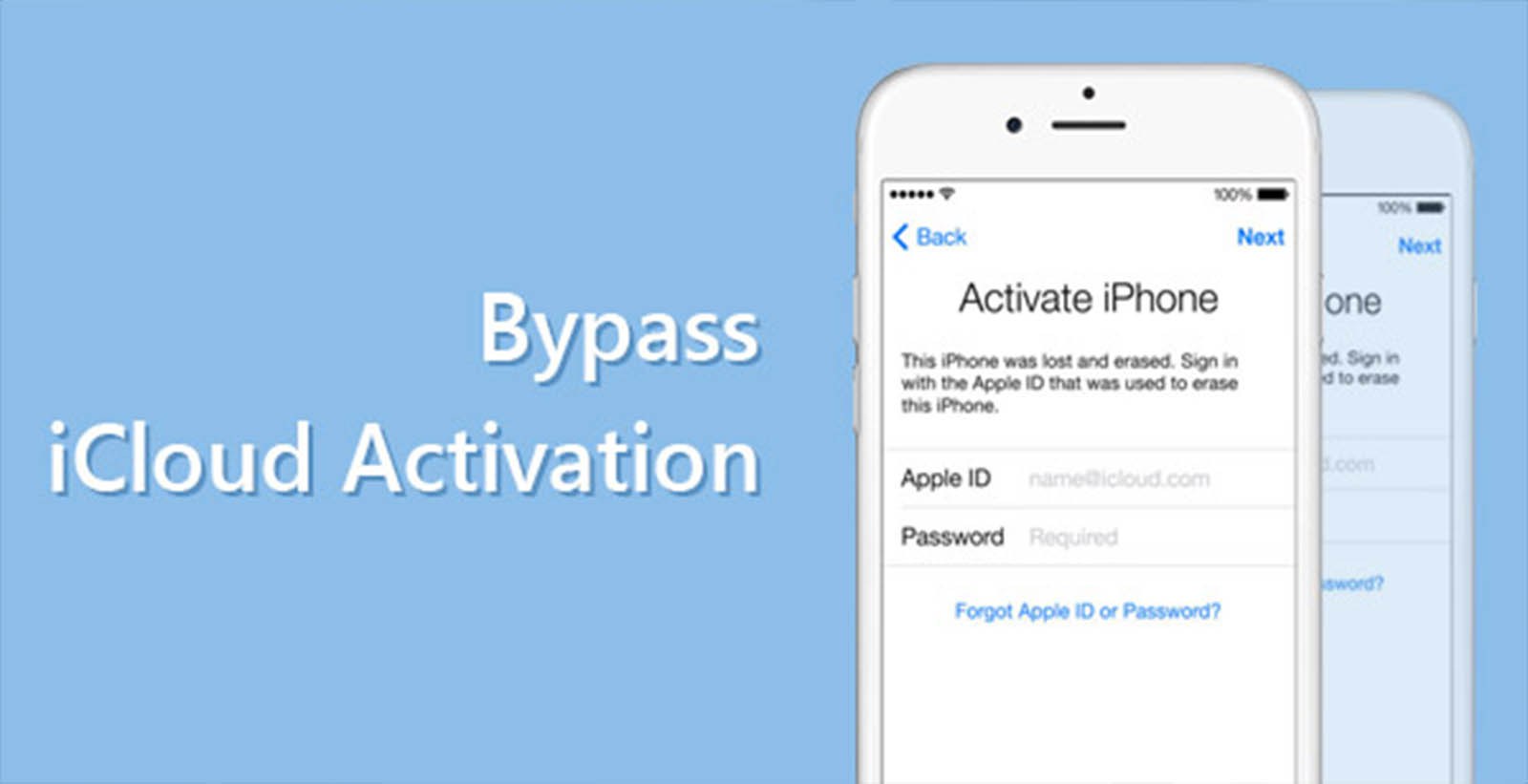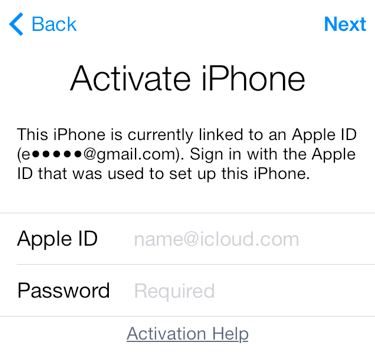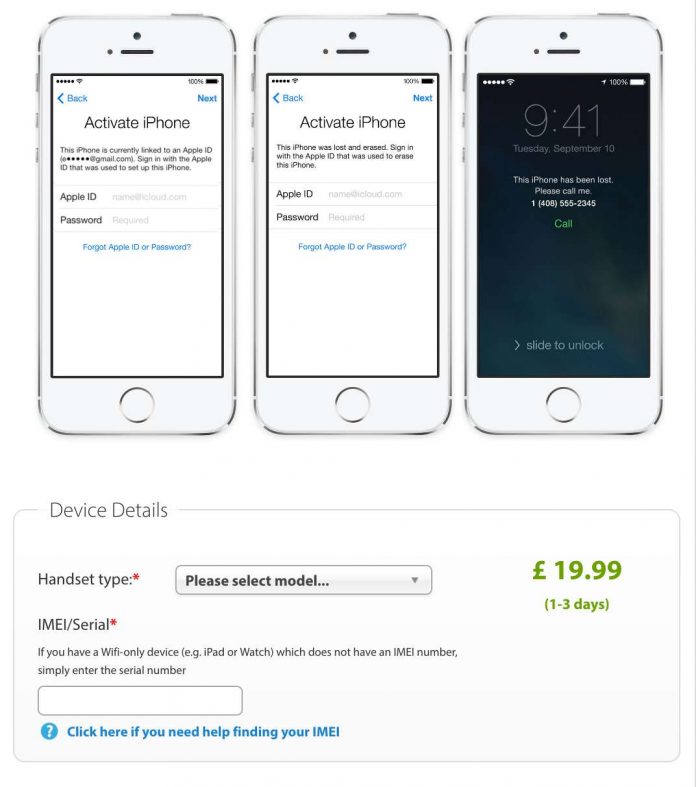12 Neat Suggestions to Minimize Digital Clutter
Digital clutter can make it challenging to stay organized, productive, and efficient with our work and day-to-day tasks. Fortunately, there are ways to avoid it on your devices.
1. Regularly Sort Through Your Files:
Take some time each week to go through the files on the desktop or in other folders. For example, if you notice a duplicate file copy, get rid of it. This link explains how to manage and solve duplicates on tablets and smartphones. Generally, delete any unnecessary files or move them into an archived folder. Doing so will help you keep your desktops and folders organized and less cluttered.
2. Utilize Cloud Storage:
Make use of cloud storage services such as Dropbox, Google Drive, or iCloud. These services offer access to a large amount of secure storage space where you can store documents, photos, videos, and more in one easy-to-manage place.
3. Use Smartphone Apps to Track Tasks:
There are many great apps available that can help you manage daily tasks and keep an eye on important information, such as grocery lists and calendars, eliminating the need for paper clutter.
4. Archiving Emails:
To avoid having too many emails cluttering up your inbox, create an archive folder for emails that don’t require action or need further reference at a later date but don’t need immediate attention. You can also utilize auto-archiving so that emails older than a certain number of days get automatically moved into a dedicated archive folder without any manual intervention required from you.
5. Unsubscribe From Unnecessary Email Lists:
Another way to reduce email overload is by unsubscribing from email lists and newsletters you no longer read or find useful. This will help declutter your inbox significantly over time as well as cut down on spam messages that can pile up quickly if left unchecked.
6. Delete Old Social Media Posts:
Social media platforms are filled with old posts which take up valuable space in our feeds; delete these posts periodically so that only the most recent content appears in your feed, which makes it easier to manage conversations with friends and colleagues without getting overwhelmed by everything from past years or months ago that may have lost relevance today.
7. Turn Off Notifications You Don’t Need:
Many apps send push notifications to alert users about new updates or promotions which can get overwhelming quickly if not managed properly. Disable notifications for apps you don’t frequently use so that only relevant messages come through when necessary instead of being bombarded with unnecessary notifications.
8. Keep Everything Automated With IFTTT (If This Then That):
IFTTT is a powerful automation platform that enables users to connect all their devices together so they can create automated tasks without having to do them manually. The service helps save hours while avoiding digital clutter since everything happens seamlessly in the background without requiring input from the user.
9. Use Bookmarking Software To Save Links For Later Reading:
Instead of cluttering up your browser history with bookmarks, utilize one of the many bookmarking tools available online, such as Pocket or Pinboard. These apps make it easier to find important links when needed without having them scattered across different browsers.
10. Save Space By Releasing Unused Apps & Programs:
On average, we have around 20 applications installed on our computers but rarely use half of them at most times. Freeing up space by uninstalling unused applications significantly reduces digital clutter, as it eliminates unnecessary programs taking up precious resources on our device(s).
11. Automate File Backups:
A surefire way of avoiding data loss due to hardware damage is by setting automatic backup schedules using software like Time Machine (for macOS) or Backblaze (for MS Windows). These services ensure that all data is kept safely stored away in external servers, so even if something were to happen with hardware, there would still be copies available online, ready for retrieval whenever necessary.
12. Take Advantage of Shared Drives & Collaboration Platforms:
It’s far simpler to manage documents when multiple people are involved by using shared drives such as Google Drive or Dropbox, which facilitate collaboration between different stakeholders while also helping avoid duplicate versions being created due to big teams collaborating on a project together. It all translates into reducing both physical paperwork while also digital clutter since every person working on something is able to access the latest version from one centralized location.
Check Next >https://www.neoadviser.com/how-to-increase-the-level-of-data-security/