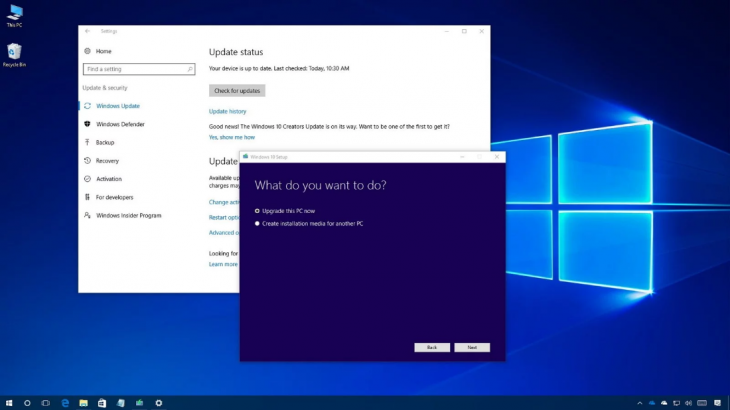Finally after much criticism of unsustainable updates, the company brought up a feature where users could temporarily stop updating.
However, Microsoft can only do this for a month, and the feature is designed to help you avoid problematic updates.
In short, you need to be careful about how you use it.
Here’s how to stop automatic updates on Windows 10
- Open Settings and navigate to Update and Security
- Click on Windows Update
- The first option you should search is Pause Updates for 7 Days
- If you want to stop the updates for more than that, click Advanced Options below the option.
-
You will find another Pause Updates field that lets you choose which date you want to post updates in the next 35 days.
One of the reasons why Microsoft does not allow further stoppage of updates is because the company every month sends the security updates needed for the security of your Windows 10 computer.
> Read Next: Kuo: All 2020 iPhone models will have 5G network
So what do you think about this? Let us know your thoughts in the comments section below, follow us on twitter and facebook for more news and updates.