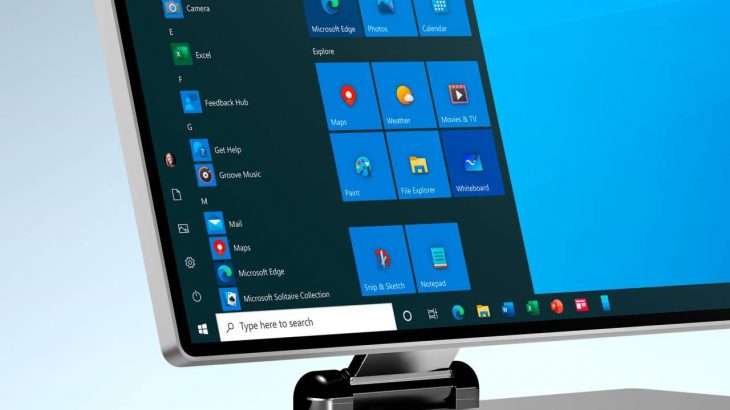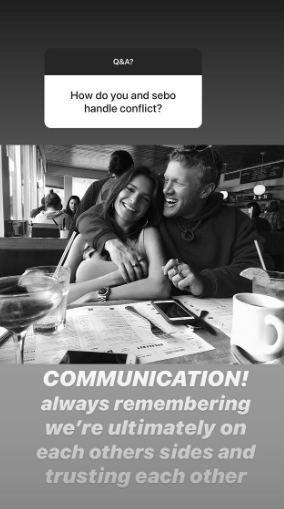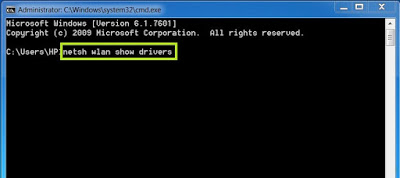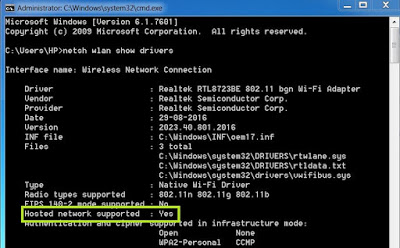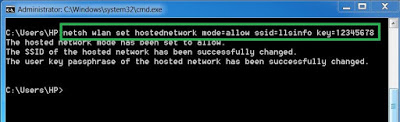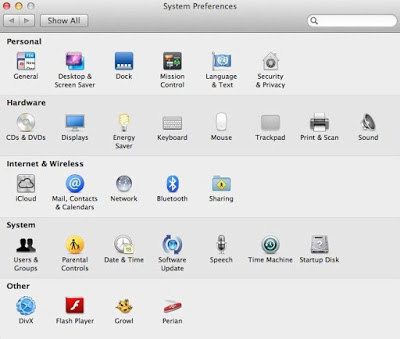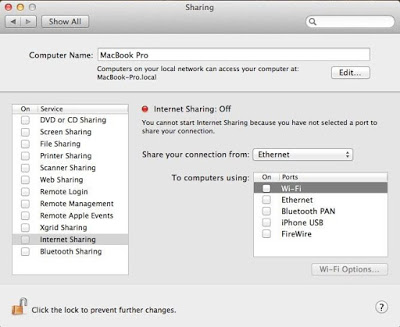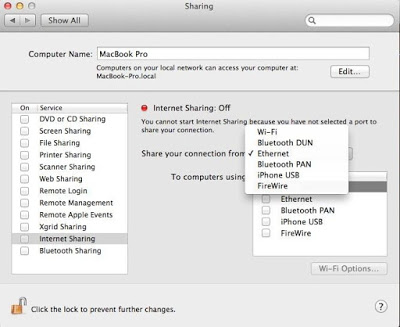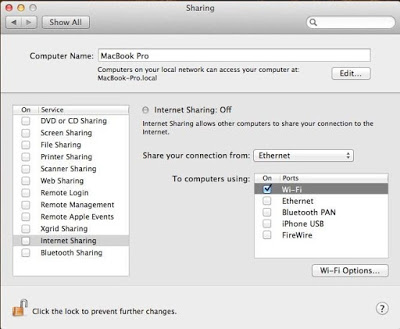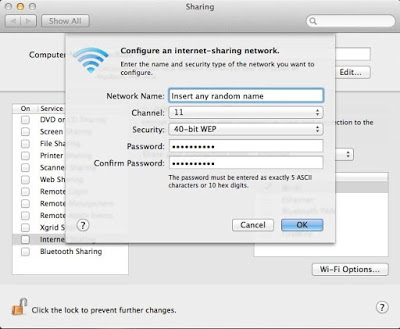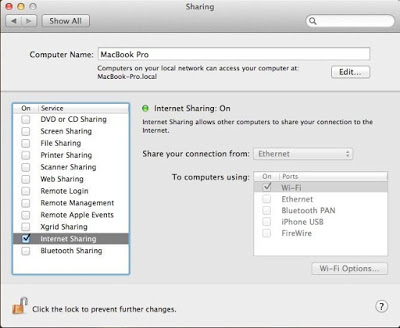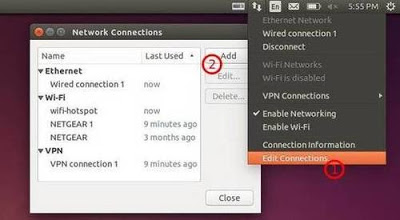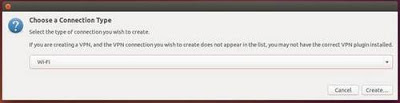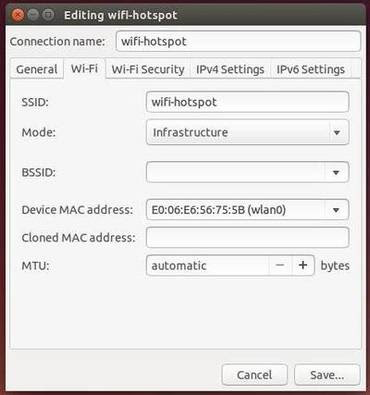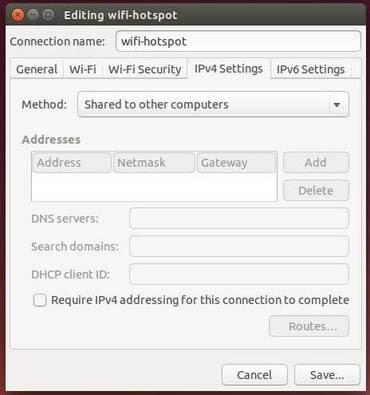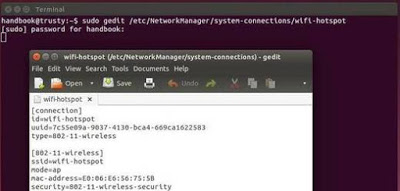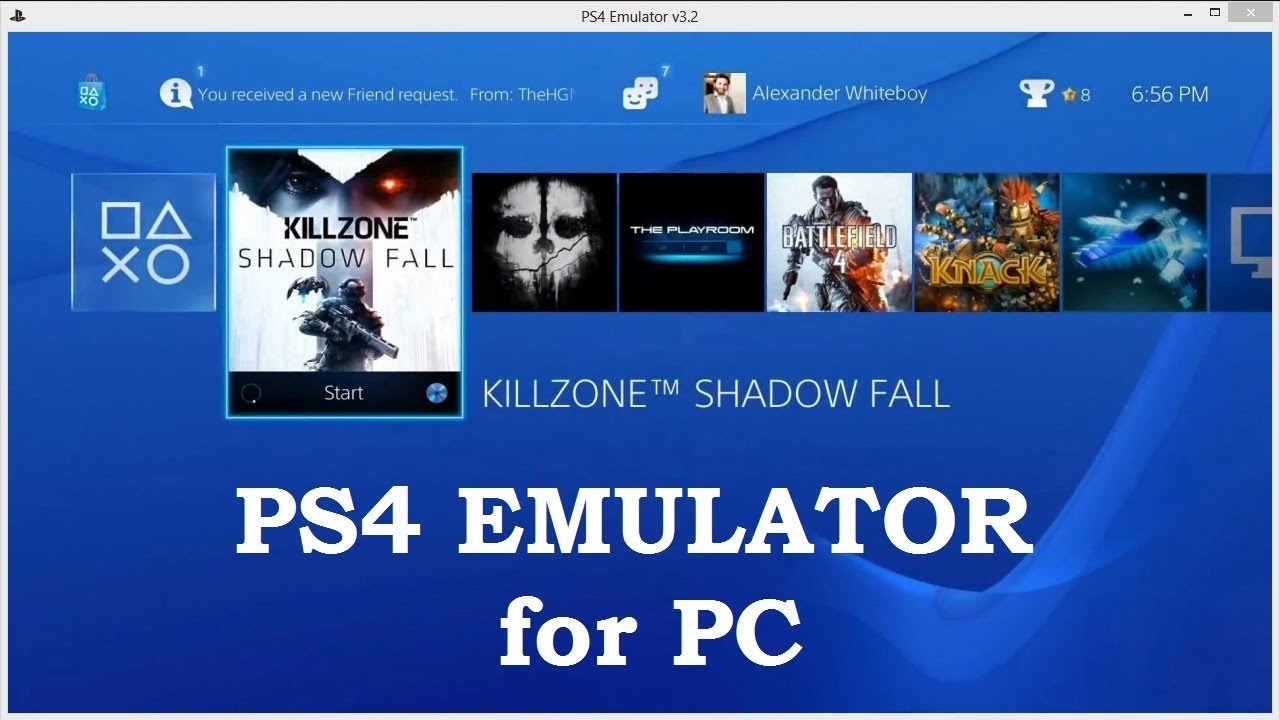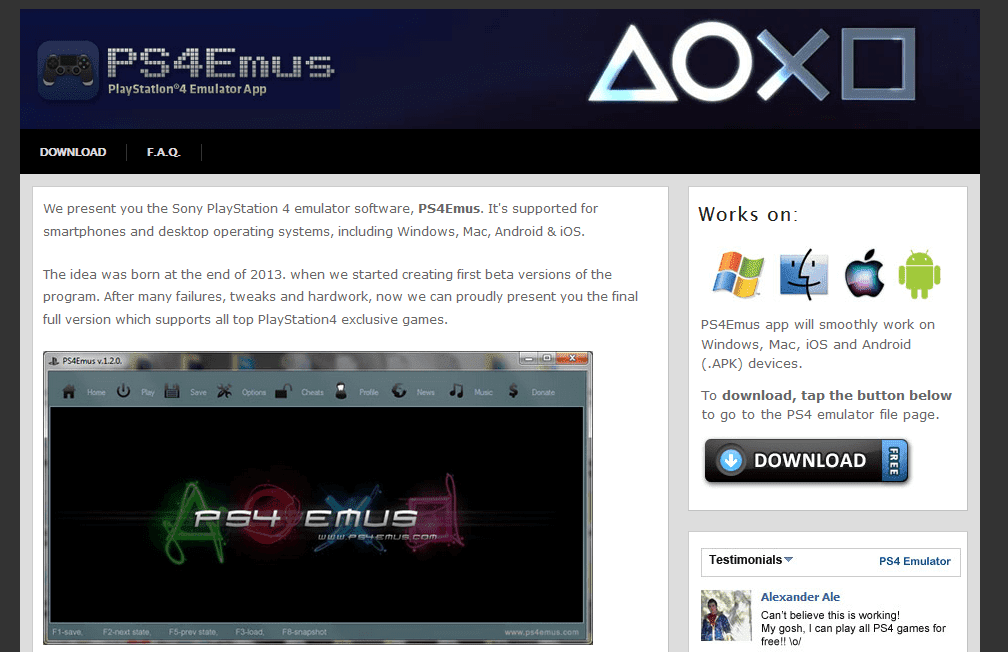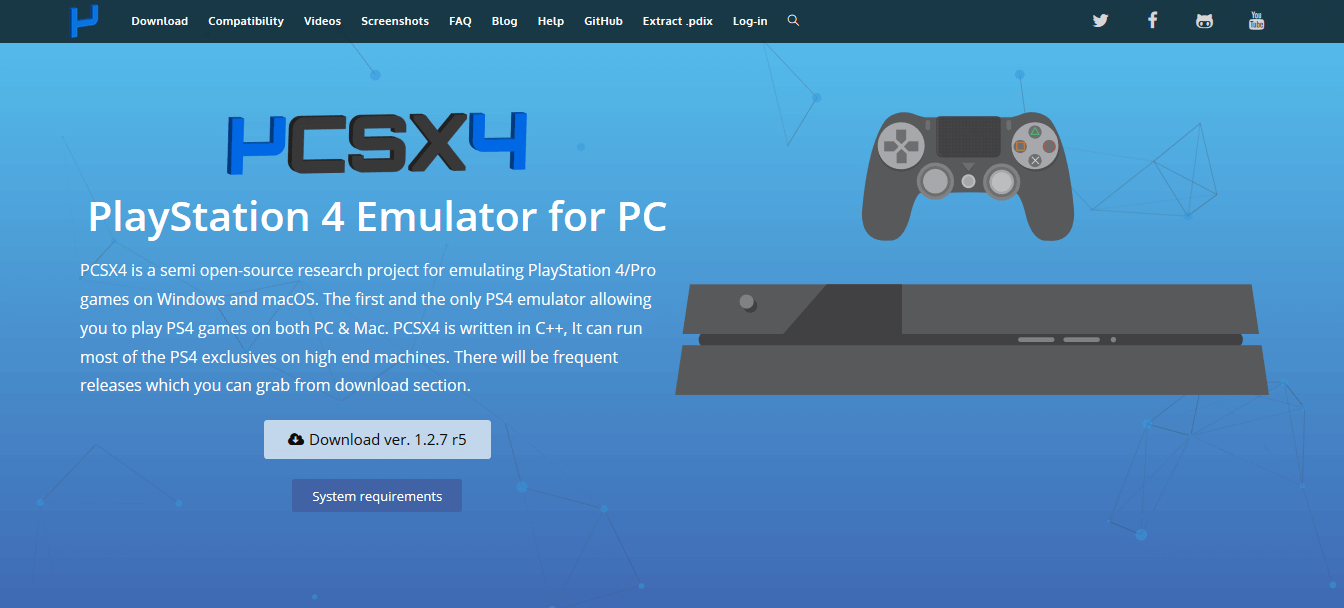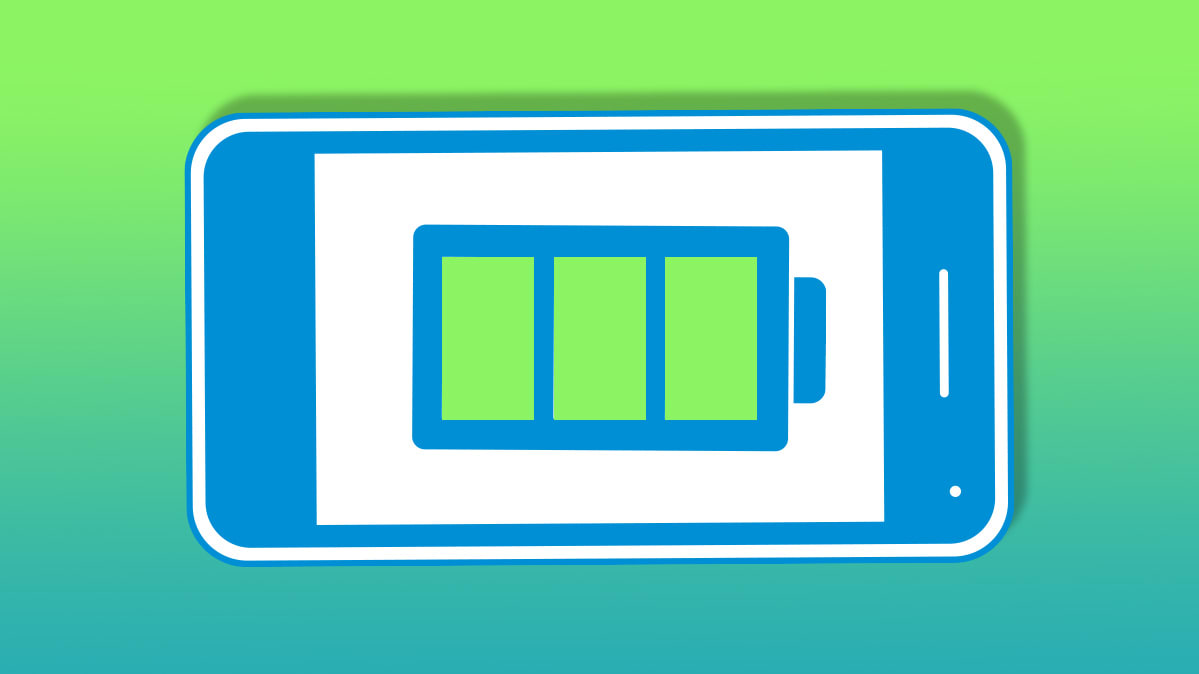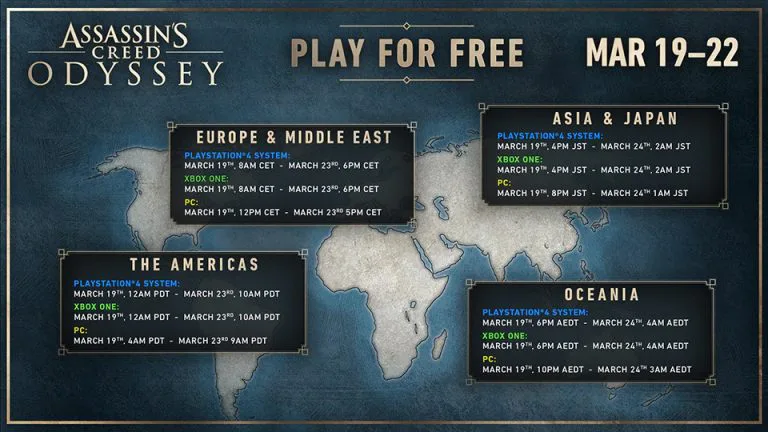It seems that the Covid-19 does not affects Apple’s power at all, considering two products that are expected to come soon iPhone 9 and iPad Pro 2020. Thefirst has yet to be confirmed by the company itself, though reliable sources say it has entered production. While the 2020 iPad Pro is ready confirmed and can even be ordered online now. However we will have to wait until the end of March to have it.
Download iPad Pro 2020 (FHD+) Wallpapers
Along with the product are revealed the official iPad Pro wallpapers that will accompany it, and we should not wait more for them. Not only are they taken from iPadOS 13.4 but they are also optimized for all other devices.
Here’s the links to the official iPad Pro (2020) wallpapers for all your Apple devices. Downloaded and used from this moment on.
> Check Next: 2020 MacBook Air with new Processor and Keyboard but More Cheaper Announced
So what do you think about this? Let us know your thoughts in the comments section below, follow us on twitter and facebook for more news and updates.