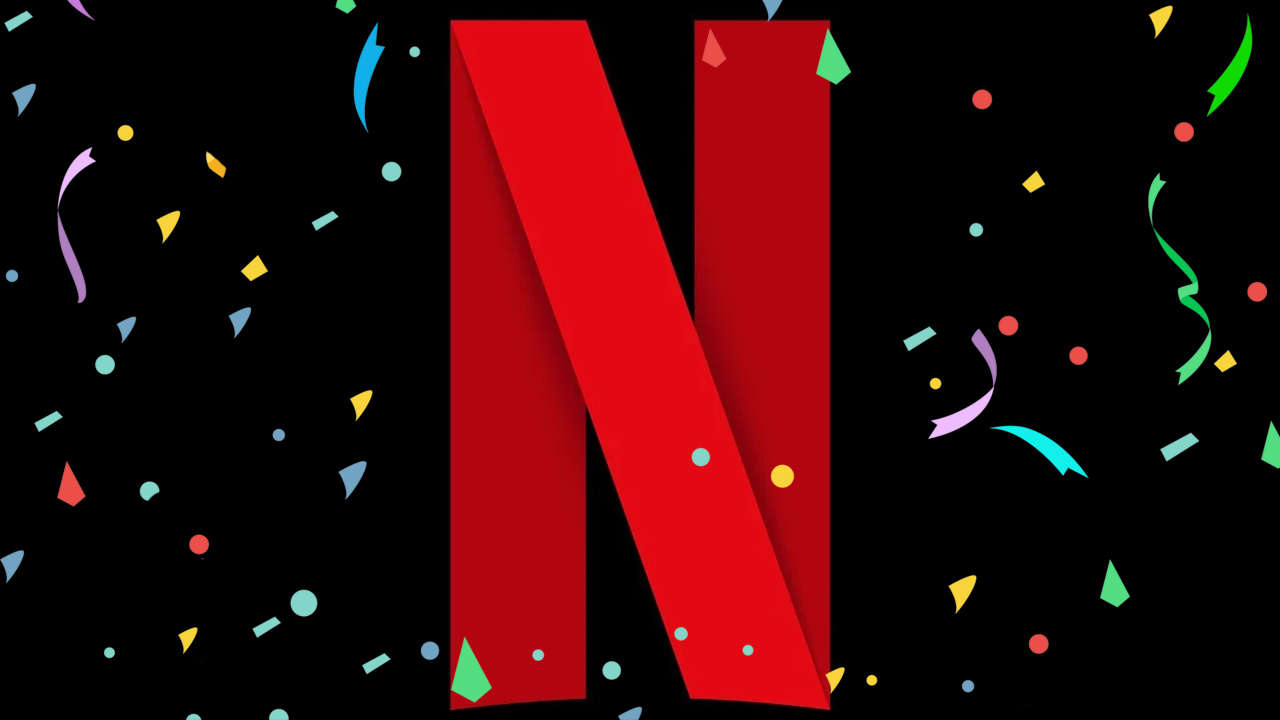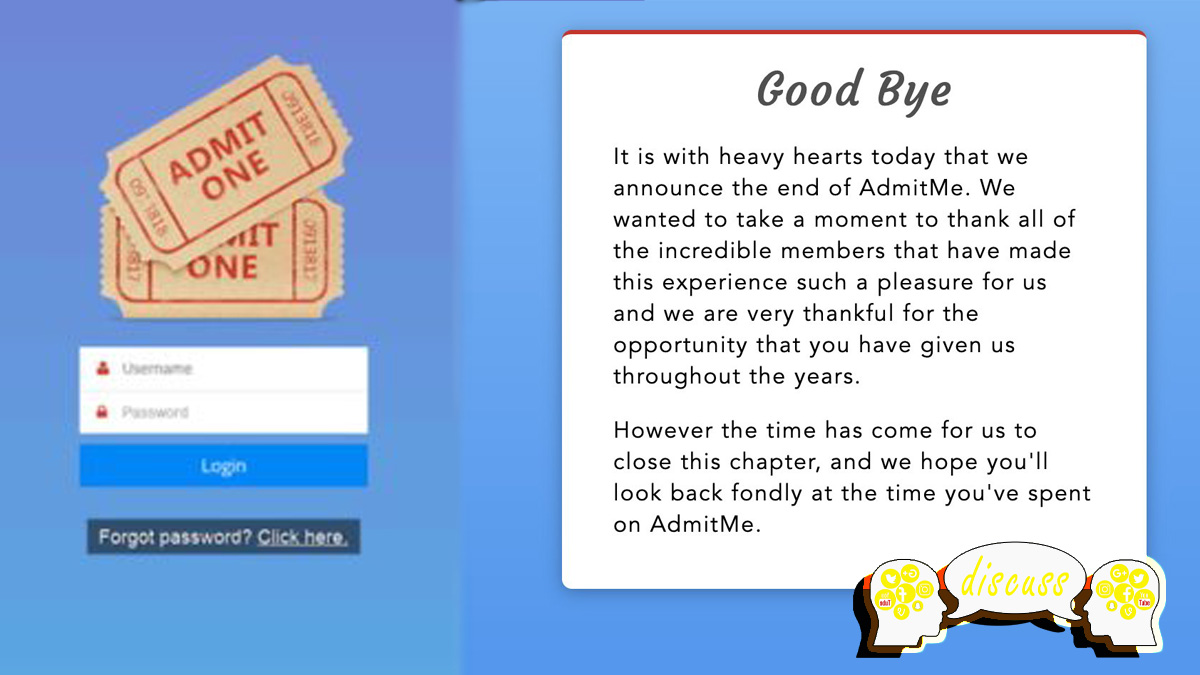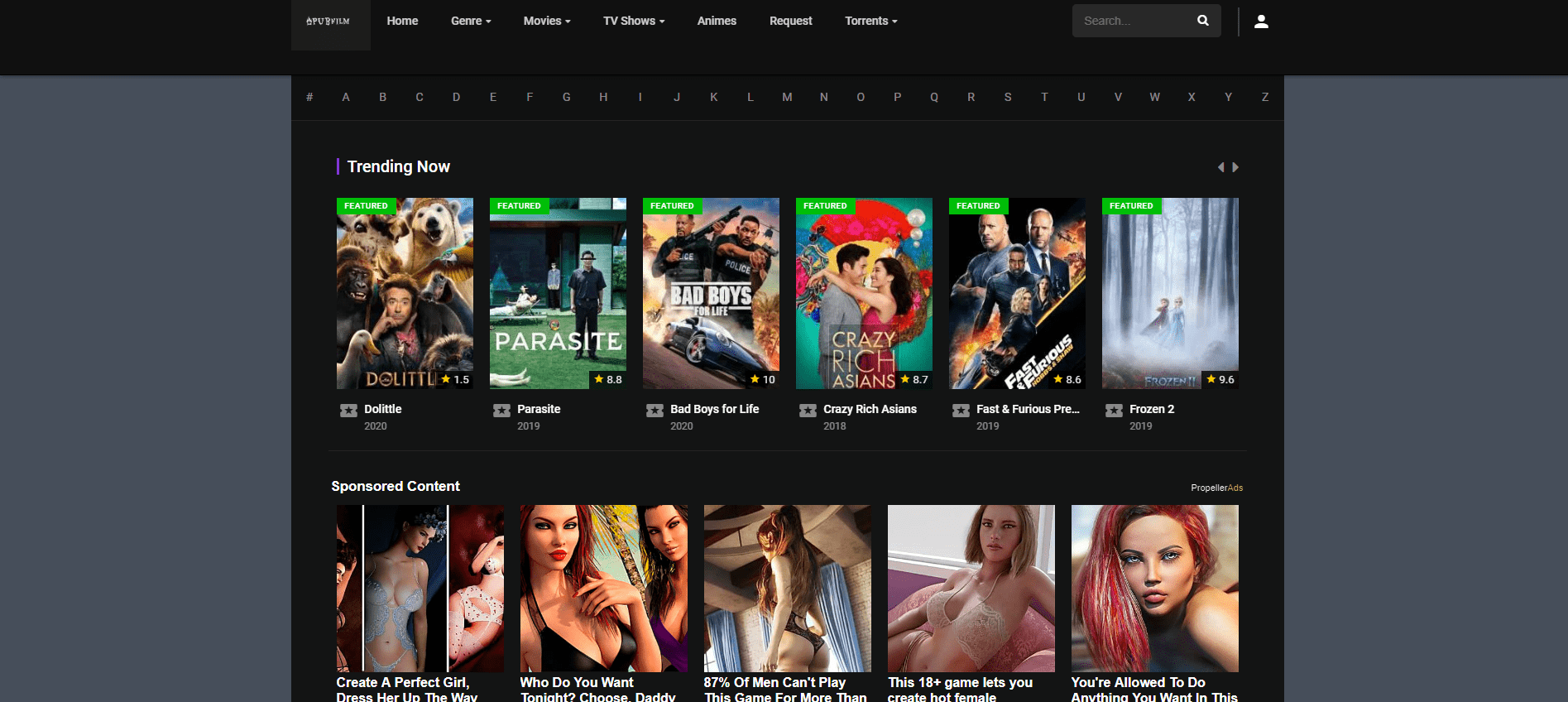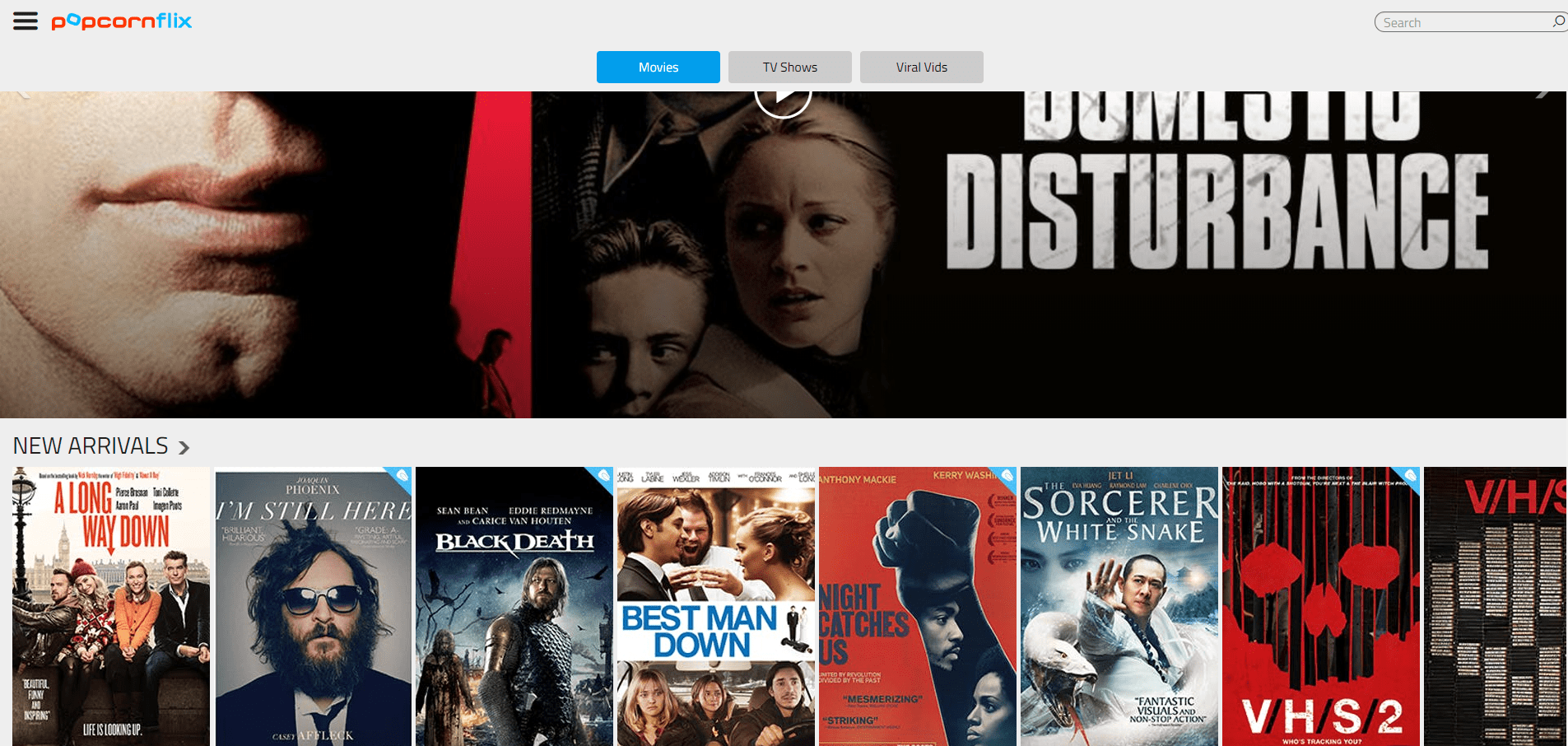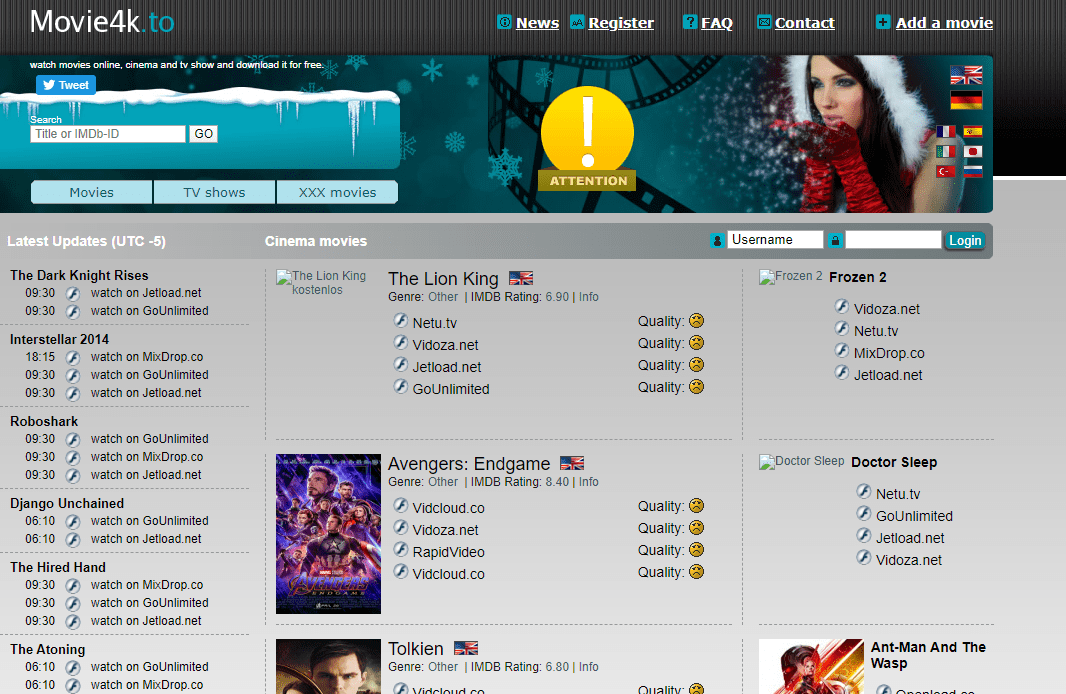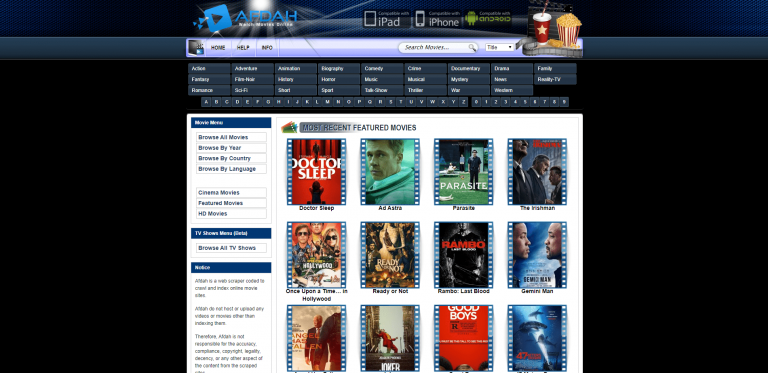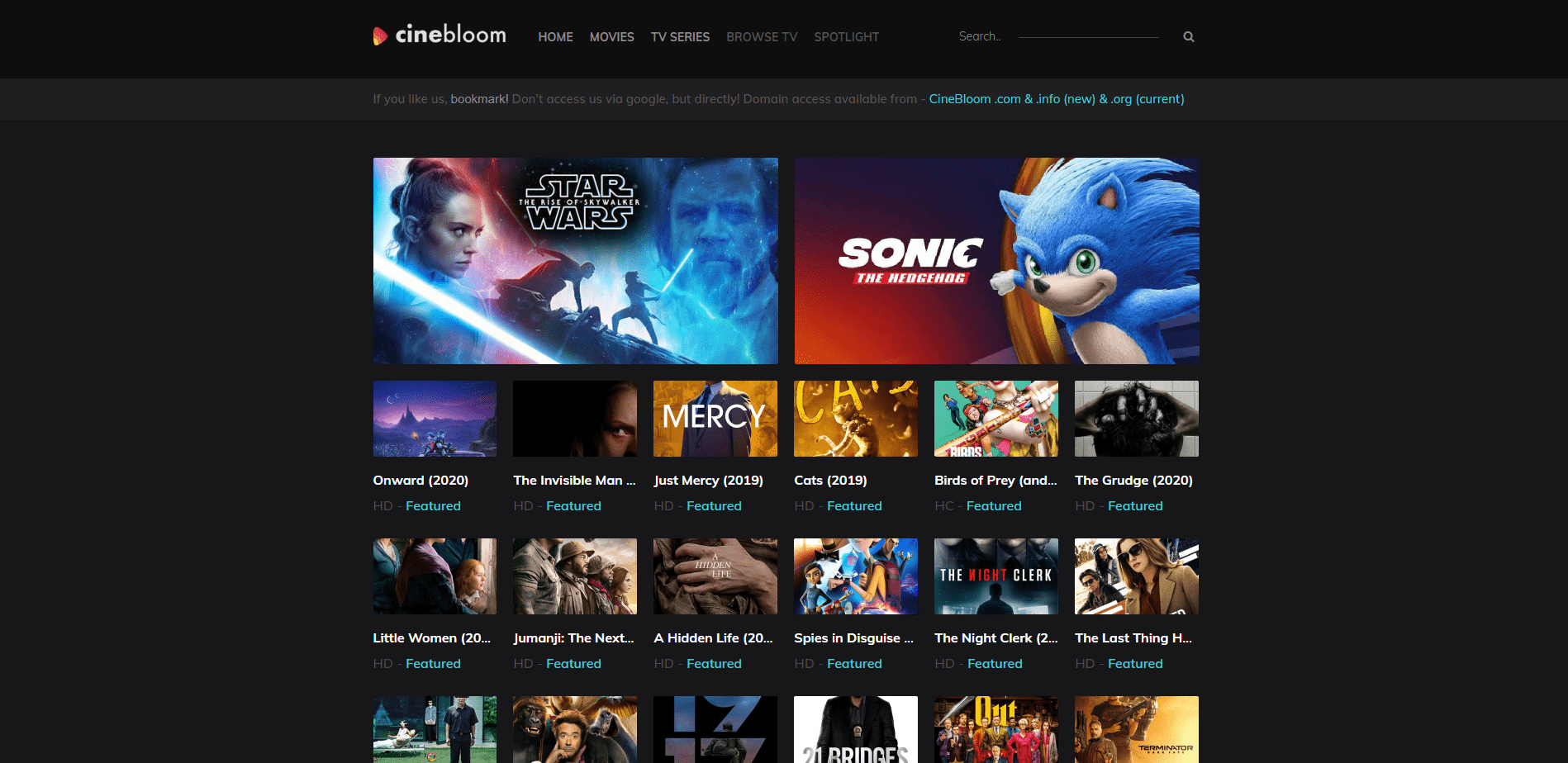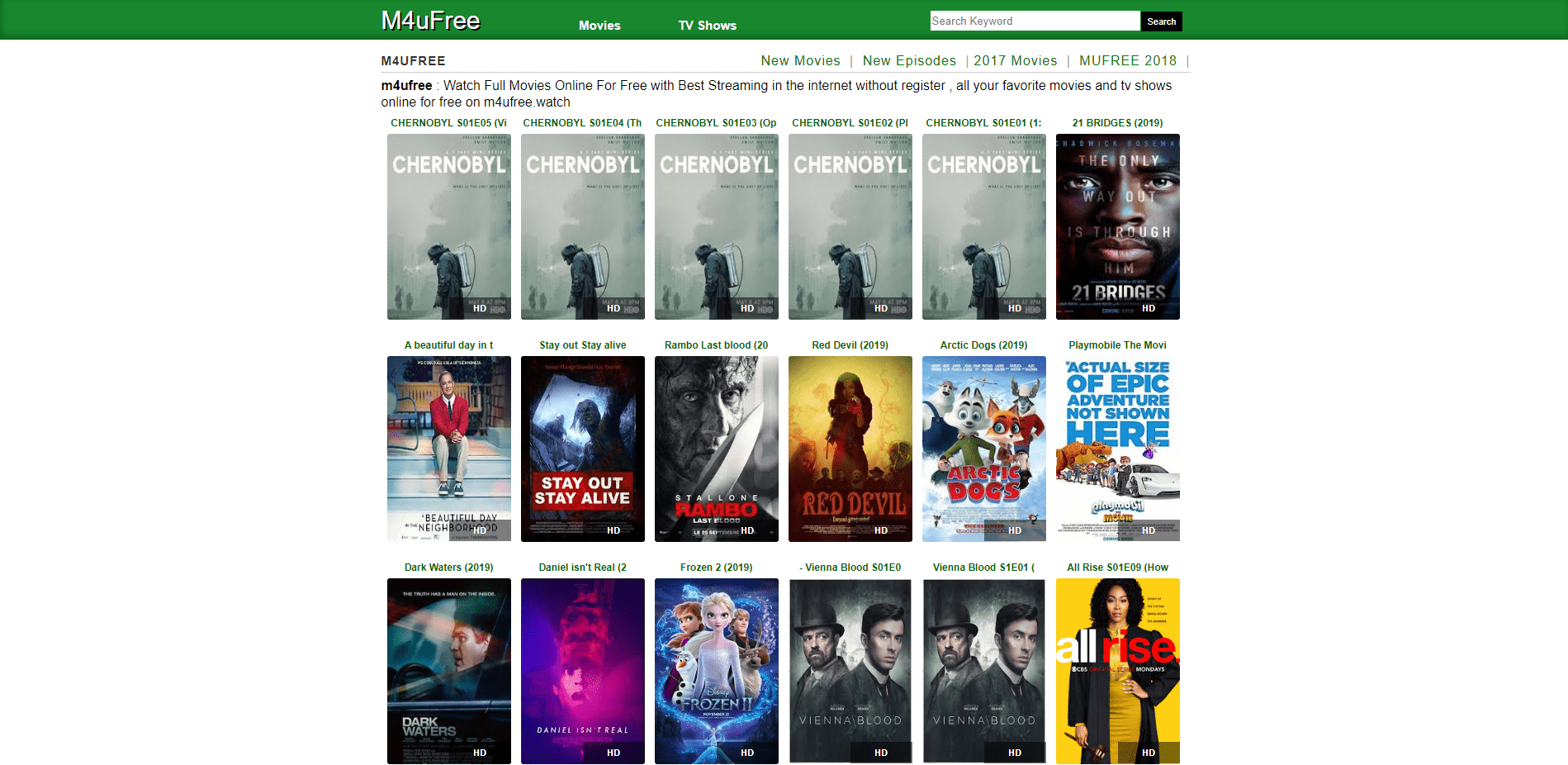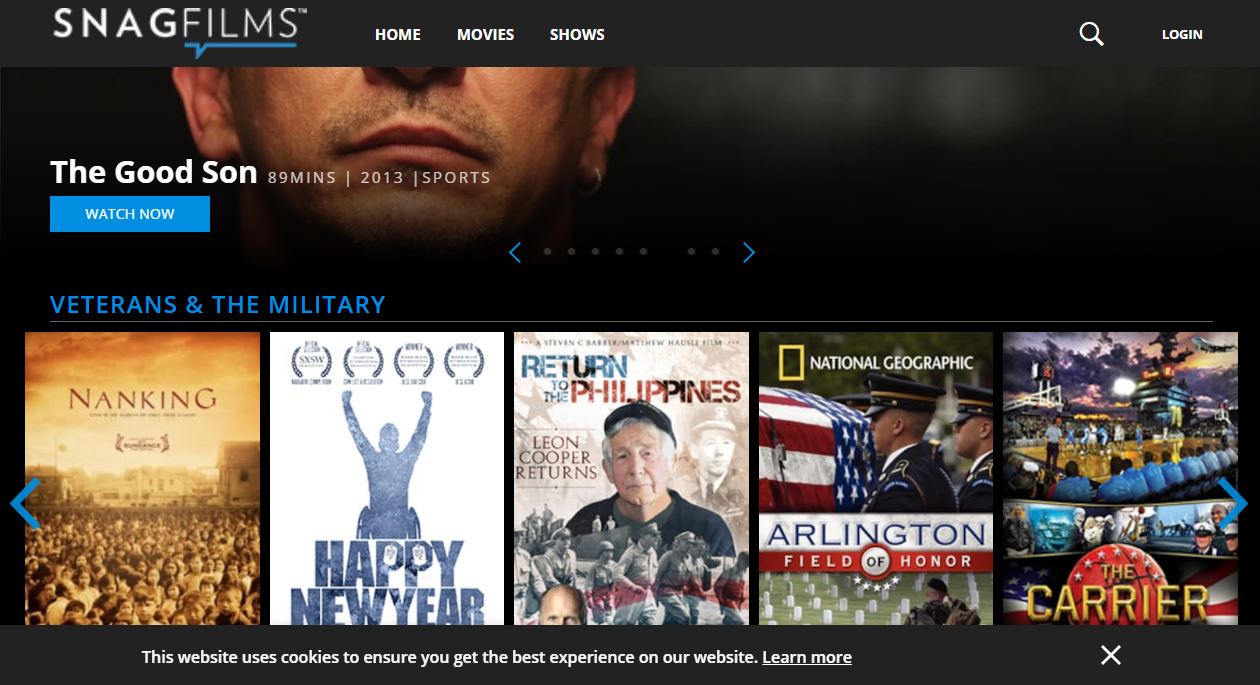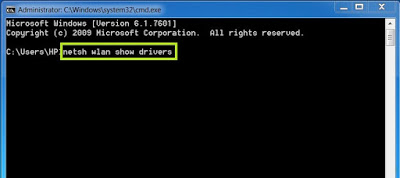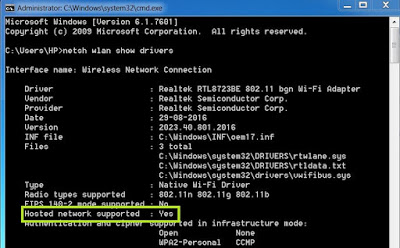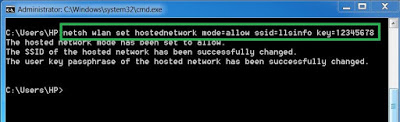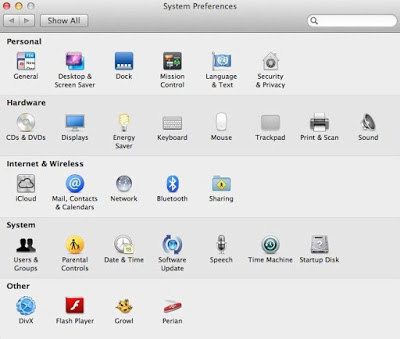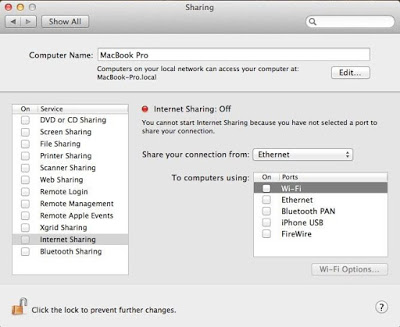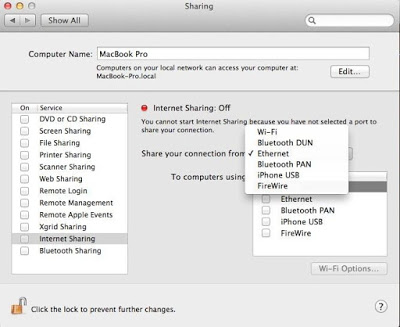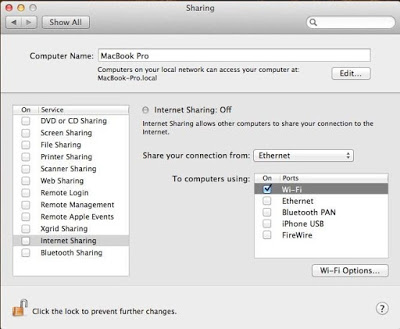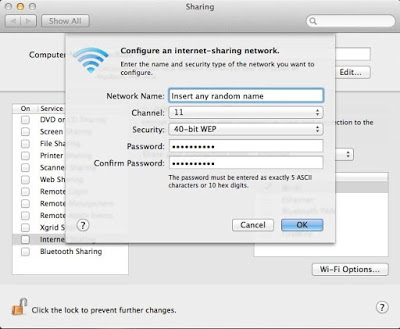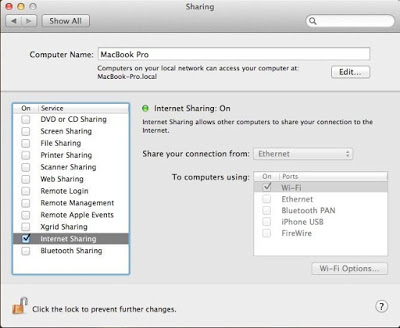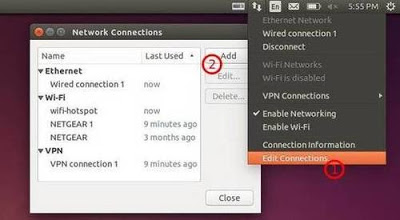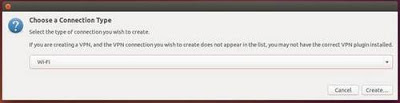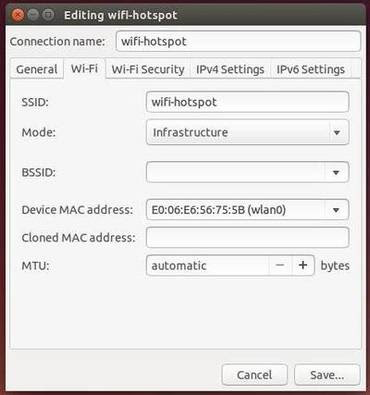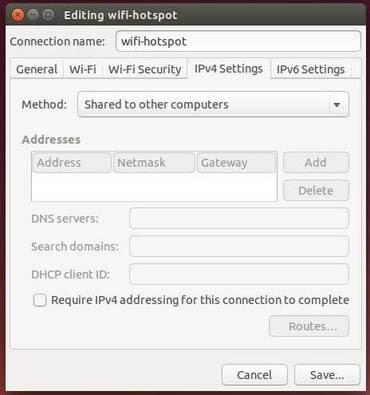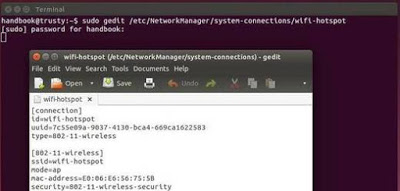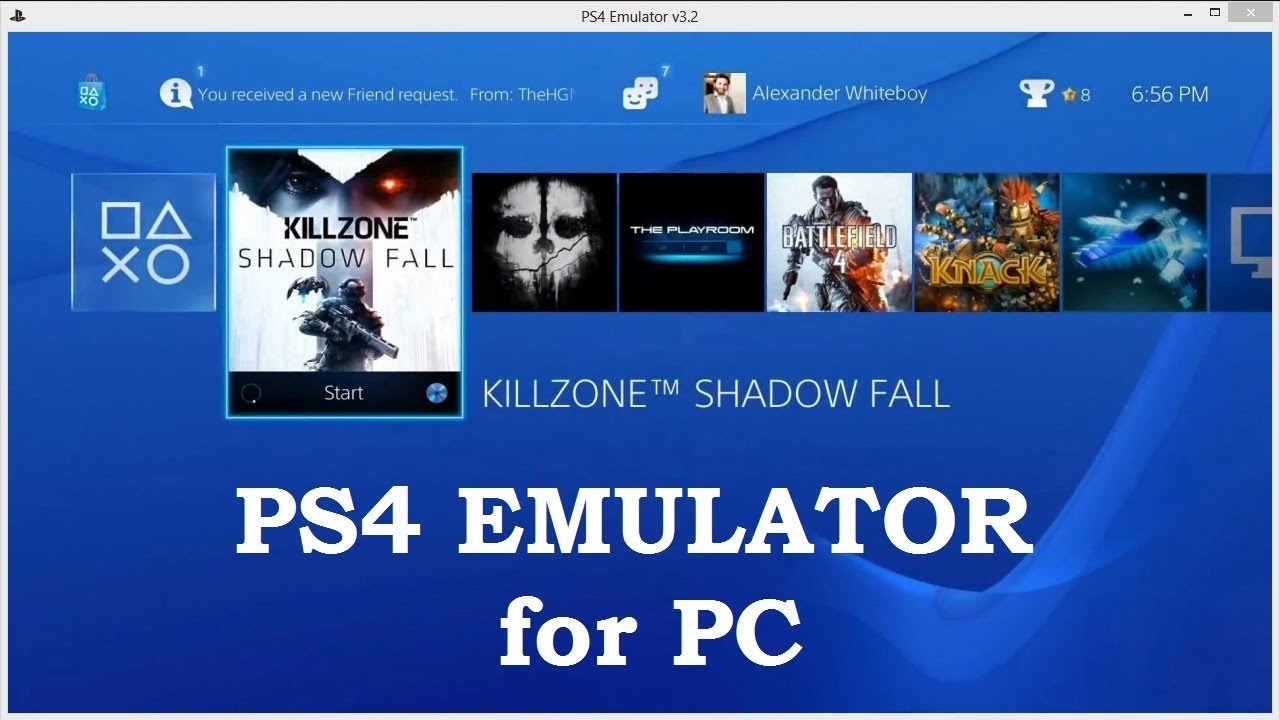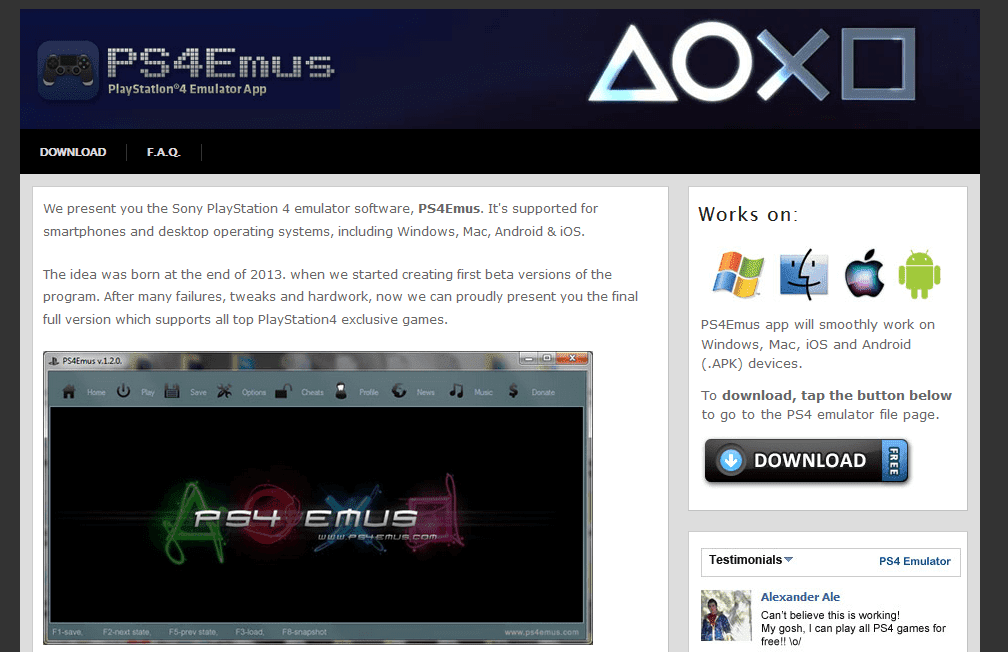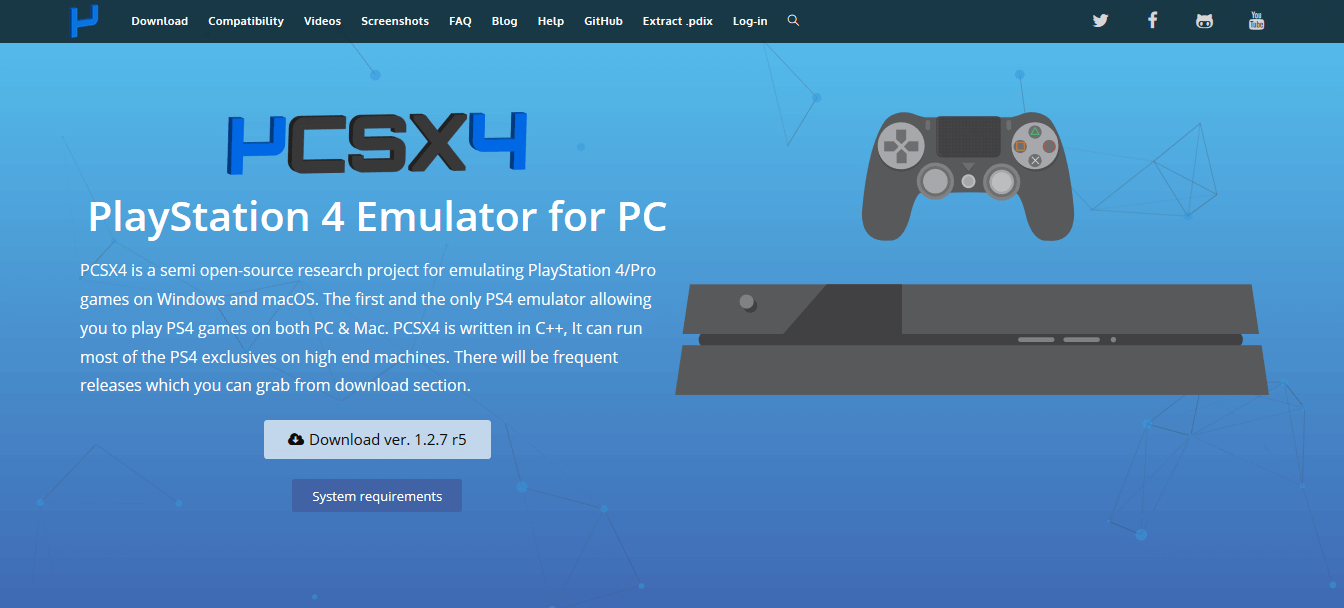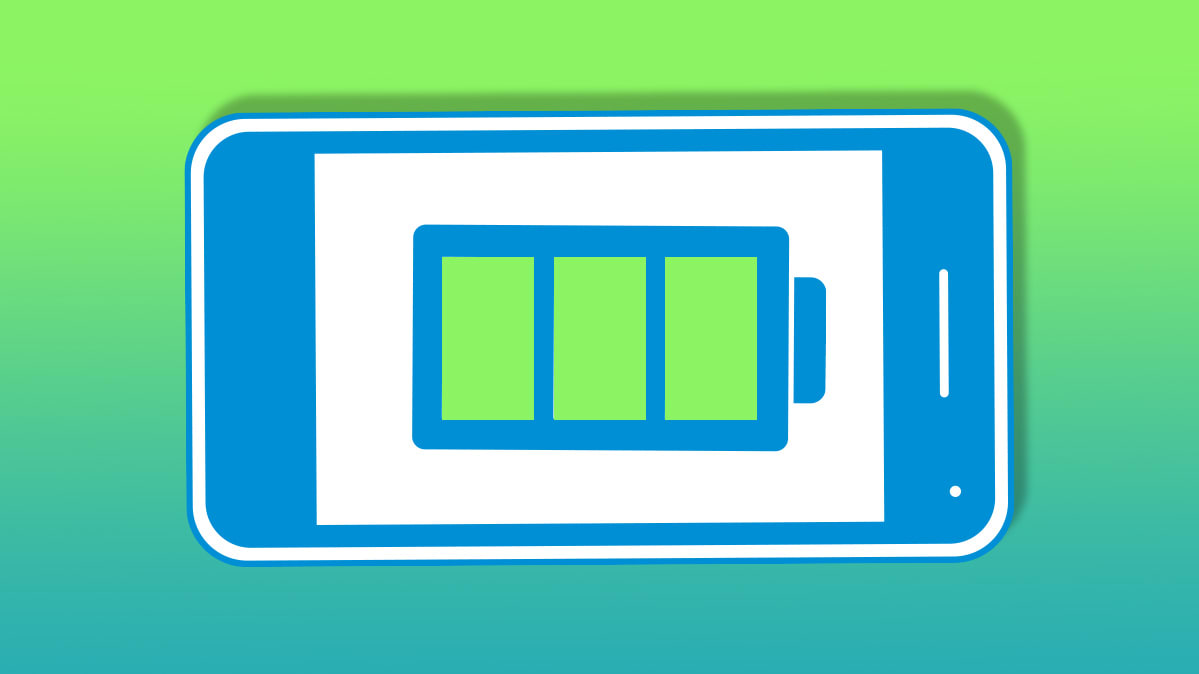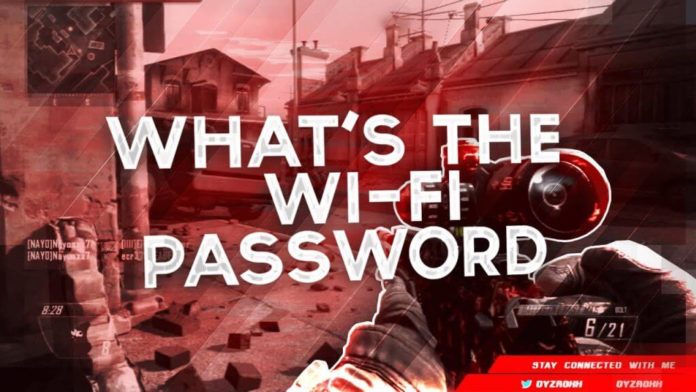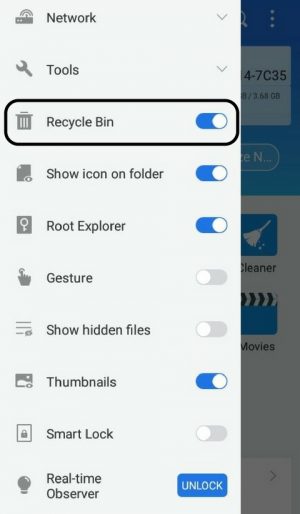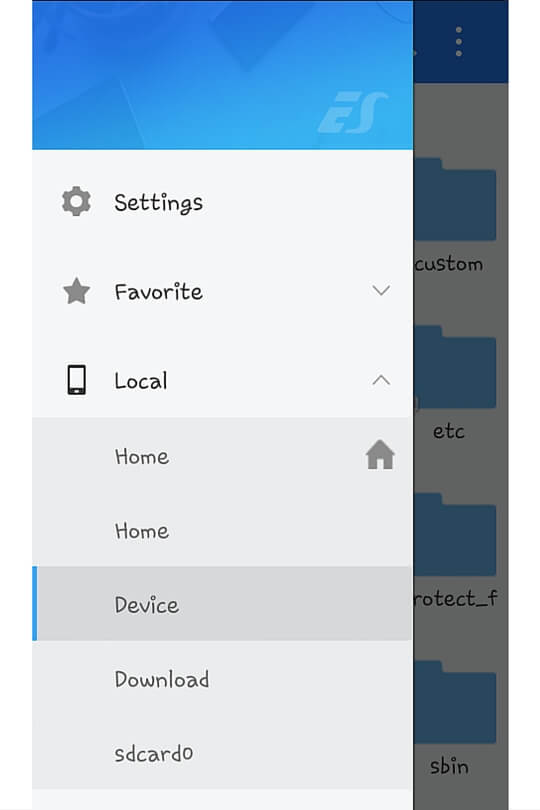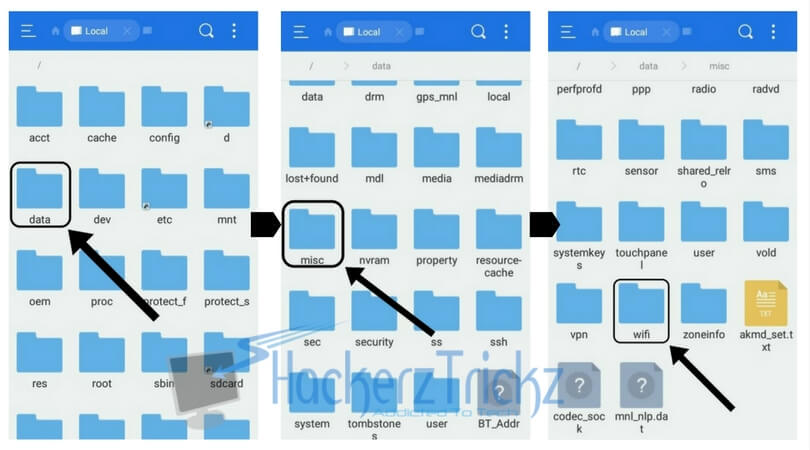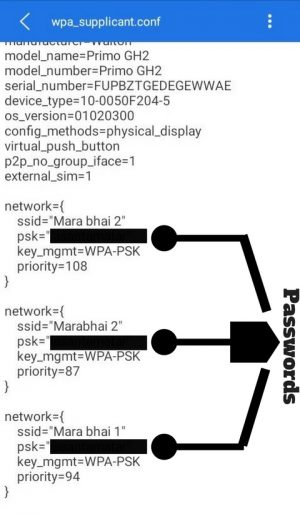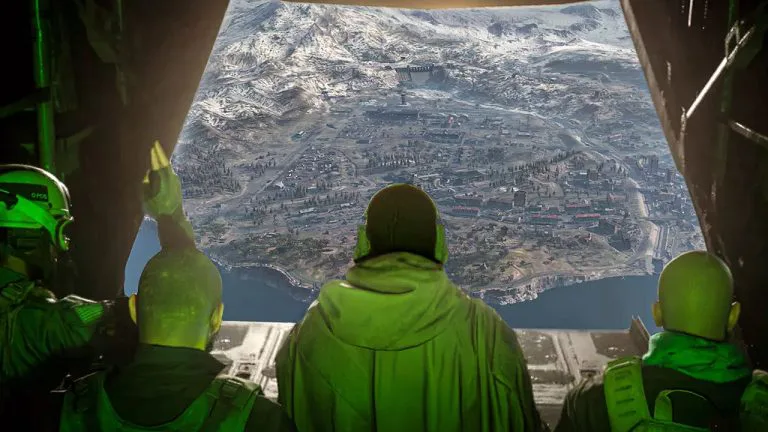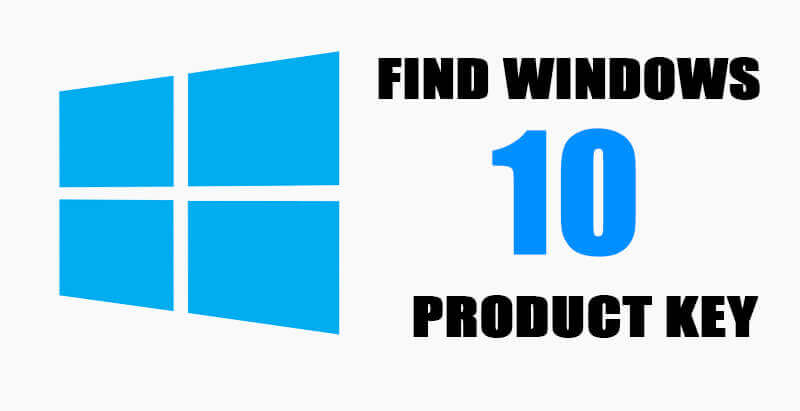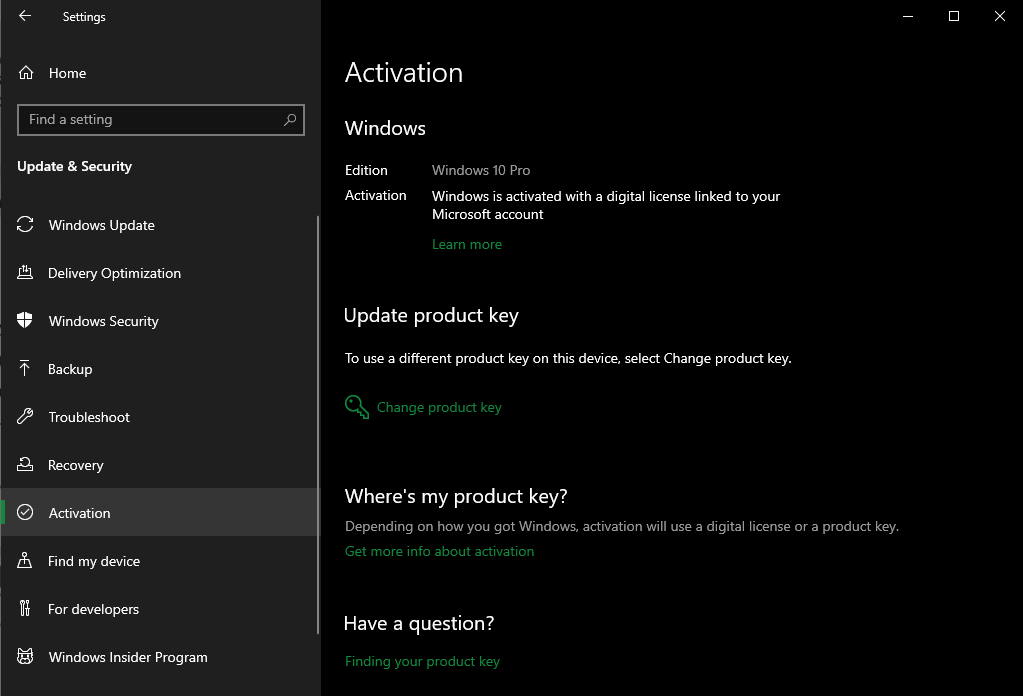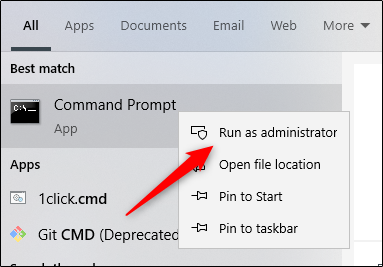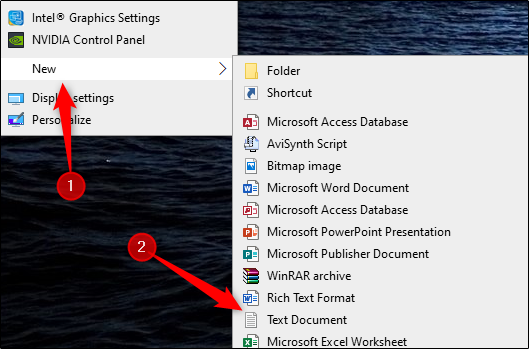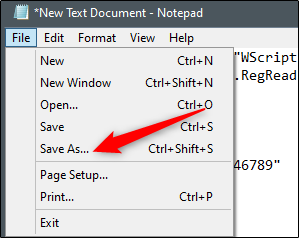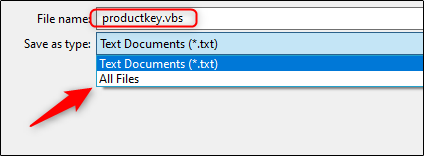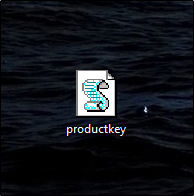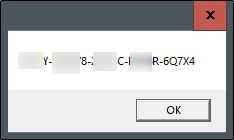Xiaomi unveiled its newest smartphone in China, the Redmi K30 Pro champion which offers a lot of power for little money.
This new year has also brought the revelations of new flagships from smartphone companies. This time it’s Redmi’s turn, who have revealed at an online event on China’s Redmi K30 Pro.
But what about the specs of this “value flagship“?
In terms of specifications, the Redmi K30 Pro comes with the latest Snapdragon 865 processor, which makes it possible to support 5G. The cheaper version comes with 6GB of RAM and 128GB of memory, while Redmi also sells an 8GB of RAM and 256GB of memory. Both packs LPDDR5 RAM and UFS 3.1 memory.
The Redmi K30 Pro comes with a 6.67-inch FHD+ 1080p AMOLED display up to 60Hz. Meanwhile, the battery has a capacity of 4700mAh with 33W USB-C fast charging technology. The most interesting feature is that it comes with a headphone jack.

In terms of camera, it has a 64MP sensor from Sony that supports 8K video, a 13MP ultrawide sensor, a 2MP macro lens and a 5MP telephoto lens. In the meantime there’s a 20MP pop-up camera. The more expensive version of the Pro Zoom also comes with another 8MP telephoto lens, which supports 30x zoom.
The smartphone is water resistant with IP53 certification and in terms of connectivity it comes with Wi-Fi 6, Bluetooth 5.1, NFC.
Redmi K30 Pro Price and Availability
K30 Pro goes on sale in China. In Europe the version can be sold under the name Mi 10T. It starts at $425 for the 6GB RAM and 128GB of memory and goes up to $565 for the K30 Pro Zoom with 8GB of RAM and 256GB of memory. Still these prices are much lower than a flagship’s of Samsung or Apple.
> Read Next: Why Pixel 4a will be one of the best mid-range phones on the market?
So what do you think about this? Let us know your thoughts in the comments section below, follow us on twitter and facebook for more news and updates.