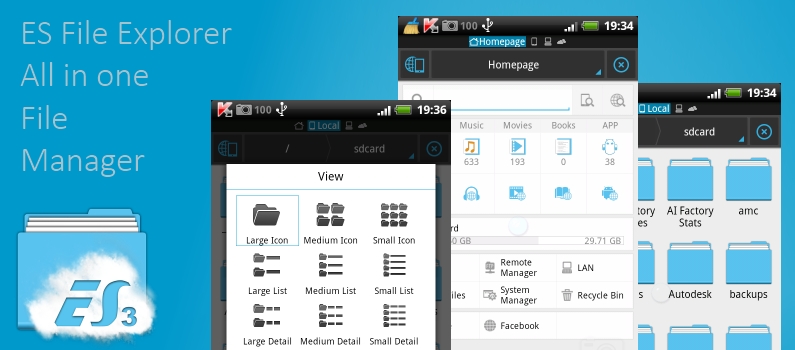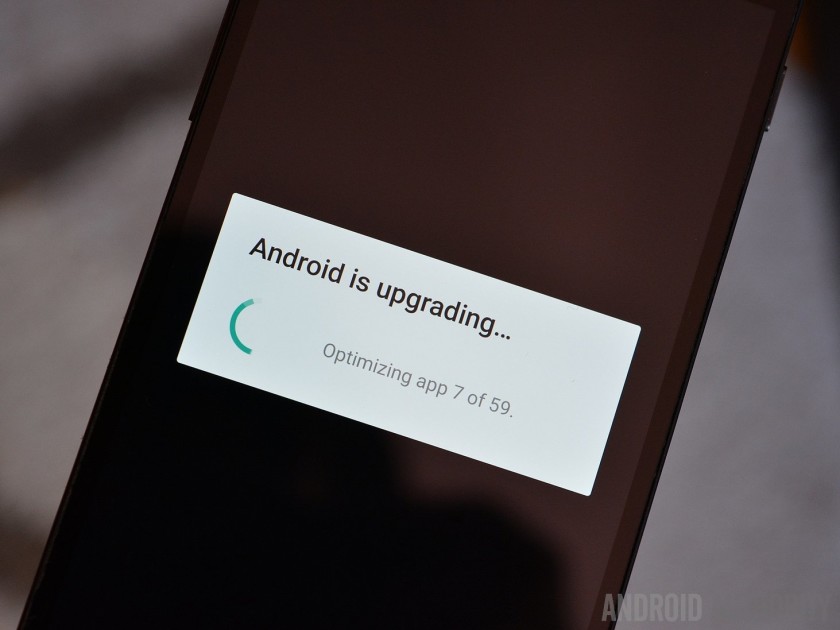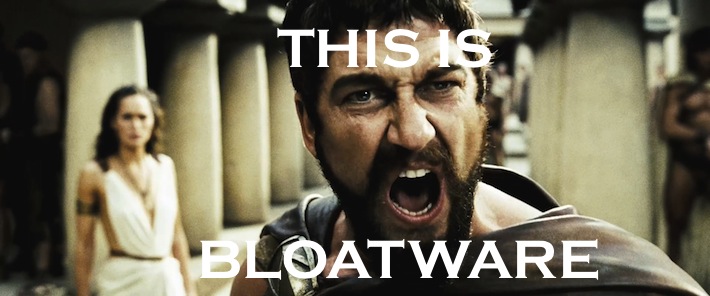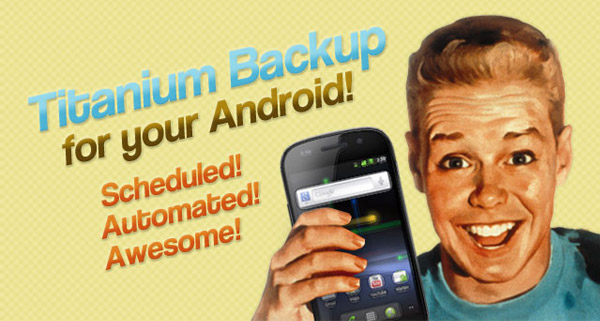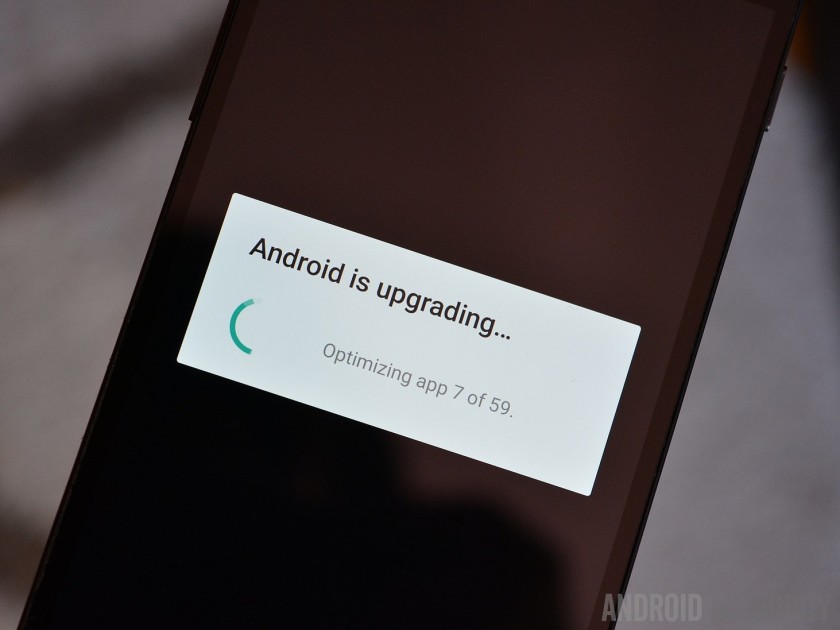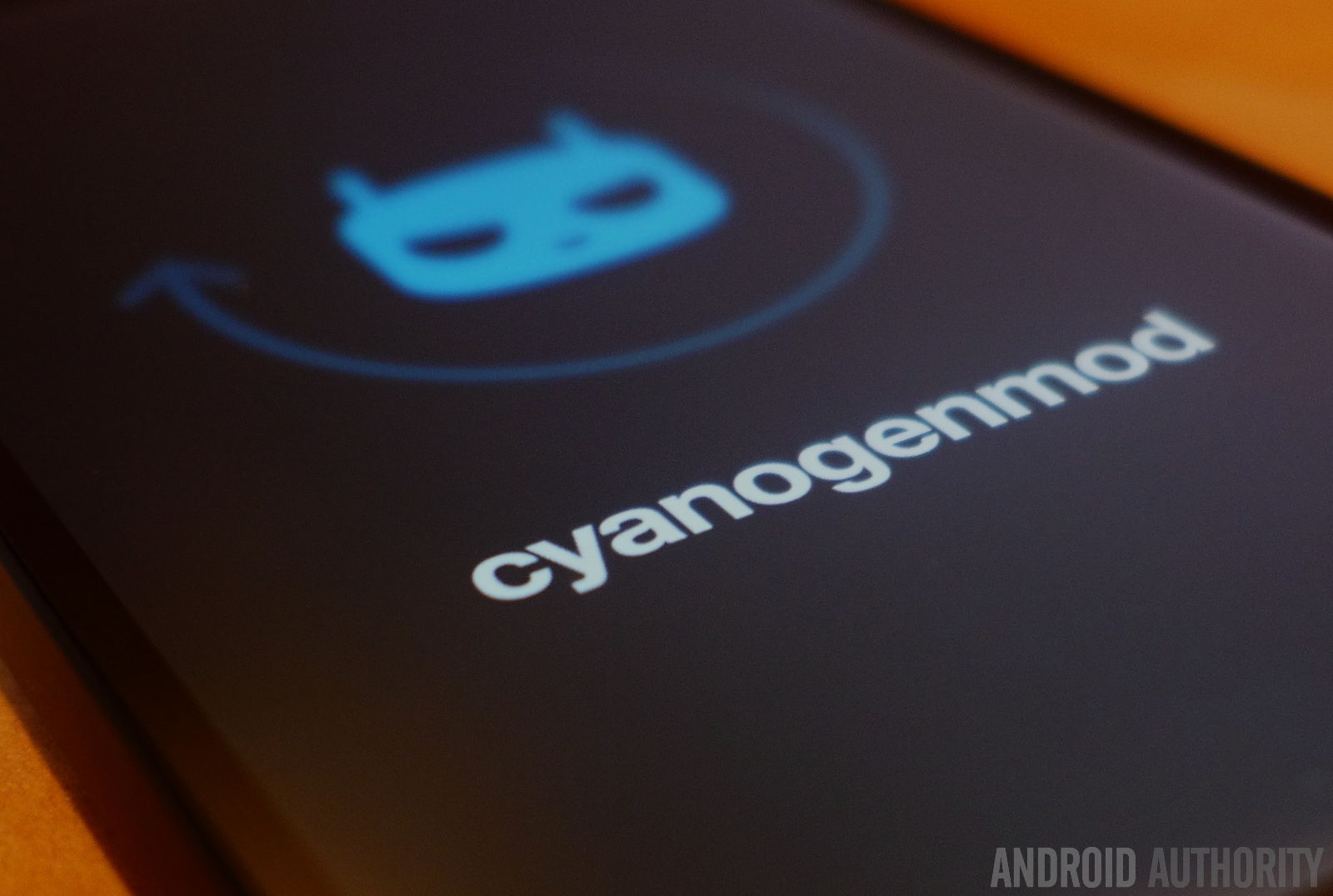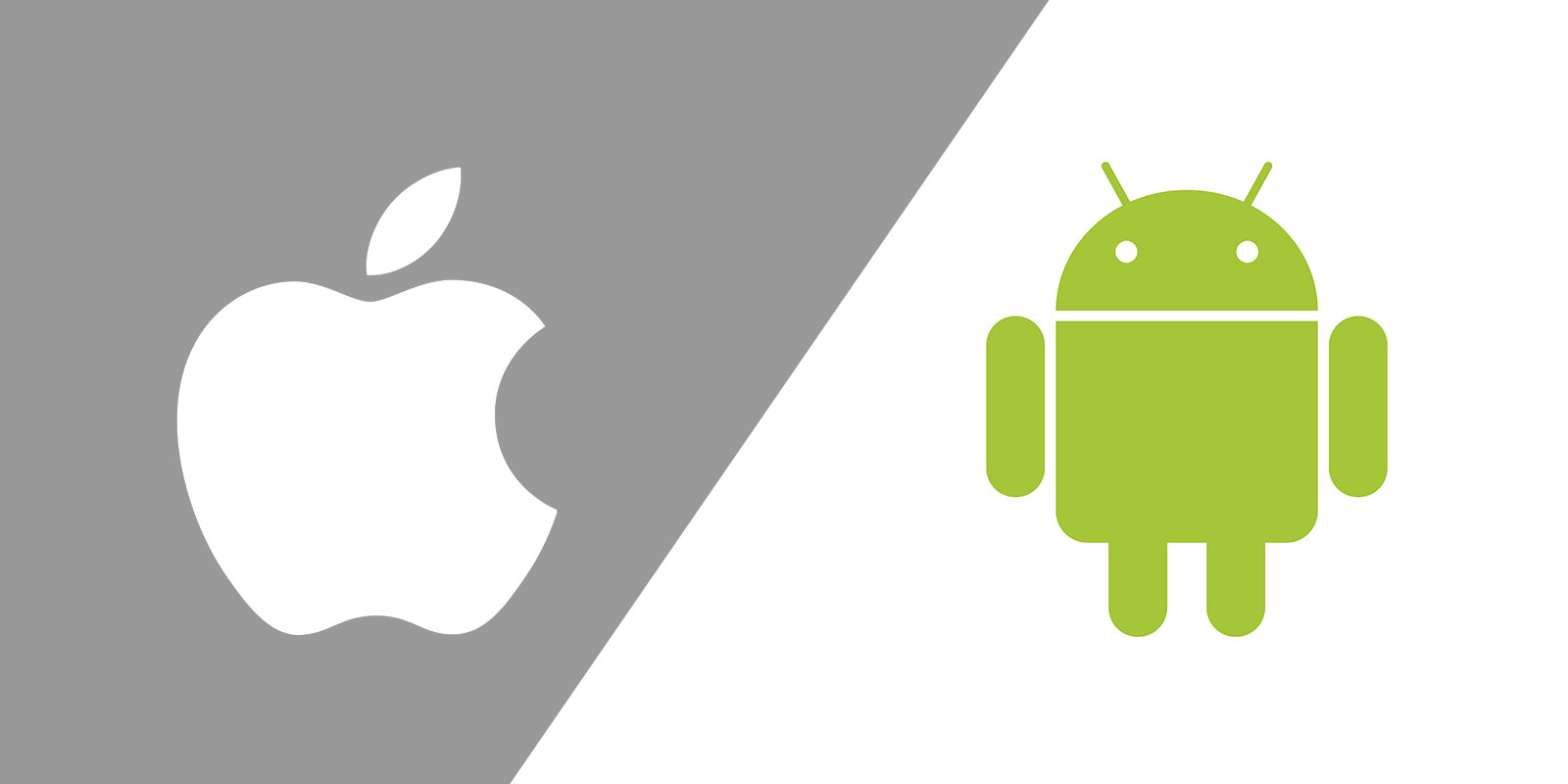As long as Avengers 4 Endgame official trailer goes online, many fans of Marvel are searching for the best Avengers Endgame 4 HD wallpapers for PC, Android and iPhone.
Avengers 4 Endgame trailer, alongside, has for sure added to many questions in the mind of everyone. Here, in this post we are sharing some awe-inspiring Avengers: Endgame wallpaper 4k/HD for you to download an make the screen of your device enchanting.
> Check Out: 4K/HD Wallpaper Of Game Of Thrones Season 8 (+Season 7)
Avengers 4 Endgame 4K/HD Wallpapers Download (Mobile & PC 2019)
In the new and most waited upcoming Avenger’s Endgame we are going to see the new character “Captain Marvel”. So here in our collection of Avengers Endgame 4K/HD Wallpapers we also have added some Captain Marvel Wallpapers. The good news about the upcoming Avengers Endgame is that it will be released on April 26th, 2019.So while waiting, go and download these HD/4K wallpapers of Avengers Endgame to make you device screen looks charmy.
Top 20+ Best Avengers Endgame 4K/HD Wallpapers For Android and iPhone
> Read Next: Download Modded Games On Your Android Device (How To)
So, these are Top 20+ Best Avengers Endgame 4K/HD Wallpapers. If you have any other favorite, please let us known the comment section below, follow us on twitter and facebook for more news and updates.


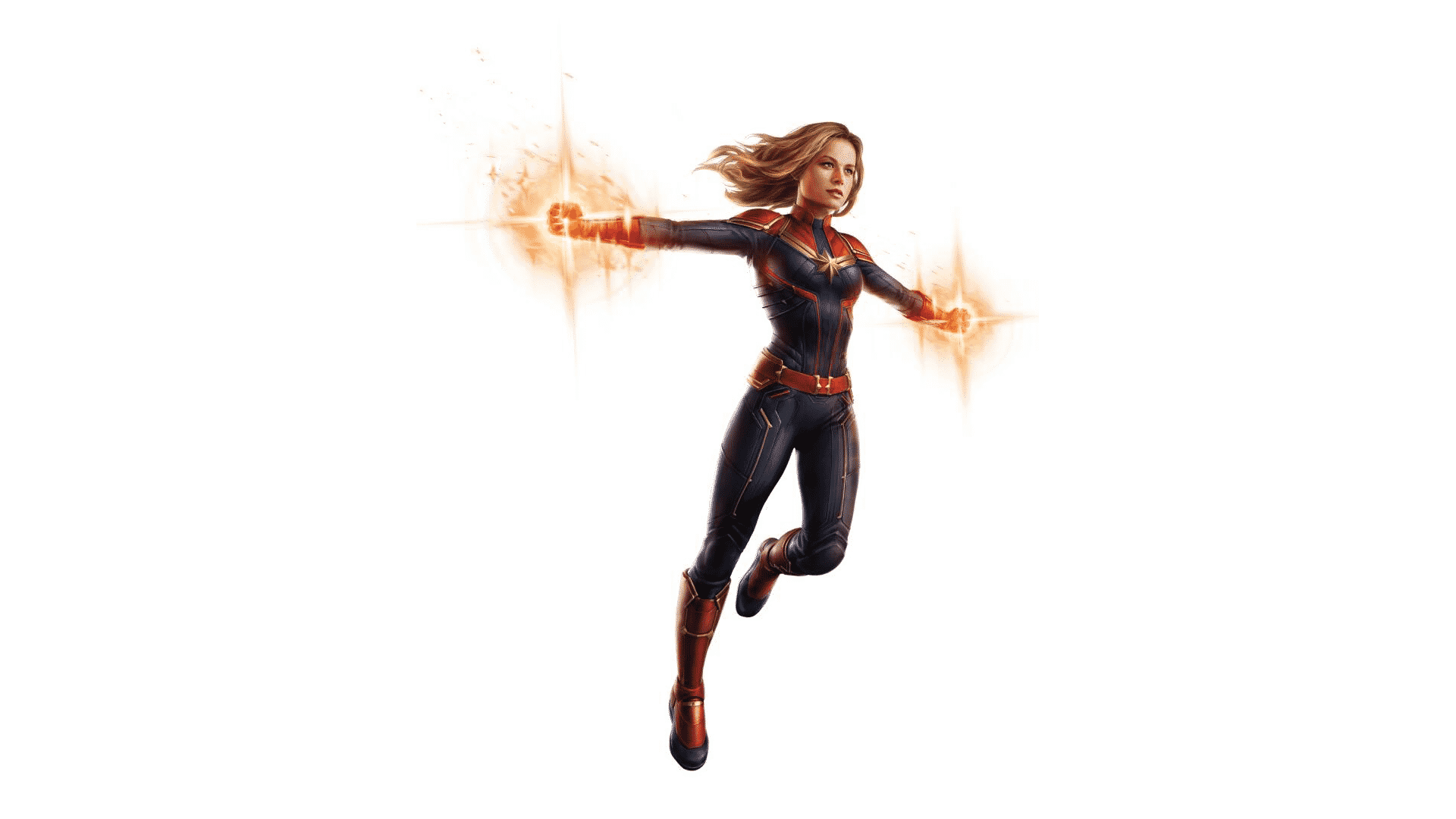









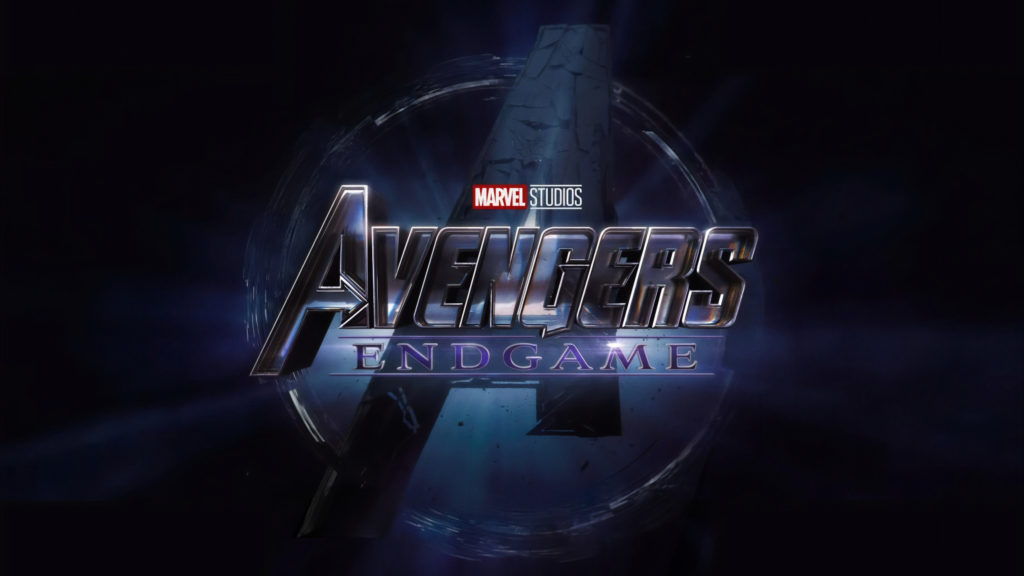






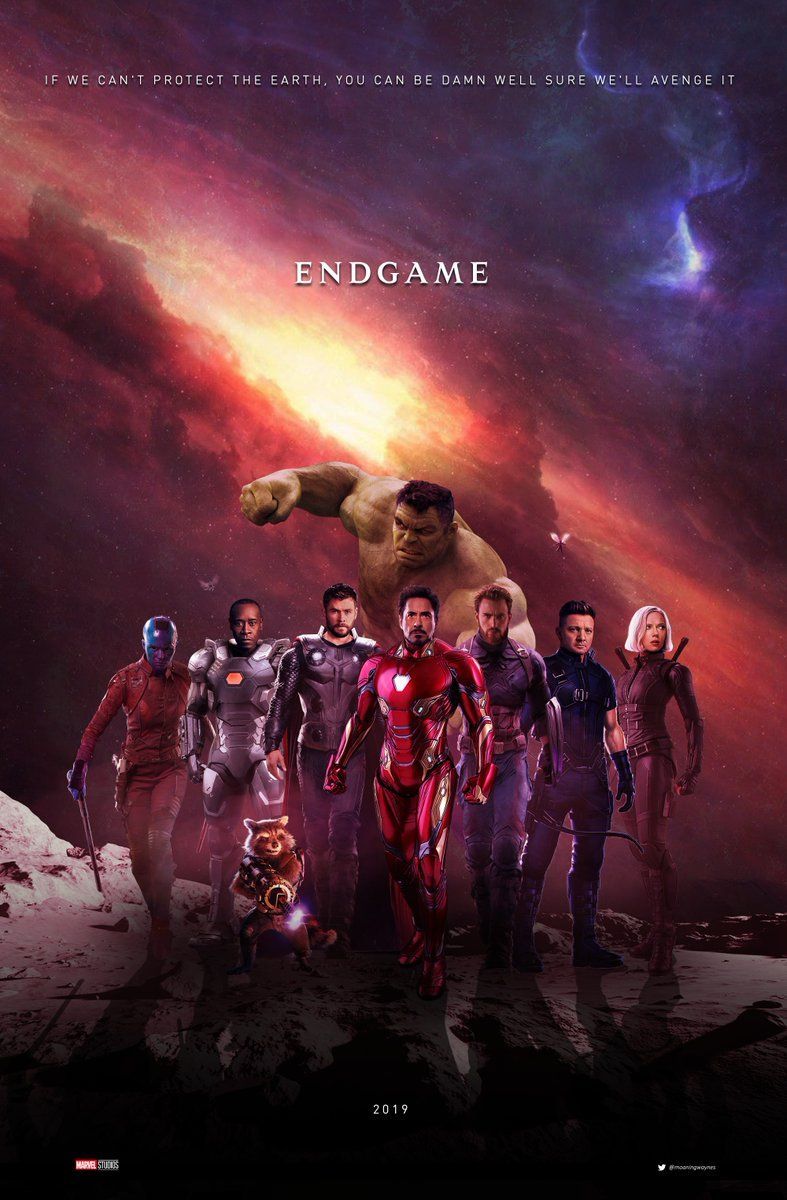
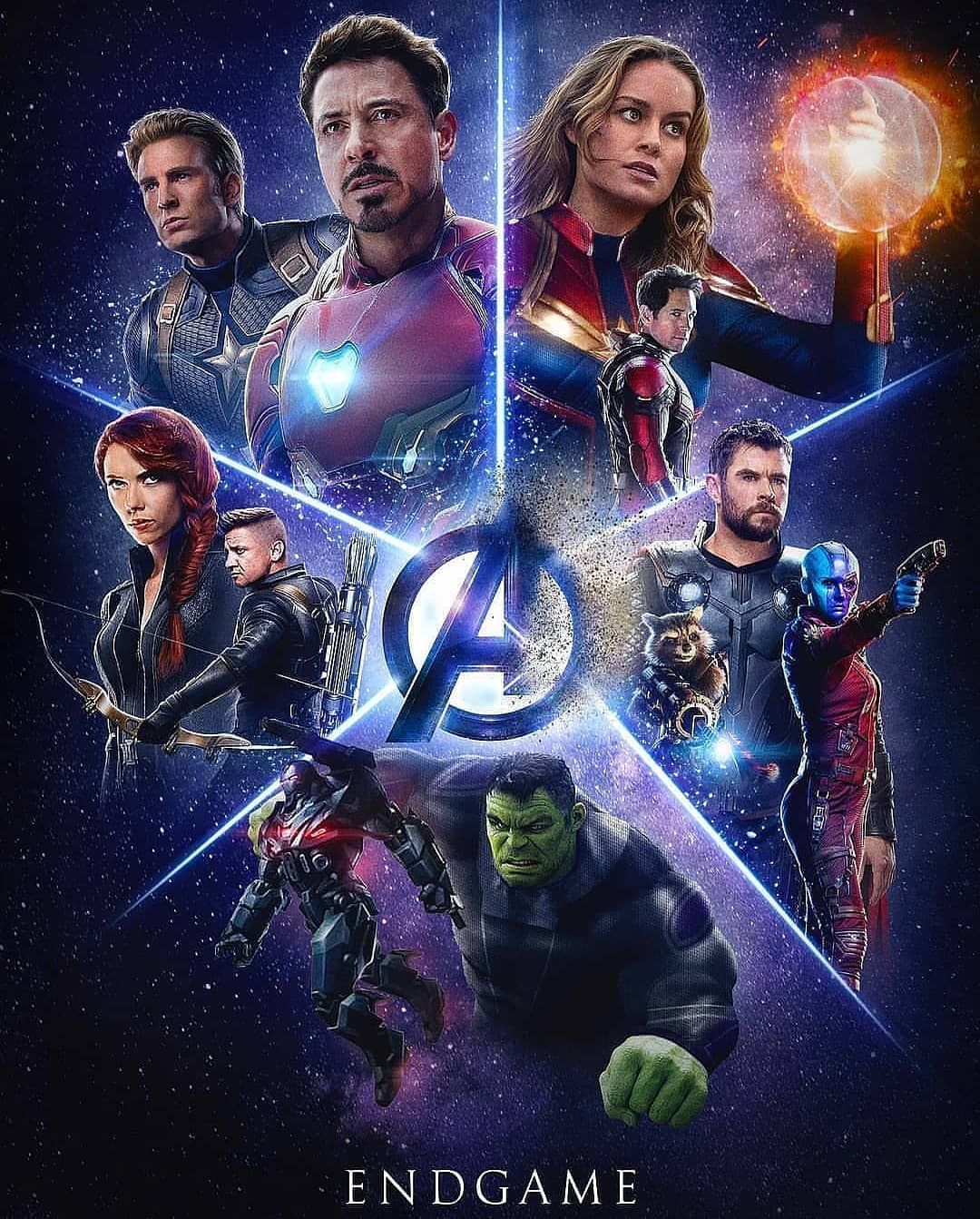


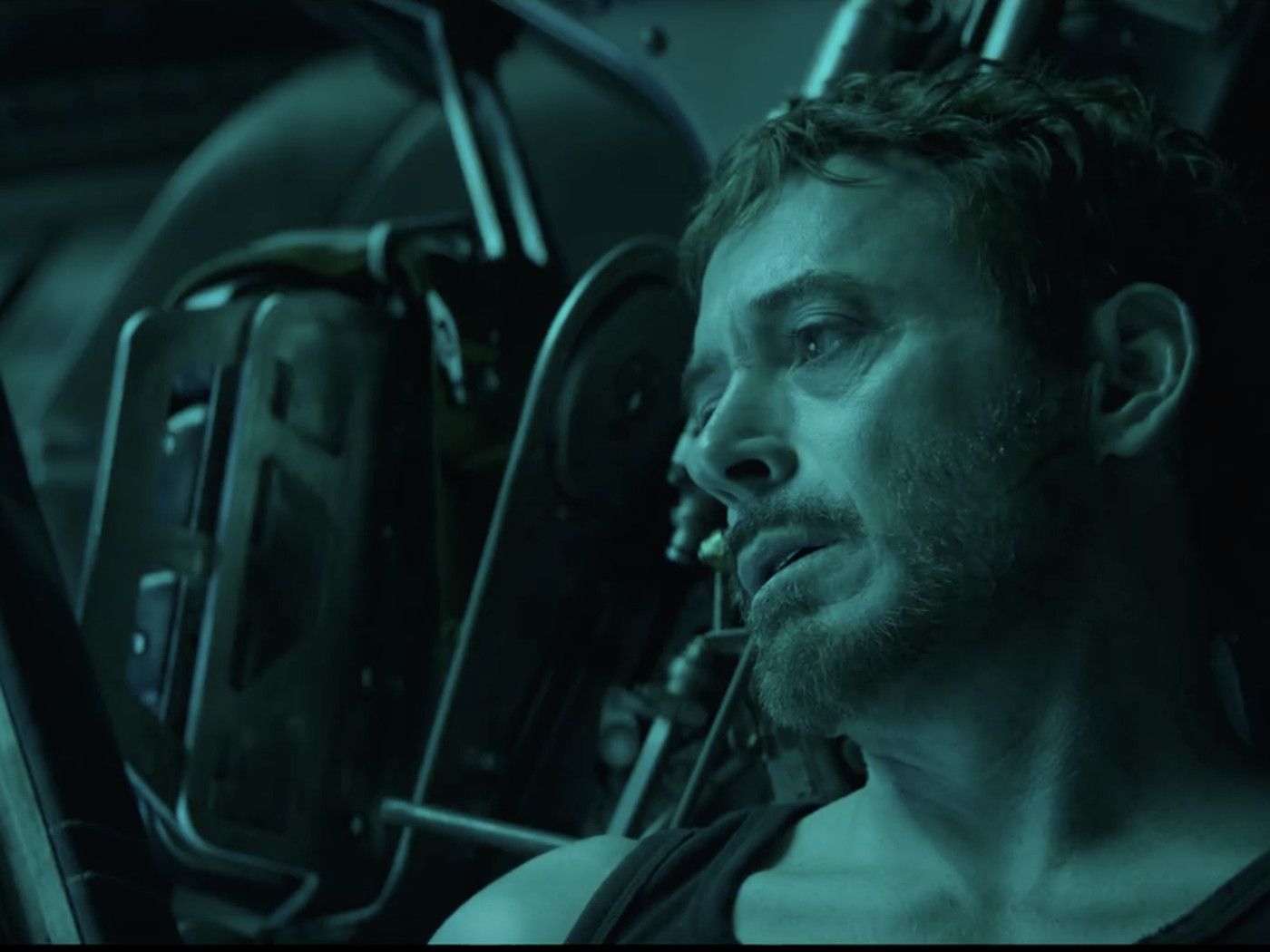


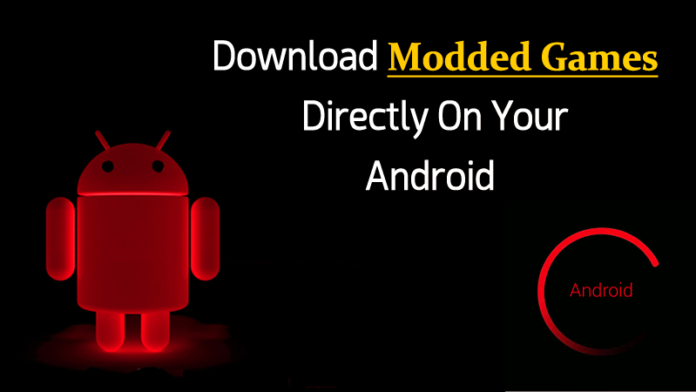
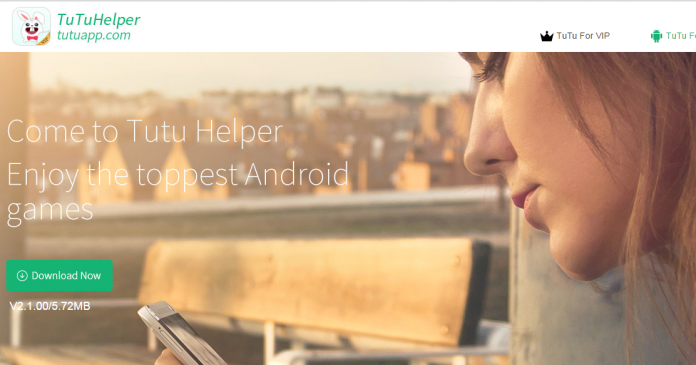
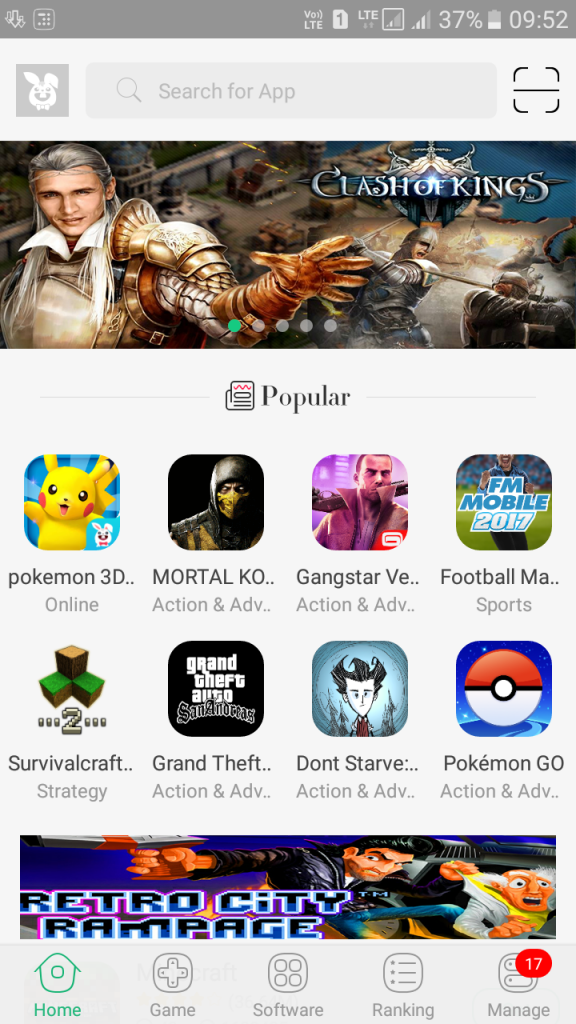
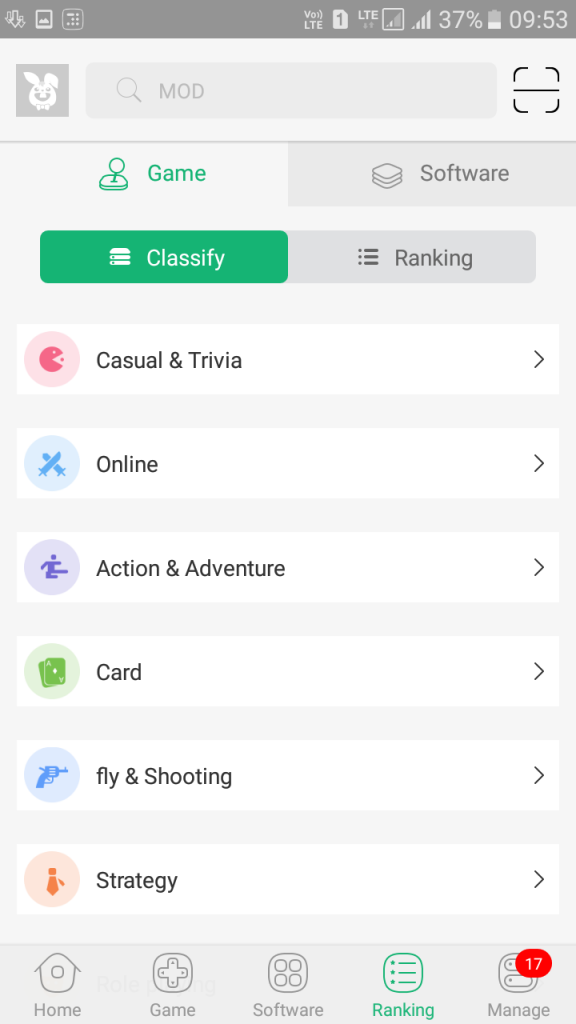
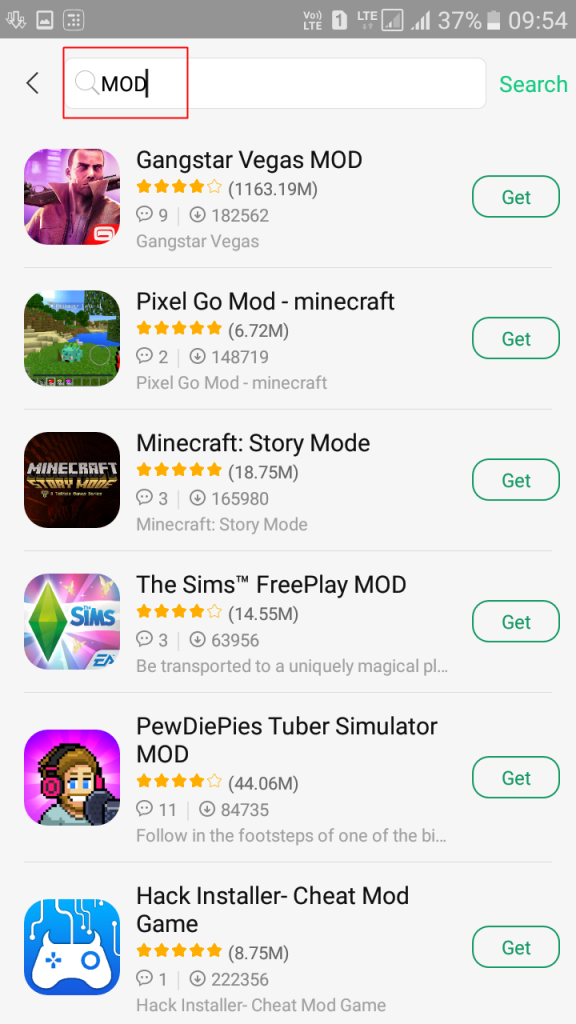
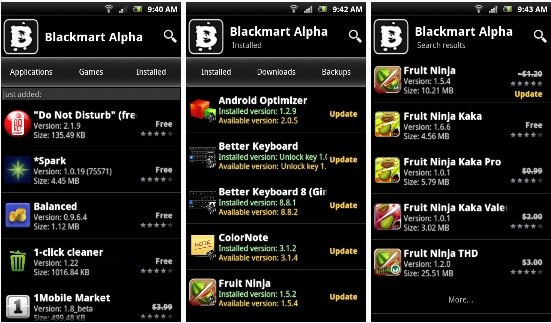

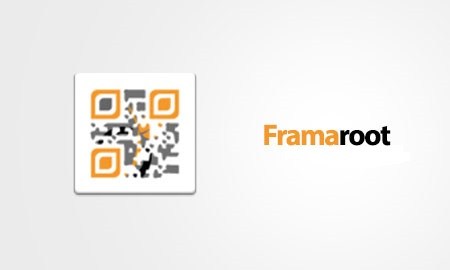
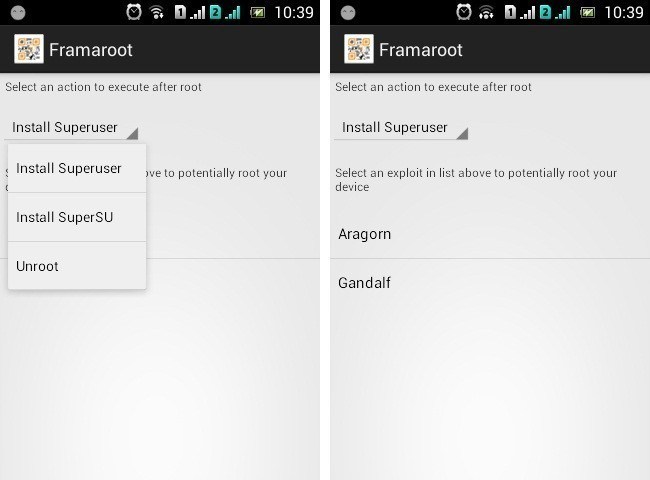
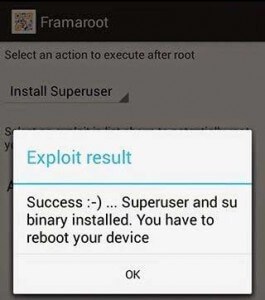
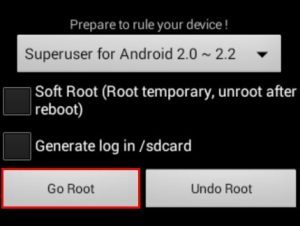
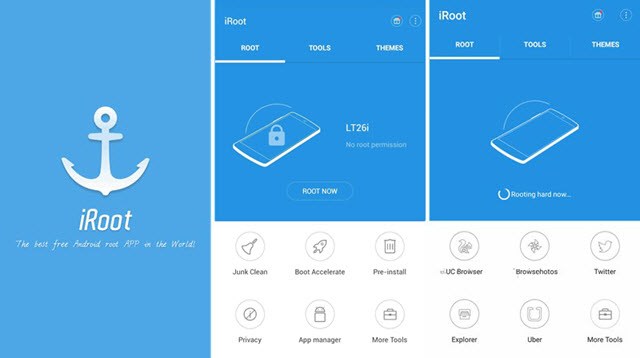
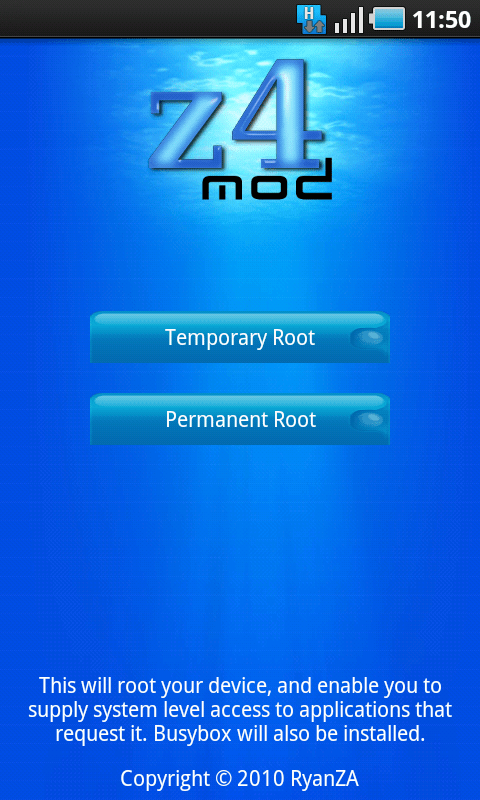
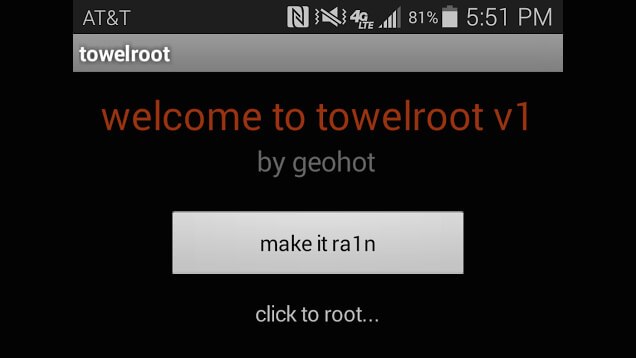
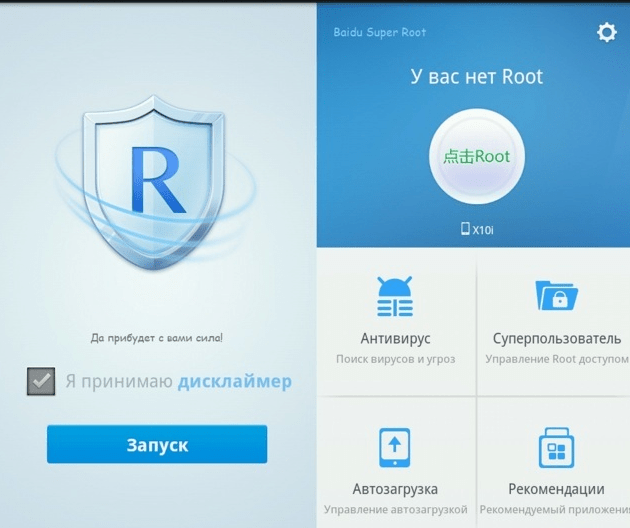
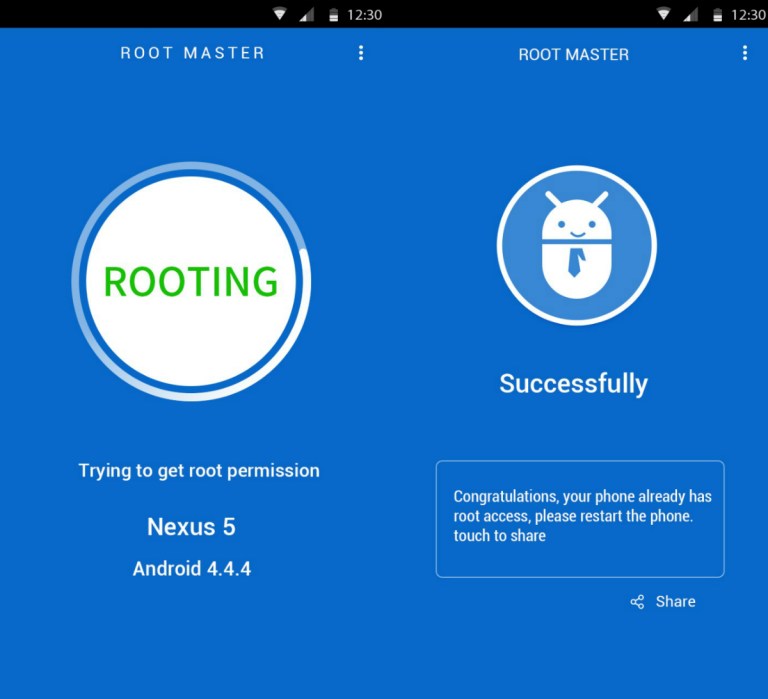
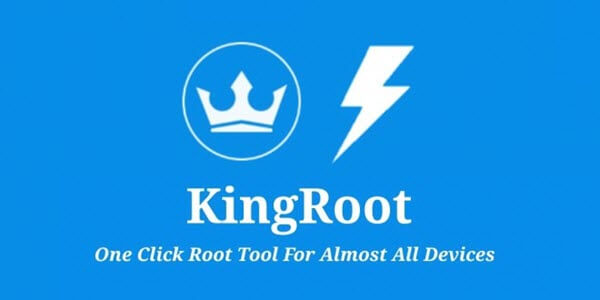
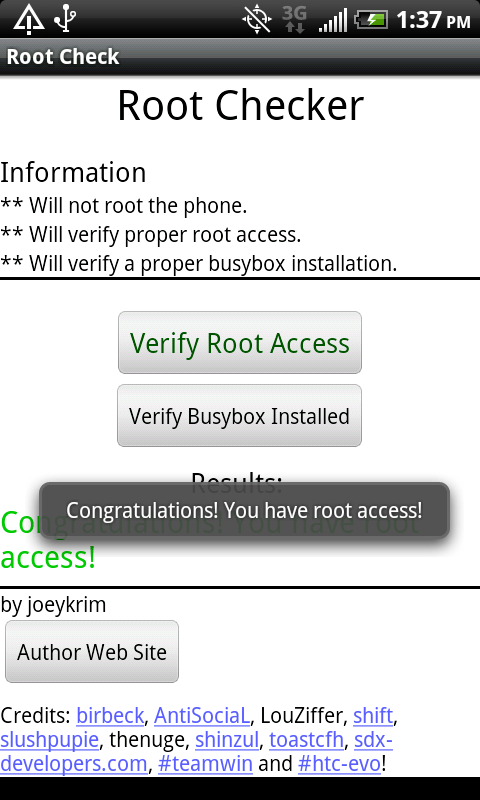
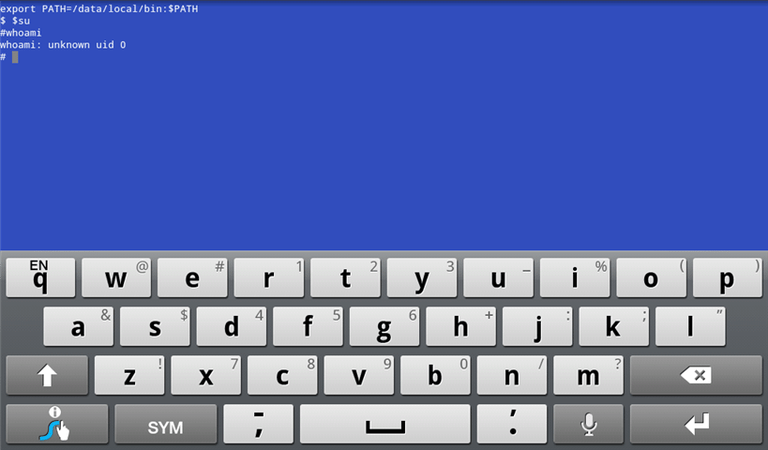
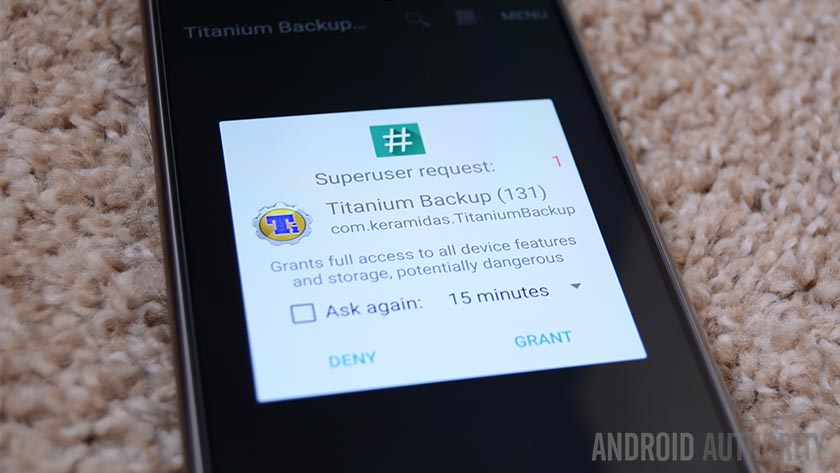
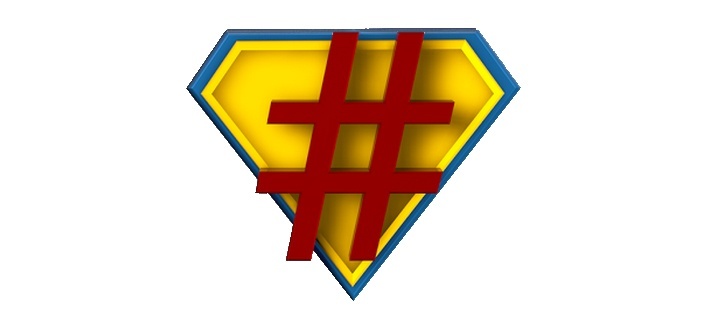
 Not using SuperSU? There’s a slight chance you might still be able to unroot your phone by taking advantage of a simple app. The only caveat is that these applications don’t seem to work well with every smartphone out there. It’s kind of a hit or miss.
Not using SuperSU? There’s a slight chance you might still be able to unroot your phone by taking advantage of a simple app. The only caveat is that these applications don’t seem to work well with every smartphone out there. It’s kind of a hit or miss.